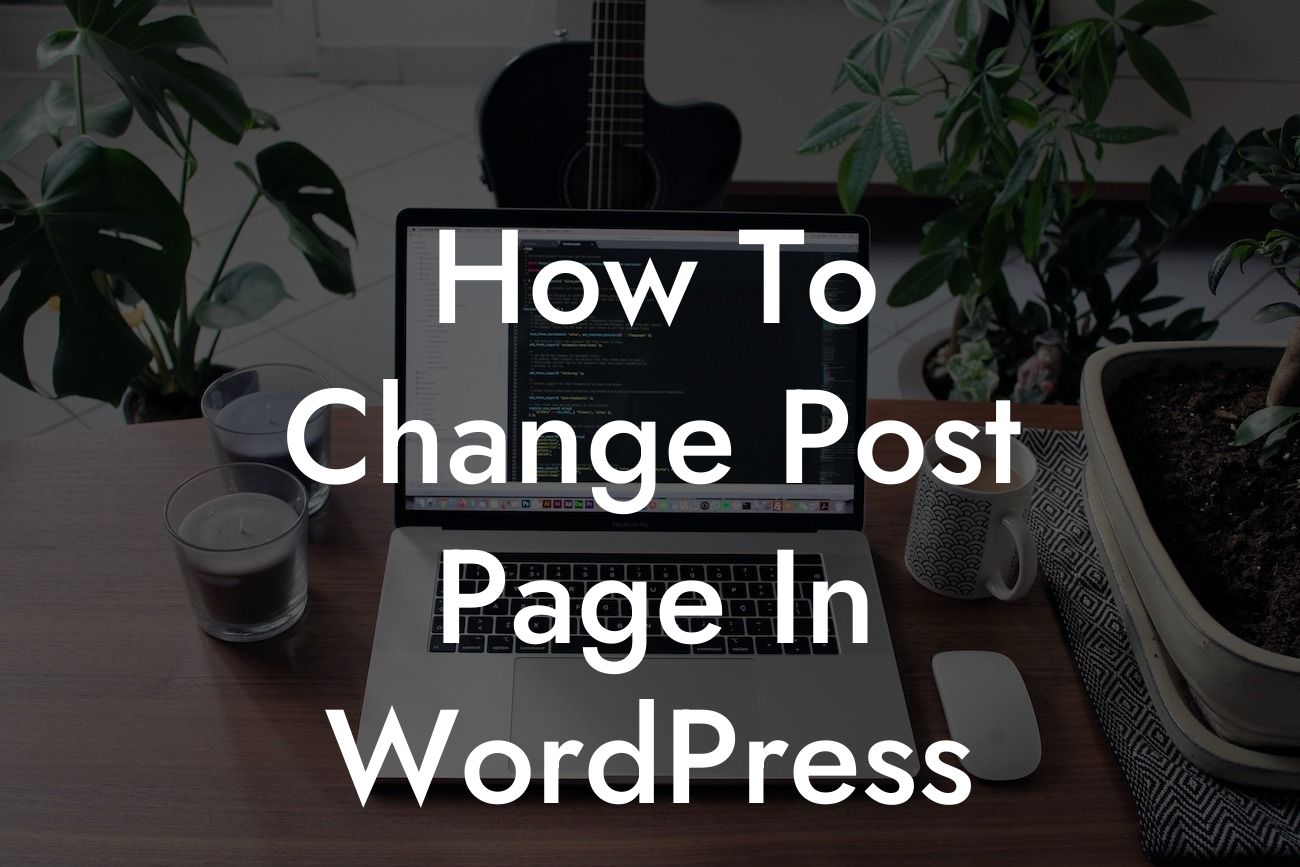--
Are you a small business owner or entrepreneur looking to customize your WordPress website? One crucial aspect you might want to change is the post page. By altering the settings of your post page, you can enhance the functionality and appearance of your website. In this article, we will guide you through the process of changing the post page in WordPress. Get ready to unlock the potential of your website and provide a seamless user experience.
Changing the post page in WordPress is a fairly simple process that can be completed in a few easy steps. Follow our detailed instructions below and tailor your website to meet your specific needs.
1. Log in to your WordPress dashboard: To begin, log in to the admin section of your WordPress website using your unique username and password. Once logged in, you will have access to all the necessary tools and settings.
2. Go to the Reading Settings: In the WordPress dashboard, navigate to the "Settings" tab on the left-hand side and click on "Reading." This will open the Reading Settings page where you can manage various aspects of your website's front page and post page.
Looking For a Custom QuickBook Integration?
3. Choose a static page as your post page: In the Reading Settings, you will find an option called "Your homepage displays." By default, WordPress displays your latest posts on the homepage. However, if you wish to change the post page, select the "A static page" option instead.
4. Select a page as your post page: After selecting the static page option, two drop-down menus will appear. The first drop-down menu is for the homepage, and the second one is for the post page. Choose the desired page from the second drop-down menu that you want to set as your post page.
5. Save changes: Once you have selected the appropriate page for your post page, scroll down to the bottom of the Reading Settings page and click on the "Save Changes" button. This will save your settings and apply the changes to your website.
How To Change Post Page In Wordpress Example:
Let's say you have a small business website and want to create a dedicated page for your blog posts. You can follow the steps mentioned above to change the post page in WordPress. By selecting a specific page, such as "Blog," as your post page, you can showcase your latest blog posts and provide easy navigation for your visitors. This customization enhances the user experience and allows you to control the content displayed on your website's front page.
Congratulations! You have successfully learned how to change the post page in WordPress. By customizing your website's post page, you have taken a significant step towards creating an engaging online presence. Don't forget to explore other informative guides on DamnWoo and try our awesome WordPress plugins, specifically designed to elevate your website's functionality. Share this article with others who might find it valuable and help them master the art of WordPress customization. Start your journey towards success today!