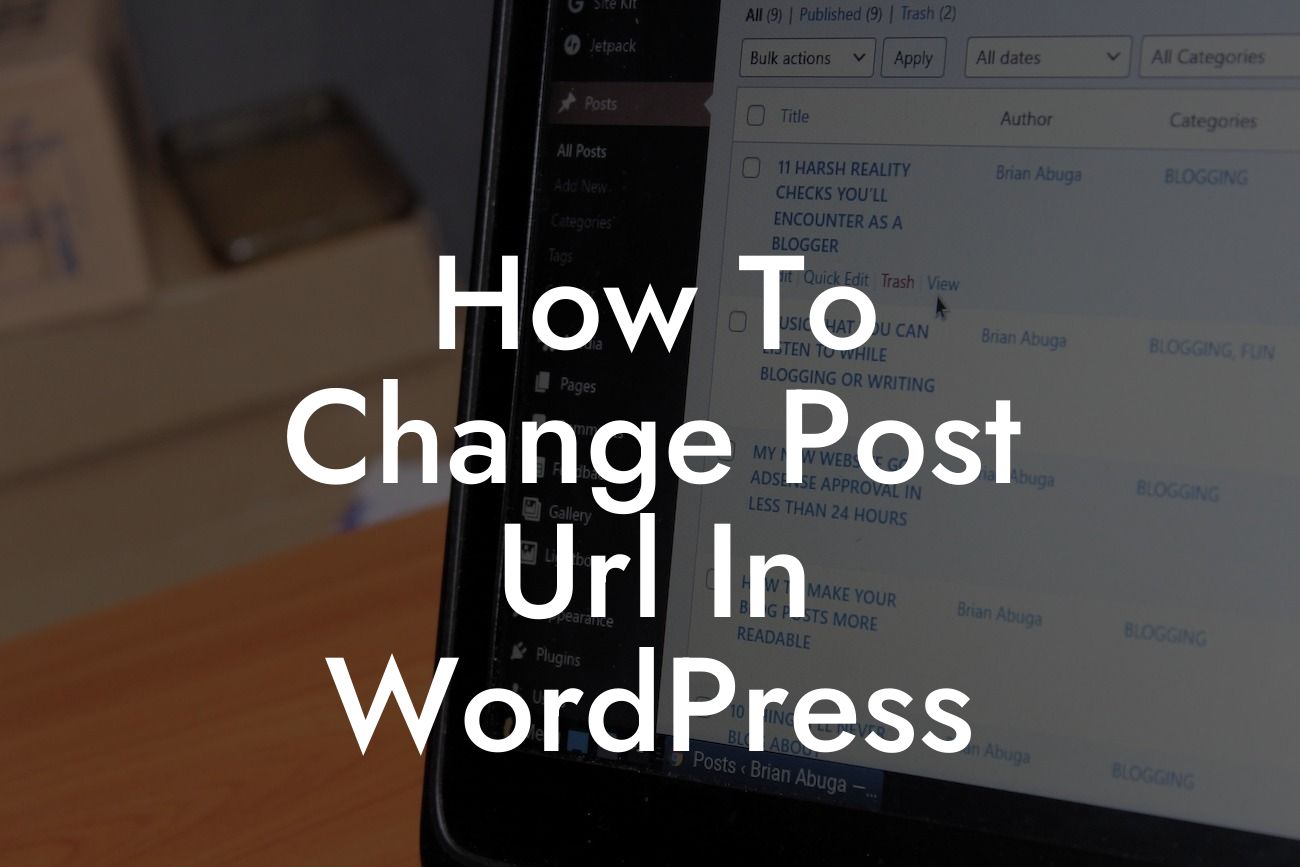Changing the URL of a post in WordPress may seem like a daunting task, but with the right guidance, it can be a breeze. A clean and keyword-rich URL can significantly improve your website's visibility in search engine rankings. In this article, we will guide you through the process of changing post URLs in WordPress, empowering you to optimize your online presence and boost your chances of success. Prepare yourself for a journey where cookie-cutter solutions are left behind, and extraordinary outcomes await.
Changing the URL of a post in WordPress is a simple yet powerful technique to optimize your website's visibility. Let's dive into the step-by-step process of achieving this:
1. Identify the post or page: The first step is to locate the post or page whose URL you want to change. Open it in the WordPress admin dashboard.
2. Edit the permalink: In the editing screen of the post or page, look for the Permalink settings. Depending on your WordPress version, it may be under the Title or Document tab. Click on the edit button next to the permalink.
3. Customize the URL: WordPress generates a default URL based on the post title. However, you can manually edit the URL to make it more SEO-friendly. Use relevant keywords, keep it concise, and separate words with hyphens.
Looking For a Custom QuickBook Integration?
4. Check for broken links: Changing the URL might result in broken links on your website. Use a plugin like "Redirection" to monitor and fix any broken links automatically. This ensures a smooth transition without affecting user experience.
5. Redirect the old URL (if required): If the post or page was already indexed by search engines or shared on social media, it's important to set up a redirect from the old URL to the new one. Install and activate a redirection plugin, such as "Yoast SEO," which provides a simple interface to handle redirects.
How To Change Post Url In Wordpress Example:
Let's say you have a blog post titled "10 Tips for Effective Time Management" with the default URL "https://yourwebsite.com/?p=123". To make it more SEO-friendly, you can change the URL to "https://yourwebsite.com/effective-time-management-tips." This new URL includes relevant keywords, making it more likely to appear in search engine results.
Congratulations! You have successfully learned how to change the post URL in WordPress. By optimizing your website URLs, you pave the way for better search engine rankings and increased organic traffic. Don't stop here; explore DamnWoo's collection of awesome plugins designed exclusively for small businesses and entrepreneurs like you. Elevate your online presence, supercharge your success, and embrace the extraordinary. Don't forget to share this valuable guide with others who may benefit from it. Together, we can unleash the true potential of your online venture.