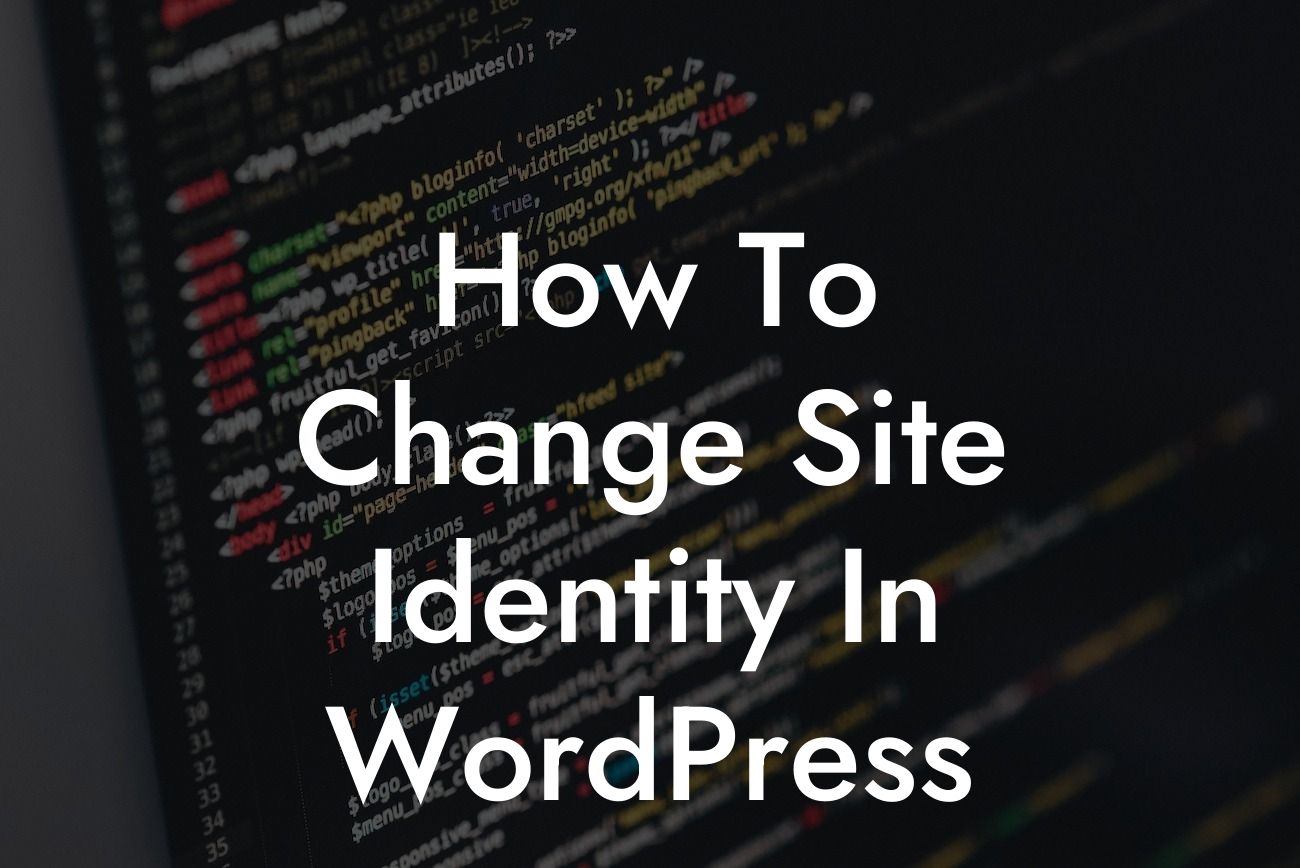For any small business or entrepreneur, having a strong and distinct online presence is essential in today's digital landscape. One of the key elements that contributes to this online identity is the site identity in WordPress. From the site title and tagline to the site icon or logo, these elements play a vital role in creating a memorable and professional image for your website. In this guide, we'll take a deep dive into how you can effortlessly change your site identity in WordPress and make a lasting impression on your audience.
Changing the site identity in WordPress is a simple and straightforward process that can be completed in just a few easy steps. Let's break it down:
1. Accessing the Customizer: The first step is to log in to your WordPress dashboard and navigate to the Appearance tab. Click on "Customize" to access the WordPress Customizer, which allows you to modify various aspects of your website's appearance.
2. Locating the Site Identity Settings: Within the Customizer, you'll find a list of options on the left-hand side. Look for the "Site Identity" option and click on it to expand the settings.
3. Updating the Site Title and Tagline: The site title represents the name of your website, while the tagline provides a short and catchy description. On the Site Identity settings page, you'll see fields where you can modify both the site title and tagline to reflect your brand identity better. Simply enter the new text and click "Save & Publish" to update the changes.
Looking For a Custom QuickBook Integration?
4. Adding a Site Icon or Logo: To create a stronger visual impact, you can also upload a site icon or logo. A site icon appears as a favicon on browsers and as an app icon on mobile devices. In the Site Identity settings, look for the "Site Icon" or "Logo" option and click on it. You'll be prompted to upload an image from your computer or choose an existing one from your media library. Once you've selected the desired image, click "Save & Publish" to set it as your site icon or logo.
How To Change Site Identity In Wordpress Example:
Suppose you run a small business called "Happy Pet Shop" that specializes in selling pet supplies online. Currently, your site title is "Happy Pet Shop - Your One-Stop Pet Supply Store," which reflects your brand's personality and purpose. However, you've come up with a more concise and catchy tagline - "Unleashing Happiness for Your Fur babies!" With a few clicks in the Site Identity settings, you can effortlessly update your site title and tagline to reflect this new messaging.
Congratulations! You've successfully learned how to change the site identity in WordPress. By customizing your site title, tagline, and adding a captivating site icon or logo, you've taken an important step towards enhancing your online presence. Remember, at DamnWoo, we're dedicated to helping small businesses and entrepreneurs thrive in the digital world. Explore our other useful guides and consider trying one of our plugins to supercharge your website even further. Don't settle for ordinary - embrace the extraordinary with DamnWoo! Share this article with others who might benefit from it and watch your online success soar.