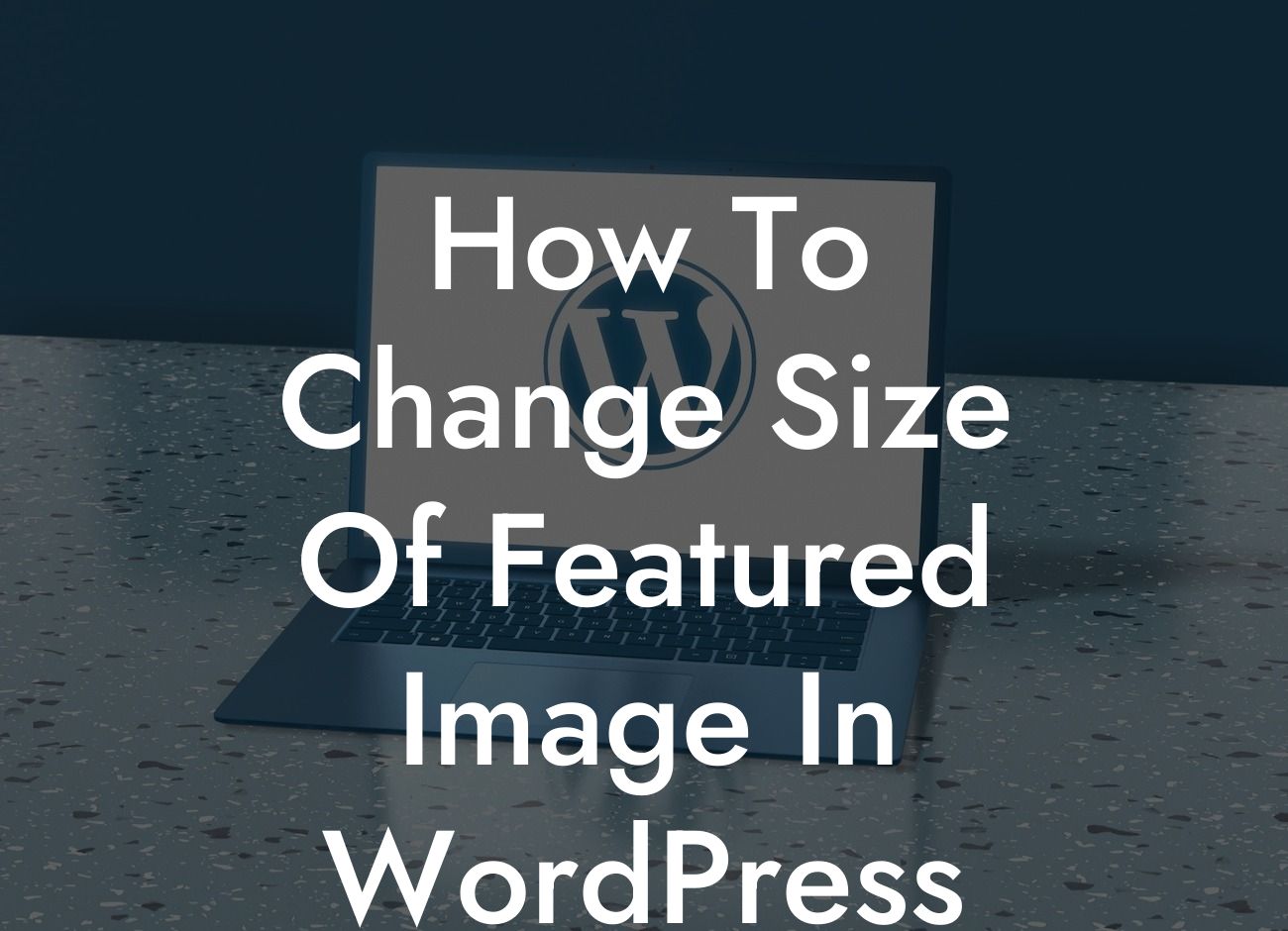Changing the size of the featured image in WordPress can significantly impact the visual appeal and functionality of your website. Whether you want to optimize images for your theme, improve loading times, or simply enhance the overall aesthetics of your posts, this guide has got you covered. In this article, we will walk you through the process of resizing your featured images with easy-to-follow steps and practical examples. Get ready to revolutionize your WordPress experience and captivate your audience like never before.
Changing the size of the featured image in WordPress is straightforward and can be accomplished in multiple ways. We'll explore two popular methods below:
Method 1: Theme Settings
Many WordPress themes come with built-in options to control the size of featured images. Here's how you can leverage this functionality:
1. Login to your WordPress dashboard and navigate to "Appearance" > "Customize".
Looking For a Custom QuickBook Integration?
2. Look for the "Theme Options" or "Featured Image" section.
3. Locate the settings related to featured images and their size.
4. Adjust the dimensions according to your requirements. Some themes may offer specific aspect ratios or predefined size options, while others allow custom dimensions.
5. Save your changes and preview your website to see the updated featured image sizes.
Method 2: Plugins
Plugins offer a flexible and customizable approach to changing featured image sizes. Follow these steps to make use of a suitable plugin:
1. Visit the WordPress plugin repository or use the "Add New" option under "Plugins" in your dashboard.
2. Search for a plugin that suits your needs, such as "Simple Image Sizes" or "Regenerate Thumbnails".
3. Install and activate the chosen plugin.
4. Once activated, navigate to the plugin's settings or options page.
5. Look for options related to featured images and their dimensions.
6. Adjust the settings as desired, providing specific pixel dimensions or aspect ratios.
7. Save your changes and regenerate the thumbnails if necessary.
8. Verify the updated featured image sizes on your website.
How To Change Size Of Featured Image In Wordpress Example:
Let's say you run a food blog and want to display larger featured images to entice your visitors visually. By changing the size of your featured images, you can make them more prominent and attractive. With your chosen WordPress theme, follow the steps mentioned earlier to adjust the featured image dimensions to fit your desired layout. Your food blog will now showcase delicious, high-resolution images that make viewers crave every dish you feature.
Congratulations! You've successfully learned how to change the size of the featured image in WordPress. Now that you possess this valuable knowledge, unlock the full potential of your website and captivate your audience with visually stunning content. Explore other insightful guides on DamnWoo to continue enhancing your online presence and take your small business or entrepreneurial ventures to new heights. Don't forget to try out our awesome plugins, designed exclusively for small businesses like yours. Share this article and let others benefit from these tips too!