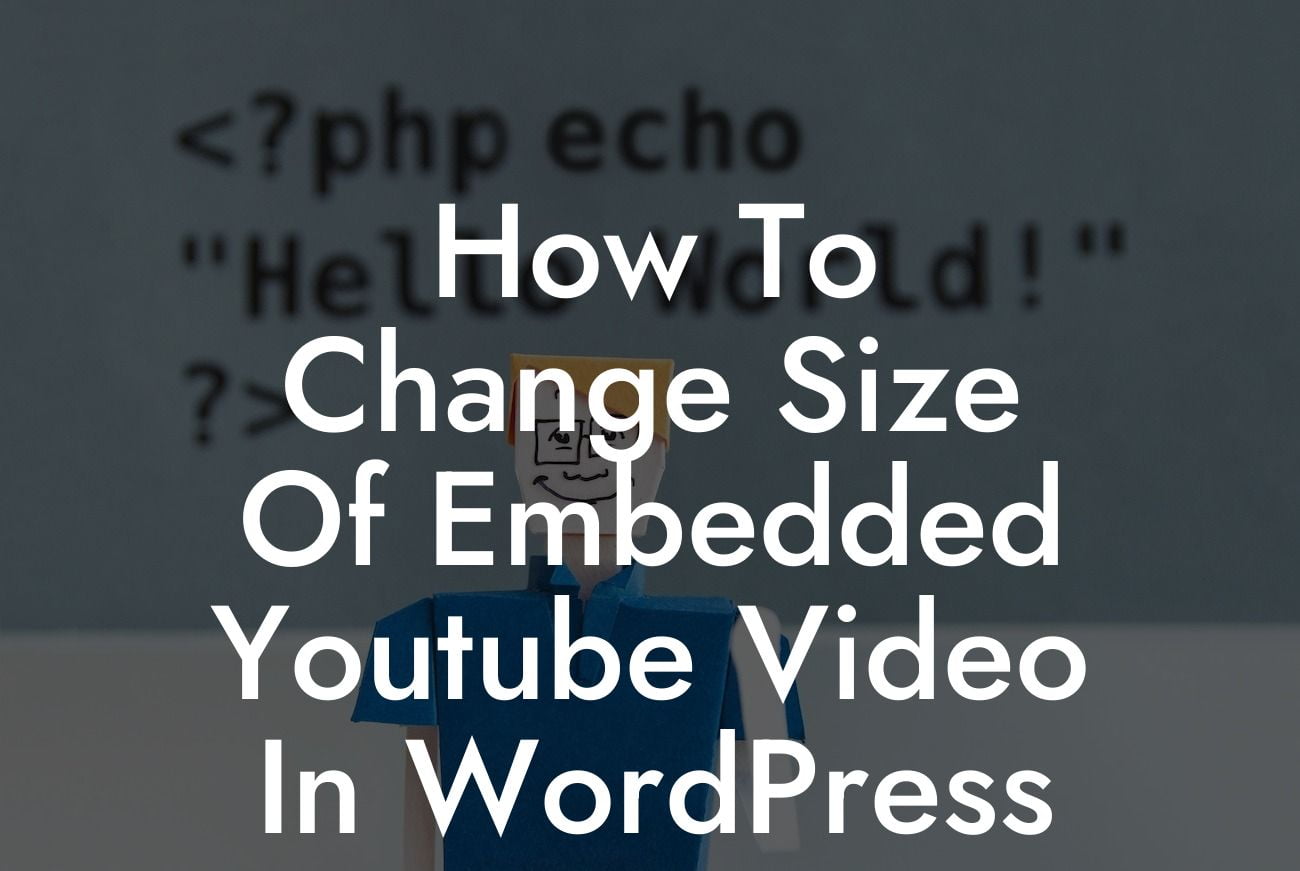In today's digital world, videos have become an essential part of any successful website. Whether you're a small business owner or an entrepreneur, embedding YouTube videos on your WordPress site can greatly enhance your online presence. However, often these videos don't fit seamlessly into your website design, and you might find yourself wanting to change their size. In this article, we will guide you through the process of resizing embedded YouTube videos in WordPress, ensuring that your videos appear perfectly integrated with your website's aesthetics.
Step 1: Find the YouTube video URL
The first step in changing the size of an embedded YouTube video is to locate its URL. To do this, visit YouTube and navigate to the video you wish to embed. Copy the video's URL from the address bar of your browser.
Step 2: Log in to your WordPress dashboard
Access your WordPress dashboard by typing "/wp-admin" after your website URL. Log in using your username and password.
Looking For a Custom QuickBook Integration?
Step 3: Create a new WordPress post or edit an existing one
Either create a new post by clicking on "Posts" and then "Add New," or edit an existing post where you want to embed the YouTube video.
Step 4: Switch to Text Editor mode
In the WordPress post editor, click the "Text" tab located at the top right corner of the editor. This ensures that we can directly edit the HTML code.
Step 5: Paste the YouTube video's URL
Position the cursor at the desired location in your post, then paste the YouTube video's URL within the HTML code. Ensure that the URL is on its line and not interconnected with other HTML tags.
Step 6: Modify the embedded video's size
To change the size of the embedded YouTube video, add the following HTML attributes within the "iframe" tag:
- width: specifies the width of the video player in pixels or percentage.
- height: specifies the height of the video player in pixels or percentage.
For example, if you want to resize the video player to a width of 560 pixels and a height of 315 pixels, your "iframe" tag should look like this:
Step 7: Preview and save your changes
Before finalizing your changes, preview your post to see how the resized YouTube video appears. Adjust the width and height attributes as needed. Once satisfied with the resized video, click the "Publish" or "Update" button to save your post.
How To Change Size Of Embedded Youtube Video In Wordpress Example:
Imagine you run a small business website that showcases your handmade jewelry collection. You want to embed a YouTube video in your blog post that demonstrates the intricate process of jewelry making. However, the default size of the embedded video doesn't match your website's dimensions. By following the steps mentioned above, you can effortlessly resize the YouTube video to fit perfectly within your blog post, creating a seamless user experience for your visitors.
Congratulations! You've successfully learned how to change the size of embedded YouTube videos in WordPress. By customizing the dimensions of your videos, you can now create a visually stunning website that captivates your audience. But why stop there? Explore other helpful guides on DamnWoo to further enhance your online presence and ensure the success of your small business or entrepreneurial ventures. Don't forget to try out our awesome plugins, designed exclusively for small businesses like yours. Share this article with others who might find it helpful and let the world embrace the extraordinary with DamnWoo!