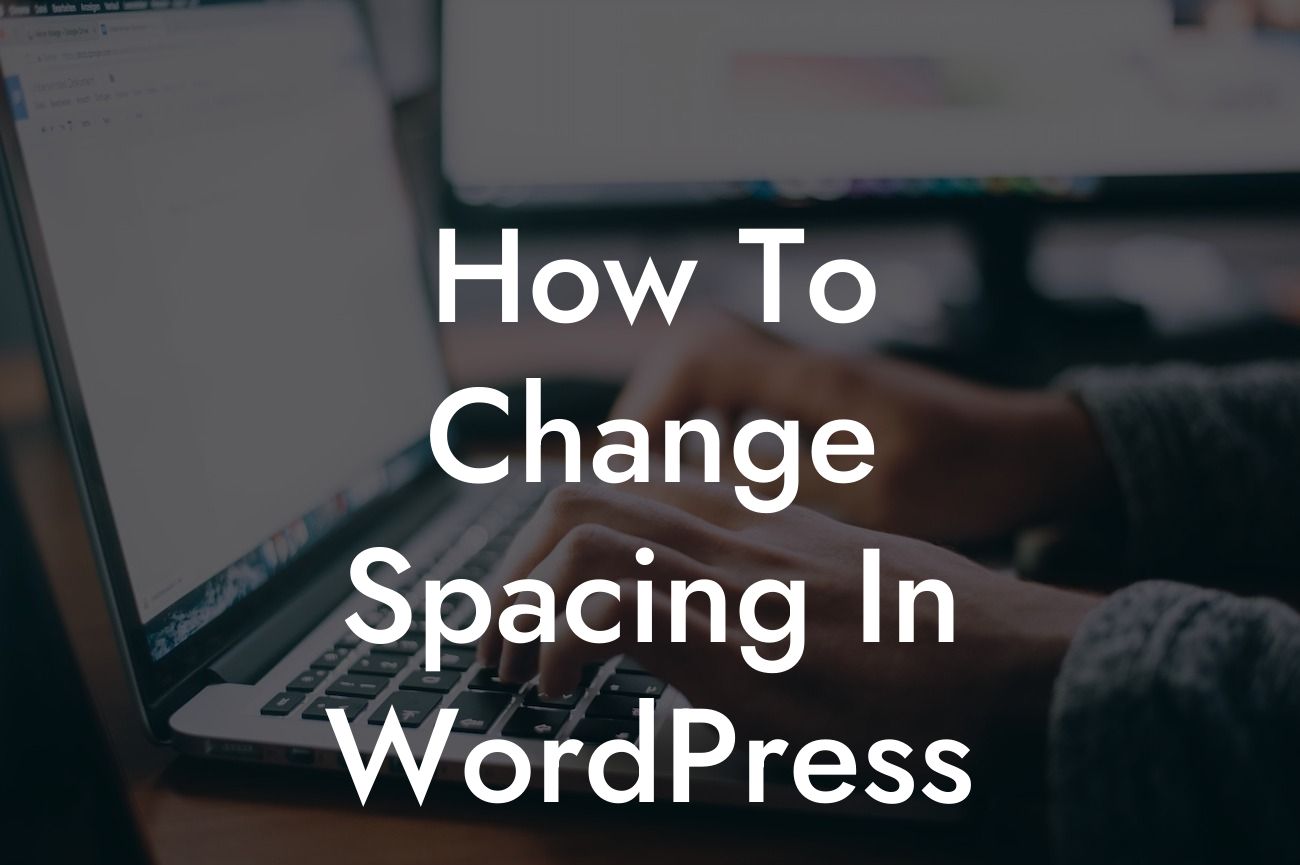Are you looking to give your WordPress website a unique and polished look? One of the essential aspects of web design is spacing, which can greatly impact the overall appearance and user experience of your site. With the right spacing, you can improve readability, highlight important elements, and create a visually appealing design. In this guide, we will walk you through the process of changing spacing in WordPress, empowering you to create a more professional and engaging website.
Changing spacing in WordPress can be achieved through various methods. Let's explore some of the key techniques you can implement to customize the spacing on your website:
1. Adjusting Margins and Paddings:
Margins and paddings play a crucial role in defining the space around your website elements. By modifying these values in your theme's CSS, you can increase or decrease the spaces between different sections, content blocks, and text. Remember to test your changes on different devices to ensure a consistent appearance.
2. Utilizing Line Heights:
Looking For a Custom QuickBook Integration?
Line height refers to the vertical space between lines of text. Adjusting line heights can greatly impact the readability and overall aesthetic of your website. Increasing the line height can enhance legibility, especially for lengthy paragraphs, while reducing it can create a more compact and stylish appearance.
3. Customizing the Space Between Images and Text:
When images and text are combined, proper spacing is crucial to maintain a clean and organized layout. WordPress provides image alignment options, but to ensure proper spacing, you may need to add custom CSS classes or edit your theme files. With these modifications, you can easily achieve the perfect balance between images and textual content.
4. Managing Widget Spacing:
Widgets are a great way to add additional functionality to your WordPress website. However, they often come with default spacing settings that may not align with your design preferences. To change widget spacing, navigate to your theme's widget settings, or utilize plugins that offer advanced widget customization options.
5. Enhancing Spacing in Page Builders:
If you are using a page builder plugin, such as Elementor or Divi, you can take advantage of their built-in spacing options. These plugins offer intuitive interfaces that allow you to adjust spacings within specific sections, columns, and elements. With drag-and-drop functionality, you can easily achieve precise spacing customization.
How To Change Spacing In Wordpress Example:
Let's say you have a WordPress website for your small business, and you want to reduce the spacing between the header area and the main content. By accessing your theme's CSS file, locate the header section and adjust the margins and paddings accordingly. Remember to test your changes on different screen sizes and devices to ensure a responsive design.
Congratulations! You have learned how to change spacing in WordPress and gained valuable insights into creating a visually appealing website. Remember to always experiment and test your changes to achieve the desired outcome. Are you ready to take your website to the next level? Explore other guides on DamnWoo and discover our awesome collection of WordPress plugins tailored for small businesses and entrepreneurs. Don't forget to share this article with others who might benefit from these tips and tricks. Together, let's embrace extraordinary website design.