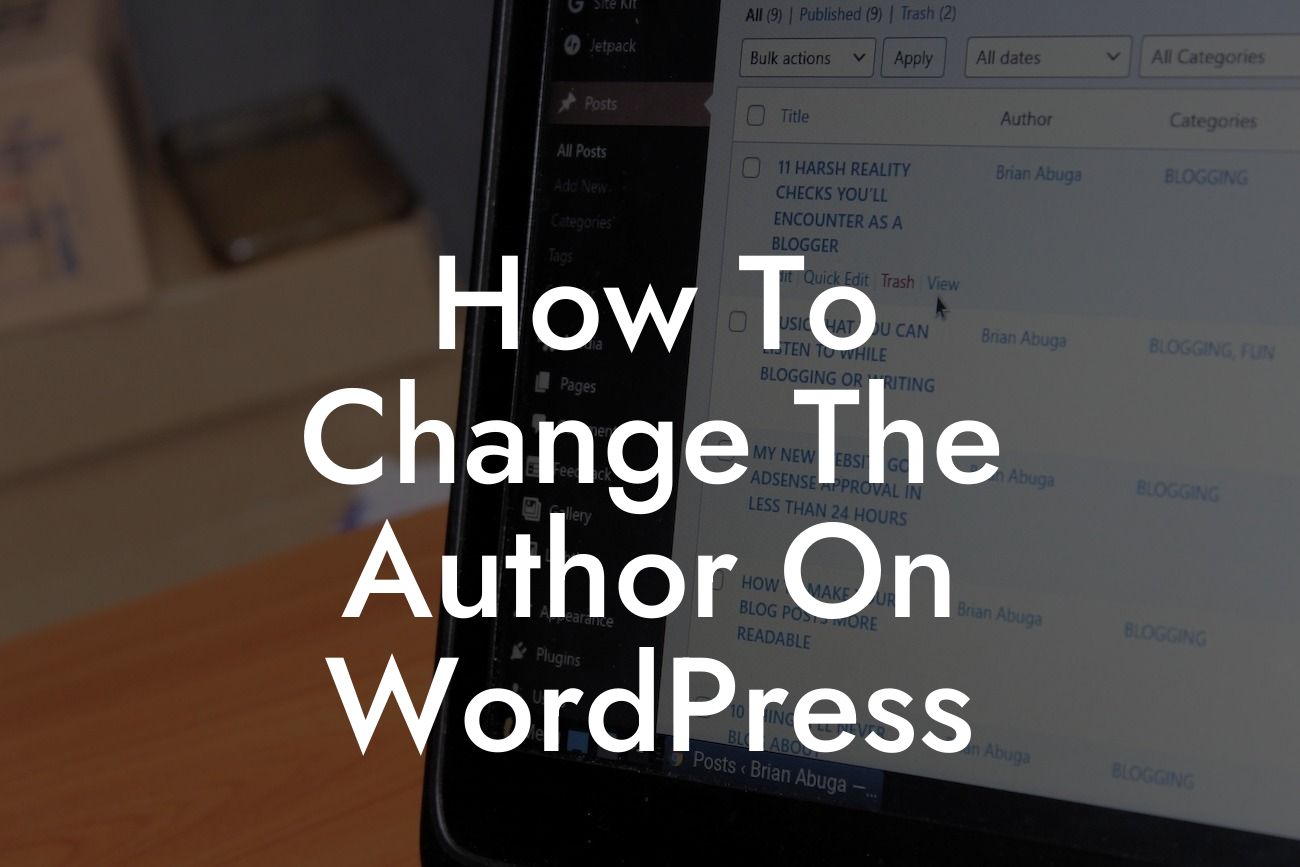Changing the author on WordPress may seem like a simple task, but it's not always as straightforward as it seems. Whether you've recently acquired a new team member, collaborated with a guest blogger, or simply want to update the authorship of your posts, it's important to know the right way to do it. In this guide, we'll walk you through the process of changing the author on WordPress, empowering you to take control of your online presence and ensure accurate author attribution. Get ready to unlock the full potential of your website with DamnWoo's powerful WordPress plugins!
Changing the author on WordPress may vary depending on the version of WordPress you are using and the theme installed. We will cover the most common methods to change the author, so you can choose the one that suits your needs:
1. Step 1: Changing the author within the WordPress editor
- Login to your WordPress admin dashboard and navigate to the "Posts" or "Pages" section.
- Edit the post or page for which you want to change the author and scroll down to the "Author" section in the right-hand column.
Looking For a Custom QuickBook Integration?
- Select the desired author from the dropdown menu or start typing their name to search for them.
- Update or publish the post/page, and the author will be changed accordingly.
2. Step 2: Changing the author through the Quick Edit option
- From the "Posts" or "Pages" section of your WordPress admin dashboard, hover over the post or page you want to change the author for.
- Click on the "Quick Edit" option below the post/page title.
- In the "Author" field, select the desired author from the dropdown menu or search for them by name.
- Click the "Update" button, and the author will be changed for that post/page.
3. Step 3: Using a plugin to change the author
- If you prefer a more advanced and customizable method to change the author on WordPress, you can use a plugin like DamnWoo's Author Change plugin.
- Install and activate the plugin from the WordPress plugin repository.
- Once activated, go to the "Posts" or "Pages" section and select the post/page for which you want to change the author.
- Look for the "Change Author" option and enter the desired author's name or select them from a dropdown menu.
- Save or update the post/page, and the author will be successfully changed.
How To Change The Author On Wordpress Example:
Let's say you run a small business blog, and you want to credit a guest author for their contribution to a specific article. By following the steps above, you can easily change the author, ensuring proper recognition and maintaining an accurate record of authorship. This not only enhances the credibility of your website but also fosters a sense of collaboration and community with your guest authors.
Congratulations! You now have the knowledge and power to effortlessly change the author on WordPress. Remember, at DamnWoo, we believe in providing exceptional solutions for small businesses and entrepreneurs like you. Explore our range of awesome plugins to elevate your online presence, supercharge your success, and make the most of your WordPress website. Don't forget to share this article with others who might find it helpful!