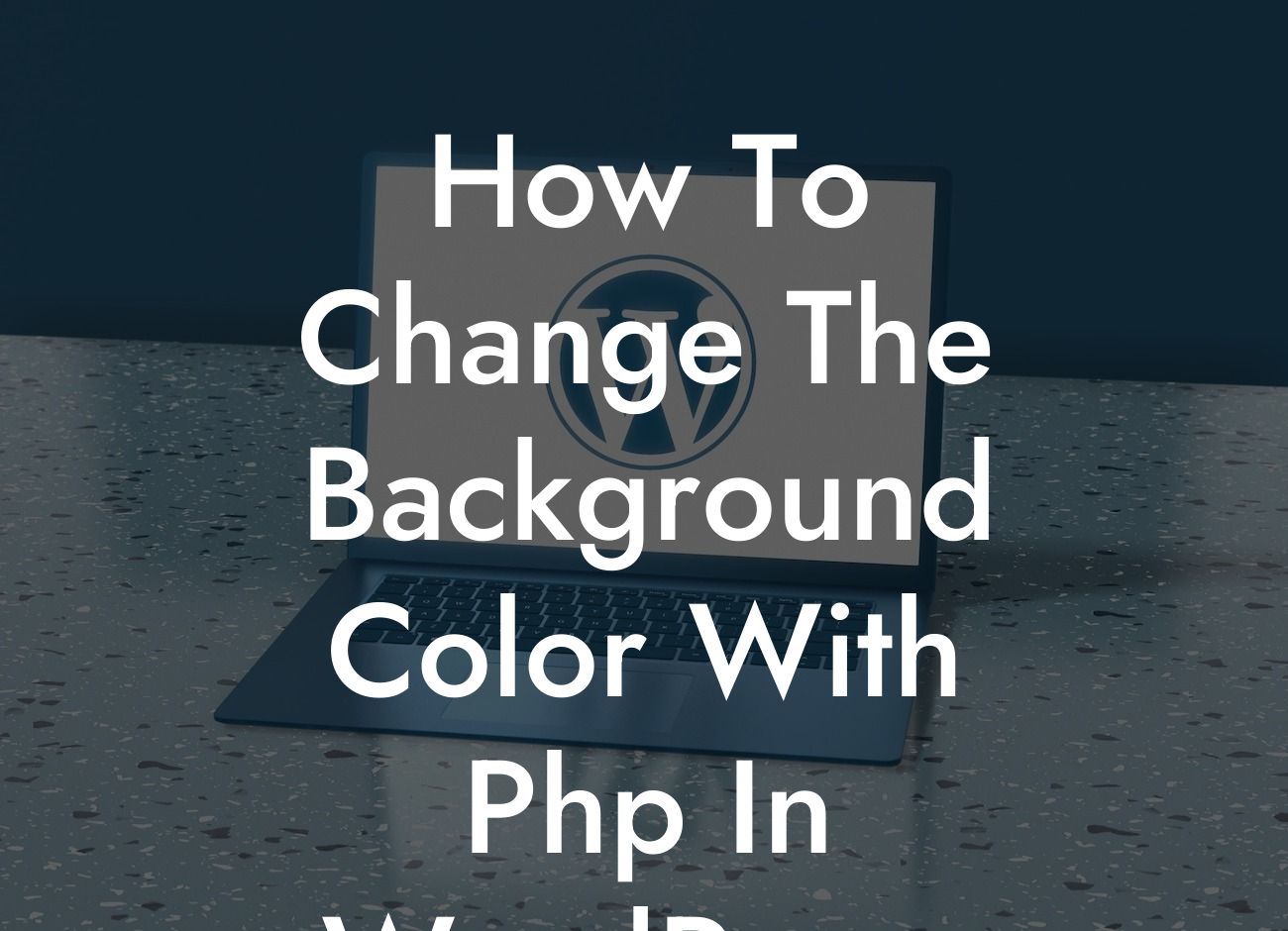Changing the background color of your WordPress website can make a significant impact on its overall look and feel. Whether you prefer a bold and vibrant background or a subtle and neutral tone, customizing the background color allows you to create a unique and engaging user experience. In this comprehensive guide, we will explore how you can easily change the background color with PHP in WordPress, bringing your website to life with just a few lines of code.
To begin changing the background color in WordPress using PHP, you need to access the theme files. Open your preferred text editor and locate the theme folder. Within this folder, you will find the style.css file, which is responsible for the styling of your website.
First, we need to identify the CSS class or body selector associated with the background color. This can vary depending on the theme you are using. To find the correct selector, you can use the browser's developer tools. Simply right-click on any area of your website, select "Inspect" or "Inspect Element," and navigate to the CSS section of the developer tools. Look for the body or HTML tag to find the relevant selector.
Once you have identified the CSS selector, you can proceed with changing the background color using PHP. Create a child theme to ensure that your modifications are not lost during future theme updates. In your child theme directory, open the functions.php file and add the following code:
```php
Looking For a Custom QuickBook Integration?
function change_background_color() {
wp_enqueue_style( 'child-style', get_stylesheet_directory_uri() . '/style.css' );
wp_add_inline_style( 'child-style', 'body { background-color: #YOUR_COLOR_CODE; }' );
}
add_action( 'wp_enqueue_scripts', 'change_background_color' );
```
Replace `#YOUR_COLOR_CODE` with the desired hexadecimal or RGB value for your background color. Save the file and activate the child theme in your WordPress dashboard.
How To Change The Background Color With Php In Wordpress Example:
Suppose you want to change the background color to a calming blue (#3498db). Find the CSS selector (e.g., body) and replace the `#YOUR_COLOR_CODE` in the code snippet with `#3498db`. Save the file and refresh your website. Voila! Your WordPress website now has a fresh and appealing background color.
Congratulations! You have successfully changed the background color of your WordPress website using PHP. Unlock the full potential of your online presence with DamnWoo's incredible WordPress plugins. Explore our range of powerful tools designed exclusively for small businesses and entrepreneurs. From customizable themes to dynamic functionalities, DamnWoo has you covered. Don't forget to share this guide with your friends and colleagues who want to elevate their websites with a splash of color. Start supercharging your website's success today!