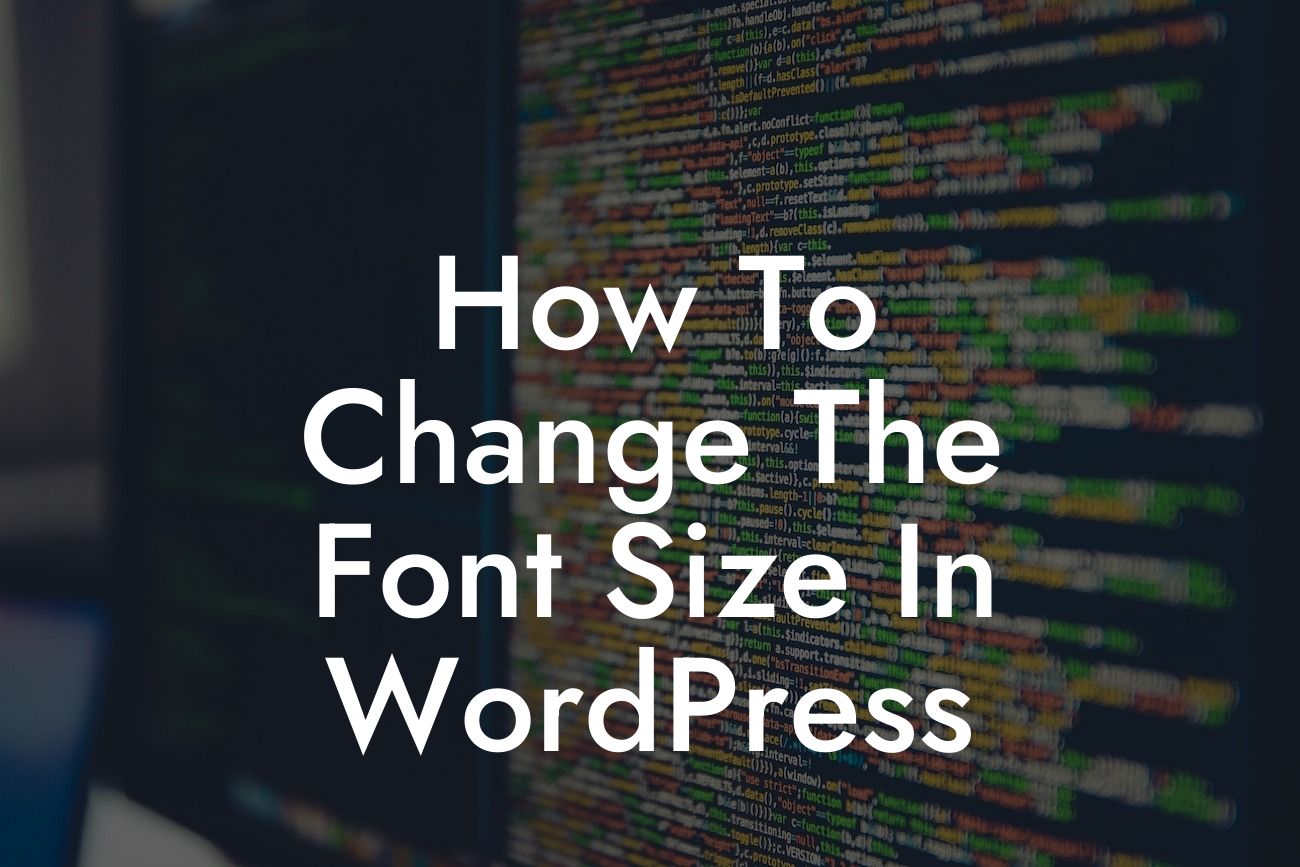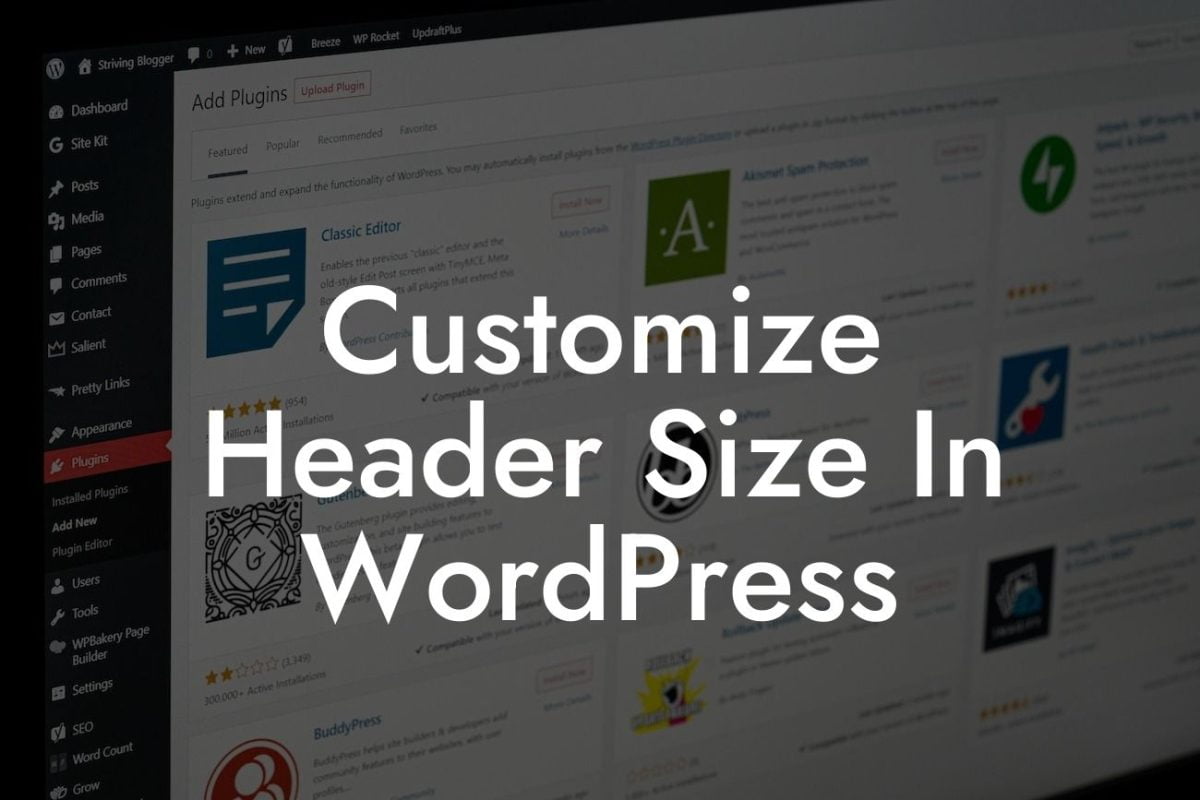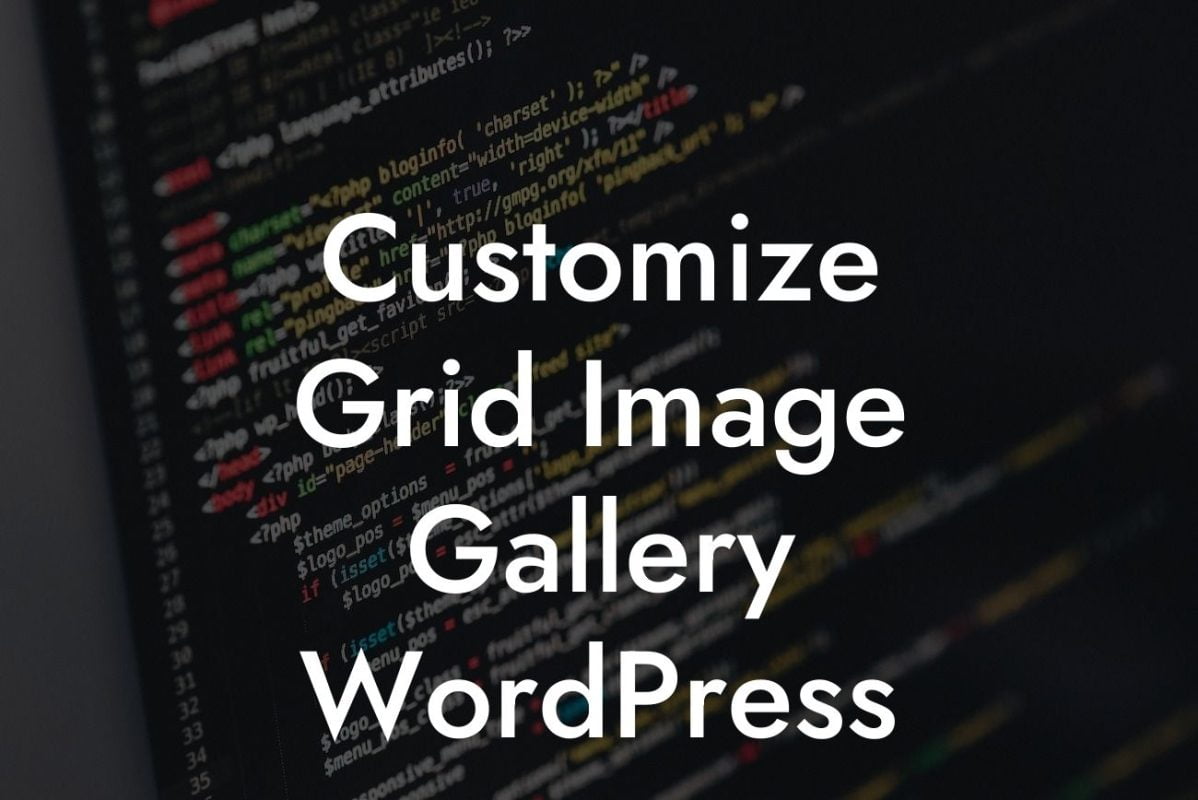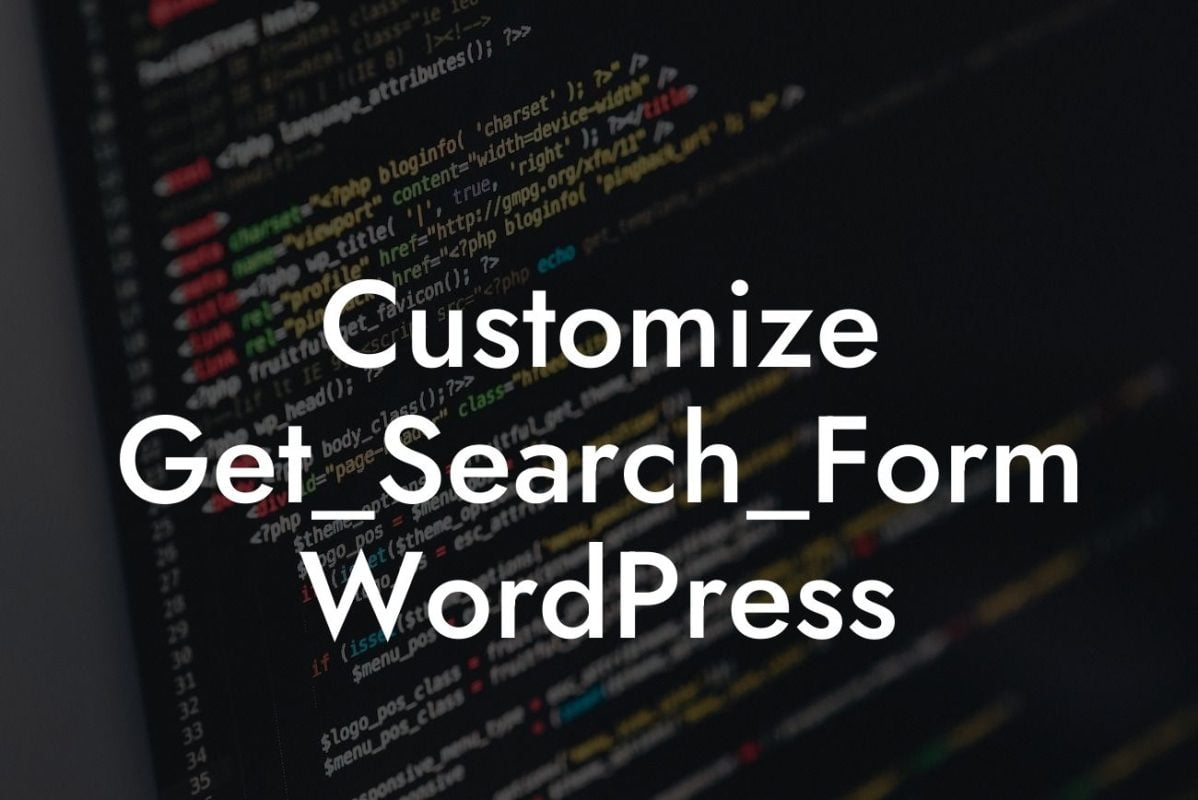Changing the font size in WordPress may seem like a daunting task, especially for small businesses and entrepreneurs who are not well-versed in coding. However, with the right guidance and the help of DamnWoo's awesome plugins, you can easily customize your website's font size to create a visually appealing and user-friendly online presence. In this article, we will walk you through the step-by-step process of changing the font size in WordPress, empowering you to enhance your website's aesthetics and ensure an exceptional user experience.
Changing the font size in WordPress can be accomplished through various methods. Let's dive into some of the most effective techniques:
1. Theme Customization:
Many WordPress themes offer built-in options to customize font size. Navigate to the "Appearance" tab in your WordPress dashboard and select "Customize." Look for the "Typography" or "Fonts" section, where you can typically find options to adjust headers, paragraphs, and other text elements. Experiment with different size settings until you achieve the desired look.
2. Using CSS:
Looking For a Custom QuickBook Integration?
For those who prefer a more advanced approach or need more control over specific elements, Cascading Style Sheets (CSS) can do wonders. Each element on your website, such as headlines or paragraphs, is assigned a class or ID that you can target with CSS. Add the following code snippet to your theme's CSS file or use a plugin like "Simple Custom CSS" to modify the font size of any element:
```
h1 {
font-size: 36px; /* Adjust size as needed */
}
```
You can change `h1` to any other HTML tag or class you want to modify and adjust the `font-size` value accordingly.
3. Customizing via Page Builders:
If you use popular page builders like Elementor, Divi, or Beaver Builder, changing the font size is usually as simple as selecting the desired element and adjusting the font size settings within the builder's interface. This method is particularly convenient for those who prefer a visual and user-friendly approach.
How To Change The Font Size In Wordpress Example:
Let's say you have a small boutique clothing store and want to increase the font size of your website's product descriptions to make them more visually appealing. You are using the "Twenty Twenty-One" theme, and customizing the font size using CSS is the most suitable method for your needs. Follow these steps:
1. In your WordPress dashboard, go to "Appearance" and click on "Customize."
2. Look for the "Additional CSS" or "Custom CSS" section. If it doesn't exist, consider using the "Simple Custom CSS" plugin.
3. Add the following CSS code snippet:
```
.woocommerce .product .woocommerce-loop-product__title {
font-size: 18px; /* Adjust size as needed */
}
```
4. Save the changes, and the font size of your product descriptions will now be updated.
Congratulations! You have successfully learned how to change the font size in WordPress. Now, armed with this knowledge and DamnWoo's powerful plugins, you can take your website's design to the next level. Don't forget to share this article with others who might benefit from it, and explore our other insightful guides on DamnWoo. Remember, enhancing your online presence has never been easier when you have DamnWoo by your side.