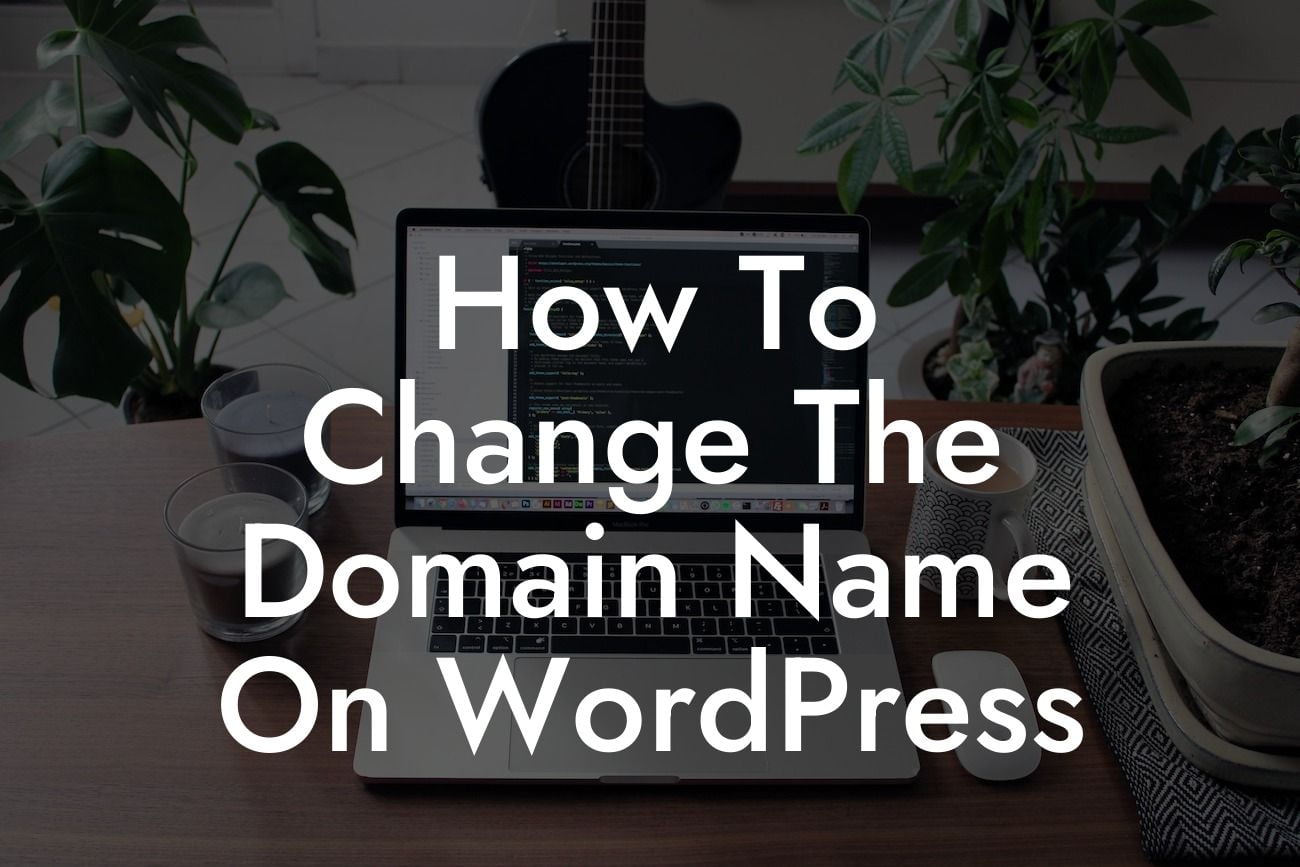Changing the domain name on WordPress can be a daunting task for many small businesses and entrepreneurs. However, with the right guidance and knowledge, it doesn't have to be a complicated process. In this guide, DamnWoo will walk you through the step-by-step process of changing the domain name on WordPress. By the end of this article, you'll have the confidence and expertise to successfully make this crucial update to your website.
Changing the domain name on WordPress requires a careful and systematic approach. Follow the steps below to ensure a smooth transition:
1. Evaluate your current domain name: Before making any changes, it's important to assess your current domain name and the reasons behind wanting to change it. Consider the impact on your branding, SEO, and overall user experience.
2. Choose a new domain name: Selecting a new domain name requires careful consideration. Ensure it aligns with your brand and is easy to remember. Conduct thorough research to ensure it's not already in use and check for trademark conflicts.
3. Purchase the new domain: Once you've decided on a new domain name, register it with a reputable domain registrar. Consider factors such as pricing, customer support, and security when choosing a registrar.
Looking For a Custom QuickBook Integration?
4. Backup your website: Before making any changes, it's crucial to create a full backup of your website, including all files and databases. This ensures that you have a safety net in case anything goes wrong during the domain name change process.
5. Inform your website visitors: Notify your website visitors, customers, and subscribers about the impending domain name change. Communicate the reasons behind the change and provide them with the new domain name and any necessary instructions.
6. Update your WordPress settings: Access your WordPress dashboard and go to the "Settings" menu. Update the "WordPress Address (URL)" and "Site Address (URL)" fields with the new domain name. Save the changes, which will prompt a temporary disruption until the DNS propagation is complete.
7. Redirect the old domain: Set up 301 redirects from the old domain to the new domain. This ensures that any existing links and search engine rankings are preserved. You can use plugins like Redirection or Yoast SEO to easily set up the redirects.
8. Verify website functionality: After the DNS propagation is complete, thoroughly test your website's functionality to ensure everything is working as expected. Check for broken links and troubleshoot any issues that may arise.
How To Change The Domain Name On Wordpress Example:
Let's consider the case of a small online boutique, "Fashion Finds," wanting to change its domain name from fashionfinds.com to chicstyles.com. By following the steps mentioned above, Fashion Finds successfully completes the domain name change. They inform their loyal customers about the change through a newsletter, update their WordPress settings, set up 301 redirects, and thoroughly test the new domain for functionality. The transition is seamless, and they continue their online presence as Chic Styles.
Congratulations! You have successfully changed the domain name on WordPress. By following this detailed guide from DamnWoo, you've elevated your online presence and taken a significant step towards supercharging your success. Don't forget to share this article with others who might find it helpful. Explore DamnWoo's other guides for more valuable tips and tricks, and don't hesitate to try out our awesome WordPress plugins to further enhance your website's functionality.