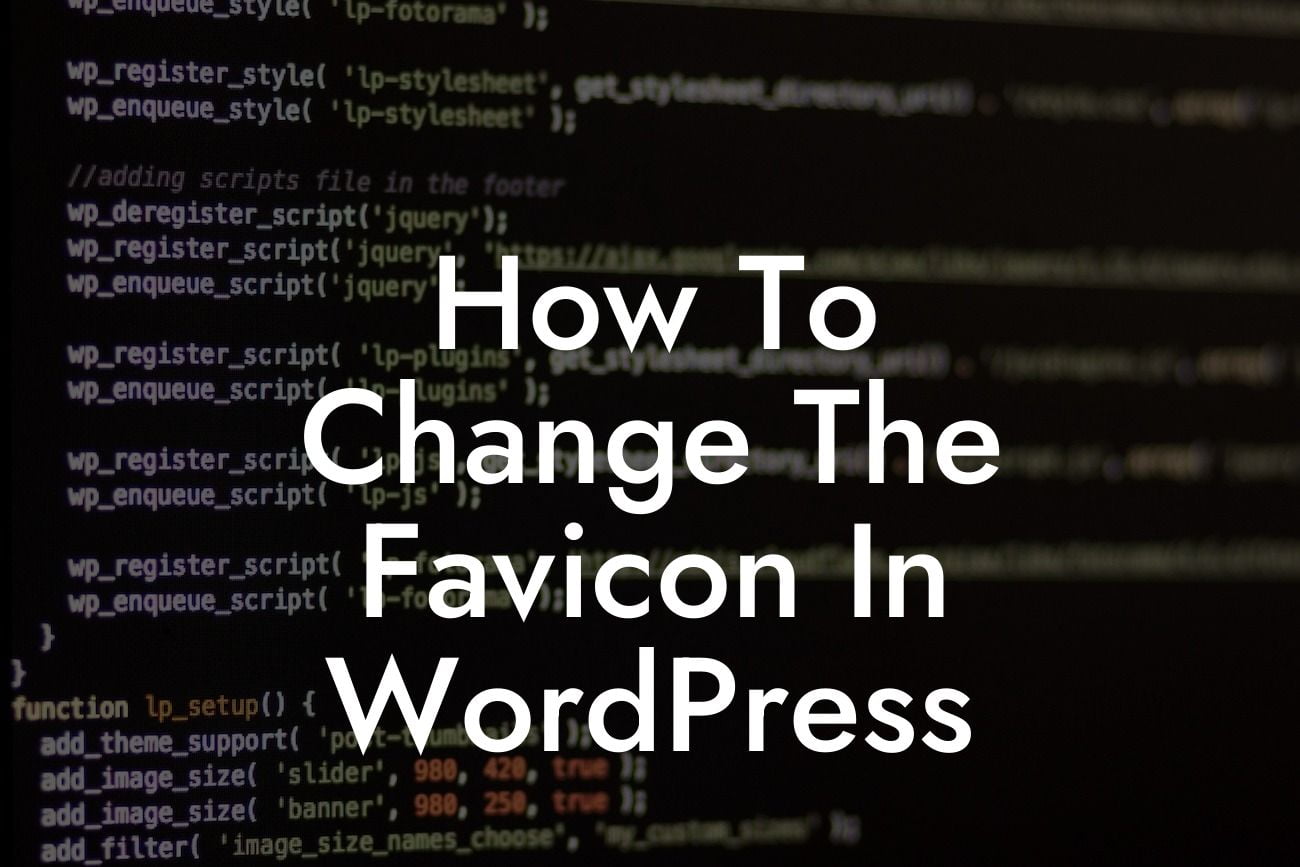Changing the favicon in WordPress is a small yet significant step towards enhancing your website's overall appearance and branding. In this comprehensive guide, we will walk you through the step-by-step process of changing the favicon in WordPress. By implementing this simple tweak, you can give your website a professional touch that aligns with your brand identity, captivates your audience, and boosts the user experience.
To change the favicon in WordPress, follow these simple steps:
1. Prepare your favicon: Before delving into the technicalities, you need to design an appealing favicon. A favicon is a small icon displayed in the browser tab next to your site's title. Aim for a unique and recognizable image that represents your brand. Keep it simple yet eye-catching.
2. Save your favicon: Save your favicon as a .ico file format. You can use online favicon generators or image editing software like Photoshop to create and save your favicon with the .ico extension.
3. Access your WordPress dashboard: Log in to your WordPress backend by visiting yoursite.com/wp-admin.
Looking For a Custom QuickBook Integration?
4. Navigate to the Appearance section: In the WordPress dashboard, go to "Appearance" and select "Customize."
5. Customize your site: In the Customizer, locate the "Site Identity" or "Site Icon" option. The exact name may differ depending on your WordPress theme. Click on it to proceed.
6. Upload the favicon: Look for the "Upload" button and click on it to select the .ico file you prepared earlier. WordPress will automatically resize and apply the favicon to your site.
7. Preview and publish: Take a moment to preview your website with the new favicon. If you're satisfied with the changes, hit the "Publish" button to apply the favicon live.
How To Change The Favicon In Wordpress Example:
Let's say you run a small e-commerce store selling handmade jewelry. By changing the favicon to a small jewelry icon, your website becomes more visually appealing and instantly recognizable. Customers who have multiple tabs open will identify your site effortlessly, increasing the chances of revisiting. The carefully selected favicon enhances your brand image and creates a cohesive visual experience for your visitors.
Now that you have successfully changed the favicon in WordPress, take a moment to appreciate the increased professionalism and branding your website now exudes. Visitors will notice the attention to detail, helping you establish trust and credibility. Remember, damnWoo isn't just about favicon customization; we offer a range of powerful WordPress plugins designed exclusively for small businesses and entrepreneurs. Explore our collection, supercharge your online presence, and embrace the extraordinary. Don't forget to share this article with others who may benefit from it!
[Note: The content inside each section should be output in HTML format, suitable for webpage display.]