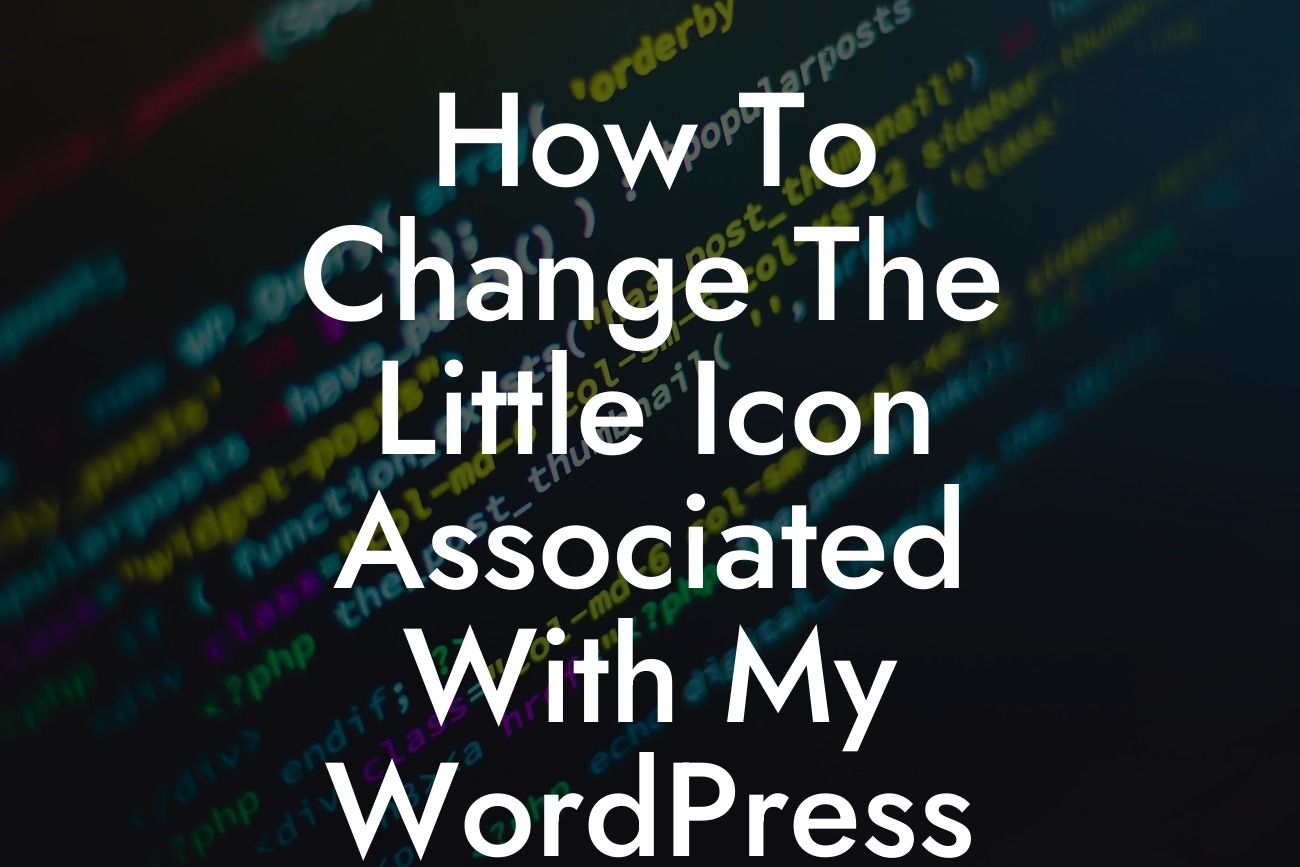Do you want to make your WordPress site stand out from the crowd? If so, you might have noticed a tiny icon that appears next to your site's name in browser tabs and bookmarks. This icon, known as a favicon, not only adds a touch of personalization to your website but also improves recognition and branding. In this article, we will guide you through the process of changing the little icon associated with your WordPress site, allowing you to leave a lasting impression on your visitors.
Changing the favicon of your WordPress site is easier than you might think. Follow these simple steps to elevate your online presence:
1. Find a suitable icon: Look for an icon that represents your brand or website. There are numerous websites where you can find free icons, such as Flaticon or Iconfinder. Alternatively, you can design your own using graphic design tools like Canva or Adobe Illustrator.
2. Convert the icon to the proper format: Favicon files are typically small, square images in either .ico or .png format. If your chosen icon is not in the correct format, you can use online converters like Favicon.io. These tools will resize and convert your icon into the required format.
3. Upload the favicon to your WordPress site: Log in to your WordPress dashboard and navigate to Appearance > Customize. Look for the "Site Identity" or "Theme Settings" option, depending on your WordPress theme. Here, you will find an option to upload your favicon. Select the converted icon file and save your changes.
Looking For a Custom QuickBook Integration?
4. Clear browser cache: Some browsers cache website favicons, so it may take some time before your new favicon appears. To see the changes immediately, clear your browser cache or open your website in an incognito window.
How To Change The Little Icon Associated With My Wordpress Site Example:
Let's say you own a bakery called "Sweet Delights." To reinforce your branding, you can search for a cupcake icon on Flaticon and download it in .png format. Next, use an online converter like Favicon.io to convert the .png file into a .ico file. Finally, upload the newly converted favicon to your WordPress site via the Appearance > Customize section in your dashboard. Voila! Your visitors will now see a charming cupcake icon next to your site's name.
Congratulations! You have successfully changed the little icon associated with your WordPress site. By customizing your favicon, you have taken a significant step towards improving your online branding and recognition. Explore other helpful guides on DamnWoo to discover more ways to enhance your website's functionality, and don't forget to check out our awesome WordPress plugins designed exclusively for small businesses and entrepreneurs. Share this article with others who might find it useful and enjoy creating a unique online presence!