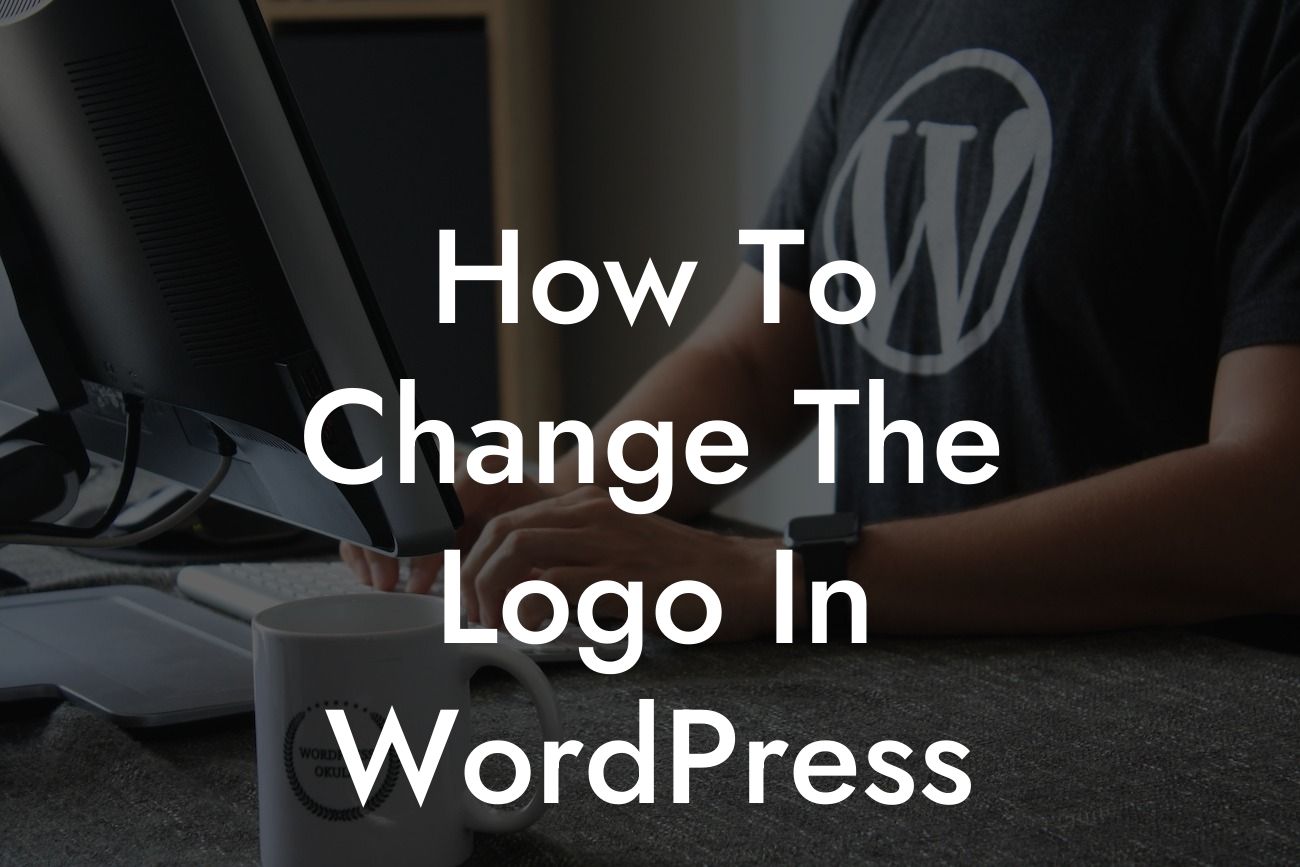Are you looking to give your WordPress website a fresh new look? One of the simplest and most impactful ways to do so is by changing the logo. Whether you want to update your brand's visual identity or simply add a personal touch to your site, this guide will walk you through the process step by step. Say goodbye to outdated logos and embrace a personalized and professional online presence with DamnWoo.
Here's a breakdown of how you can easily change the logo in WordPress:
Step 1: Access your WordPress Dashboard
To begin, log in to your WordPress admin dashboard by entering your username and password. Once you're in, navigate to the "Appearance" tab on the left-hand side and click on "Customize."
Step 2: Choose the Right Theme Customizer
Looking For a Custom QuickBook Integration?
Once you're in the WordPress Customizer, look for the section that allows you to change the logo. The exact location may vary depending on the theme you're using. Typically, it can be found under "Site Identity," "Header," or "Logo."
Step 3: Upload your New Logo
Within the theme customizer, you'll find an option to upload a new logo. Click on the button labeled "Select Logo" or "Upload Logo" and choose the image file from your computer. Make sure to select a high-resolution logo that represents your brand effectively.
Step 4: Adjust Logo Size and Placement
Most WordPress themes offer customization options to adjust the size and placement of your logo. Explore the settings within the theme customizer to find options such as logo height, width, alignment, and position. Play around with these settings until you achieve the desired look for your logo.
Step 5: Preview and Save Changes
Once you've made all the necessary adjustments, take a moment to preview the changes. The customizer allows you to see how your logo will appear on both desktop and mobile devices. Ensure that it looks crisp, clear, and aligns well with the overall design of your website. Finally, save the changes to make the new logo live on your site.
How To Change The Logo In Wordpress Example:
Let's say you run a small bakery called "Sweet Delights." You've recently revamped your branding and want to reflect the changes on your WordPress website. By following the steps above, you can easily upload the new Sweet Delights logo and adjust its size and placement to fit perfectly with the website's design. This simple change will make your site more visually appealing and reinforce your bakery's brand identity.
Congratulations! You've successfully changed the logo on your WordPress website. Now, take a moment to explore other helpful guides on DamnWoo that will further enhance your online presence. Our collection of awesome WordPress plugins is specifically crafted for small businesses and entrepreneurs like yourself. Experience elevated success with DamnWoo – try one of our plugins today! Don't forget to share this guide with others who might find it helpful.