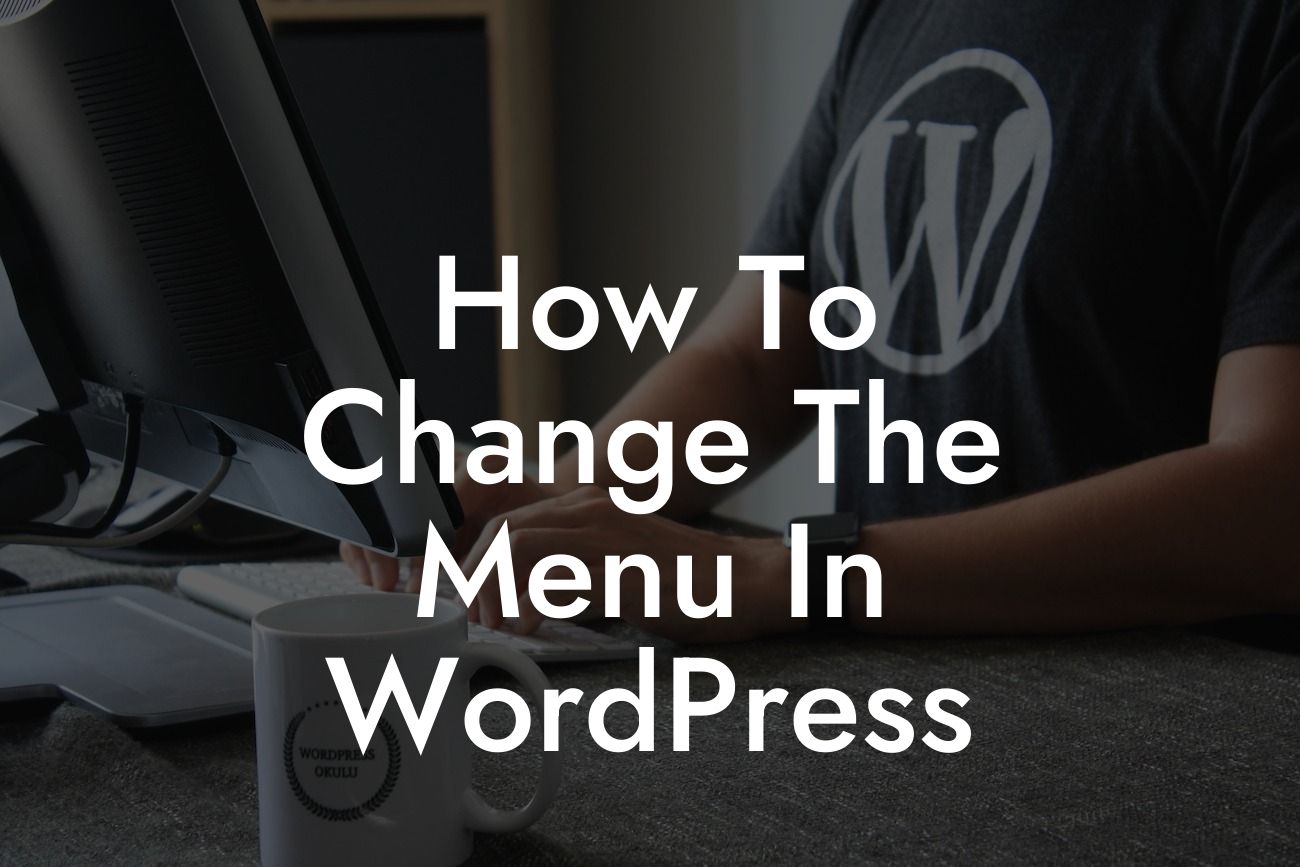Are you struggling with the default menu on your WordPress website? Do you want to customize the menu to better suit your business needs? Look no further than DamnWoo – the go-to solution for small businesses and entrepreneurs seeking extraordinary WordPress plugins. In this article, we will explore how to change the menu in WordPress and revolutionize your website's navigation system. Say goodbye to cookie-cutter solutions and embrace the power of customization.
Changing the menu in WordPress is simpler than you might think. Follow these step-by-step instructions to enhance your website's navigation:
1. Access the WordPress Dashboard:
To begin, log in to your WordPress website and navigate to the Dashboard. This is your control center for all the customization options available to you.
2. Locate the Appearance Option:
Looking For a Custom QuickBook Integration?
Once you're in the Dashboard, find the "Appearance" option in the left-hand menu. Click on it to reveal a dropdown menu with various customization settings.
3. Click on "Menus":
Within the "Appearance" section, locate and click on the "Menus" option. This will direct you to the menu customization screen.
4. Select or Create a Menu:
On the "Menus" screen, you'll see a list of existing menus. If you already have a menu you want to modify, select it from the list. Alternatively, if you want to create a new menu from scratch, click on the "Create New Menu" button.
5. Add or Remove Menu Items:
Once you've selected or created a menu, it's time to add or remove menu items. On the left-hand side, you'll see a list of available pages, posts, categories, and custom links. Check the boxes next to the items you want to include in your menu and click the "Add to Menu" button. To remove an item, simply click on the arrow to expand its options and click "Remove".
6. Organize and Customize Menu Structure:
To organize the menu items, you can drag and drop them in the desired order. Indent an item to create a submenu or drag it slightly to the right. This will create a hierarchy within your menu. You can also customize each menu item by expanding its options and modifying the navigation label or title attribute.
How To Change The Menu In Wordpress Example:
Let's say you run a local bakery and want to create a custom menu for your website. You can include menu items such as "Cakes", "Bread", "Pastries", and "Specials". By organizing them into categories and subcategories, you can provide a seamless navigation experience for your visitors.
Congratulations! You've now mastered the art of changing the menu in WordPress. By utilizing DamnWoo's comprehensive guide, you can elevate your online presence and attract more visitors to your website. Don't forget to explore our other guides on DamnWoo to enhance your WordPress knowledge further. And why not try one of our awesome plugins to supercharge your success? Remember to share this article with others who might find it useful. Together, let's embrace the extraordinary and leave behind the mundane.