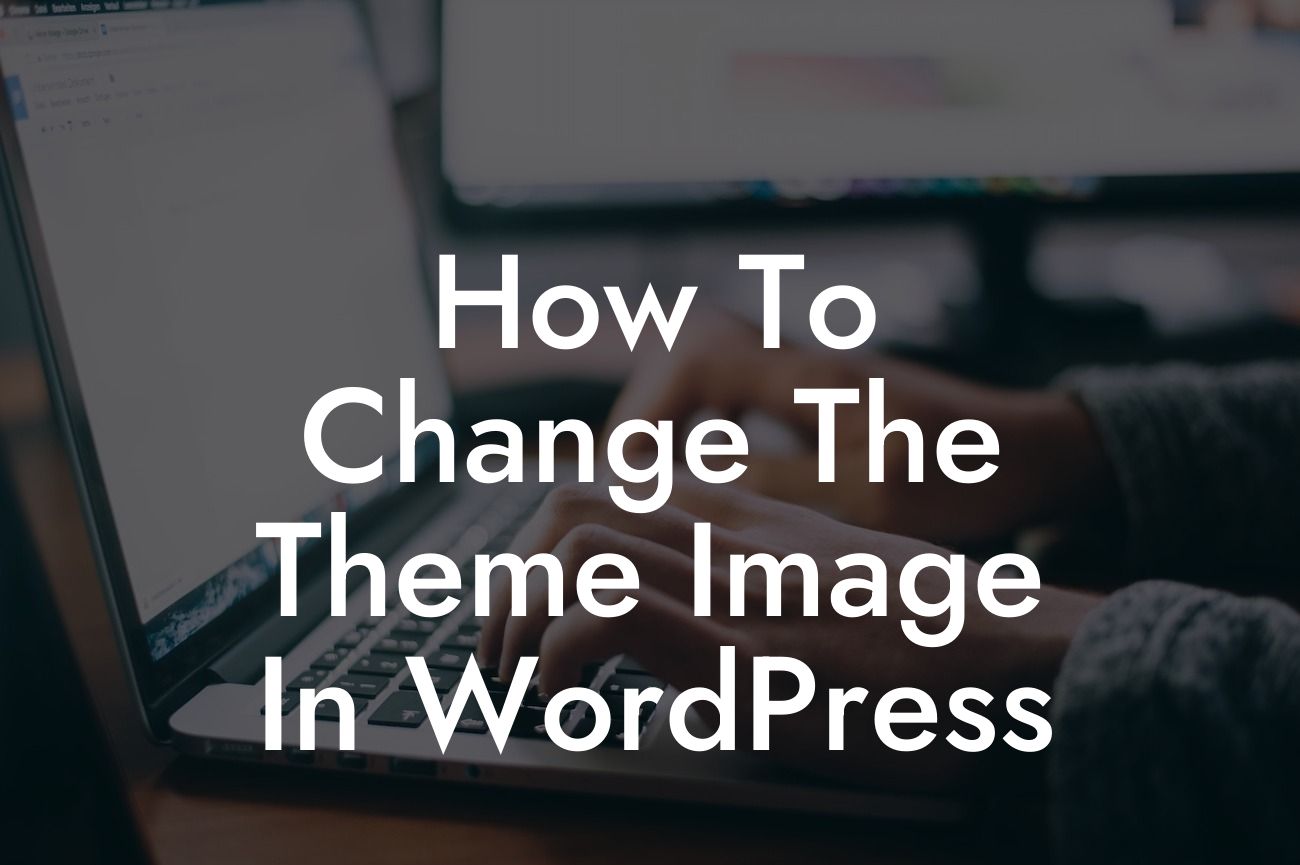Themes play a vital role in defining the look and feel of your WordPress website. They not only enhance visual appeal but also provide a seamless user experience. While most WordPress themes come with pre-set images, you might want to customize them to align with your brand's unique identity. In this comprehensive guide, we will walk you through the process of changing the theme image in WordPress. Get ready to transform your website and leave a lasting impression on your visitors.
Changing the theme image in WordPress is a simple process that can be accomplished in a few easy steps. Follow this detailed guide to give your website a personalized touch:
Step 1: Access the WordPress Customizer
To start, log in to your WordPress dashboard and navigate to "Appearance" in the left-hand sidebar. Click on "Customize" to access the WordPress Customizer, a powerful tool that allows you to make various modifications to your website's appearance.
Step 2: Locate the Theme Image Section
Looking For a Custom QuickBook Integration?
Within the WordPress Customizer, you will find a range of customization options on the left-hand side. Look for the "Header" or "Logo" section, depending on your theme. This is where you can change the theme image.
Step 3: Upload a New Image
Click on the "Select Image" or "Upload Image" button to choose a new image from your computer files. Ensure that the image you select aligns with your brand's aesthetics and dimensions recommended by your theme.
Step 4: Adjust Image Settings
Once the new image is uploaded, you may need to adjust its positioning, size, or other settings depending on your theme's capabilities. Some themes offer additional options such as cropping or scaling, allowing you to fine-tune the image to fit perfectly into your website's layout.
Step 5: Save Changes
After making the desired modifications, click on the "Save" or "Publish" button within the WordPress Customizer to apply the changes to your website. Take a moment to preview the new theme image to ensure it appears exactly as intended.
How To Change The Theme Image In Wordpress Example:
Imagine you run a fashion blog, and you want to change the header image of your WordPress theme to reflect your latest collection. By following the aforementioned steps, you can effortlessly upload an image showcasing your recent creations or a visually captivating representation of your brand's identity. This customization will not only grab the attention of your visitors but also reinforce your brand's unique style.
Congratulations! You've successfully learned how to change the theme image in WordPress. Remember, a visually appealing website can leave a lasting impact on your audience and set you apart from competitors. As you continue to enhance your online presence, why not explore other insightful guides on DamnWoo that help you elevate your WordPress experience? Don't forget to try out our exceptional WordPress plugins designed exclusively for small businesses and entrepreneurs. Share your success stories with us and keep taking your website to new heights!