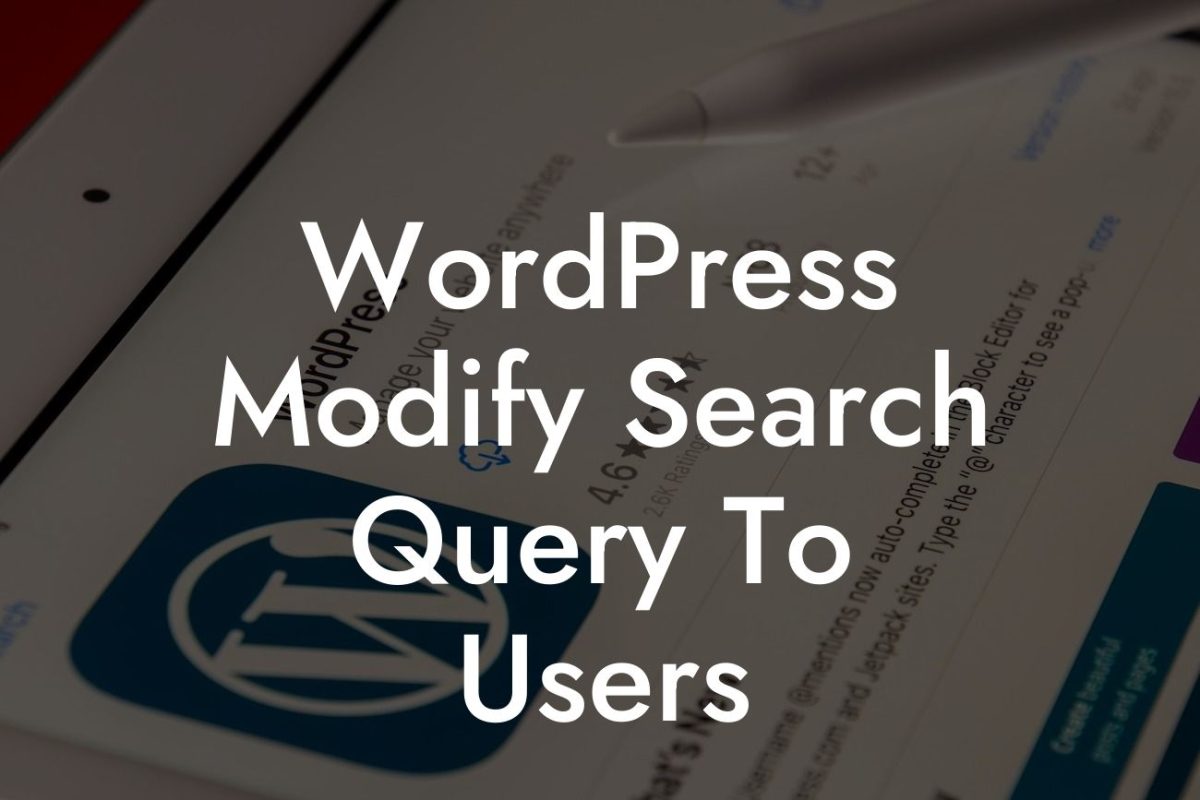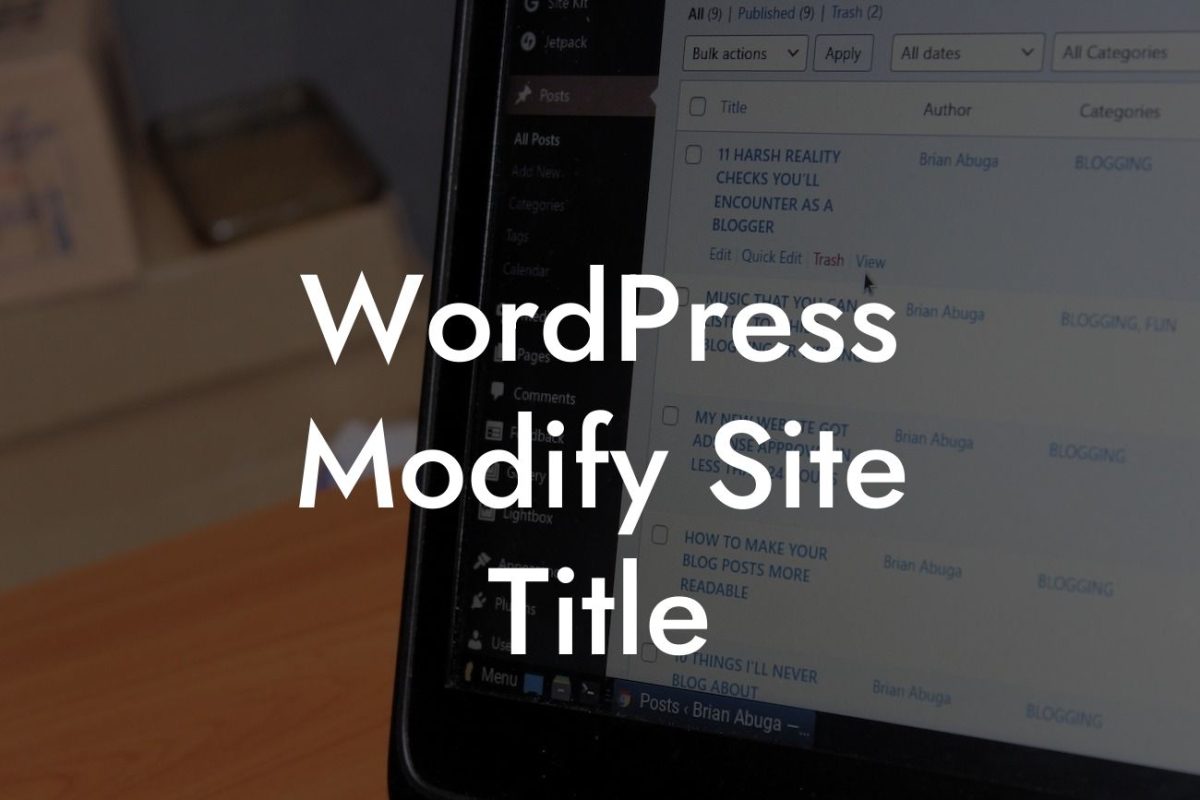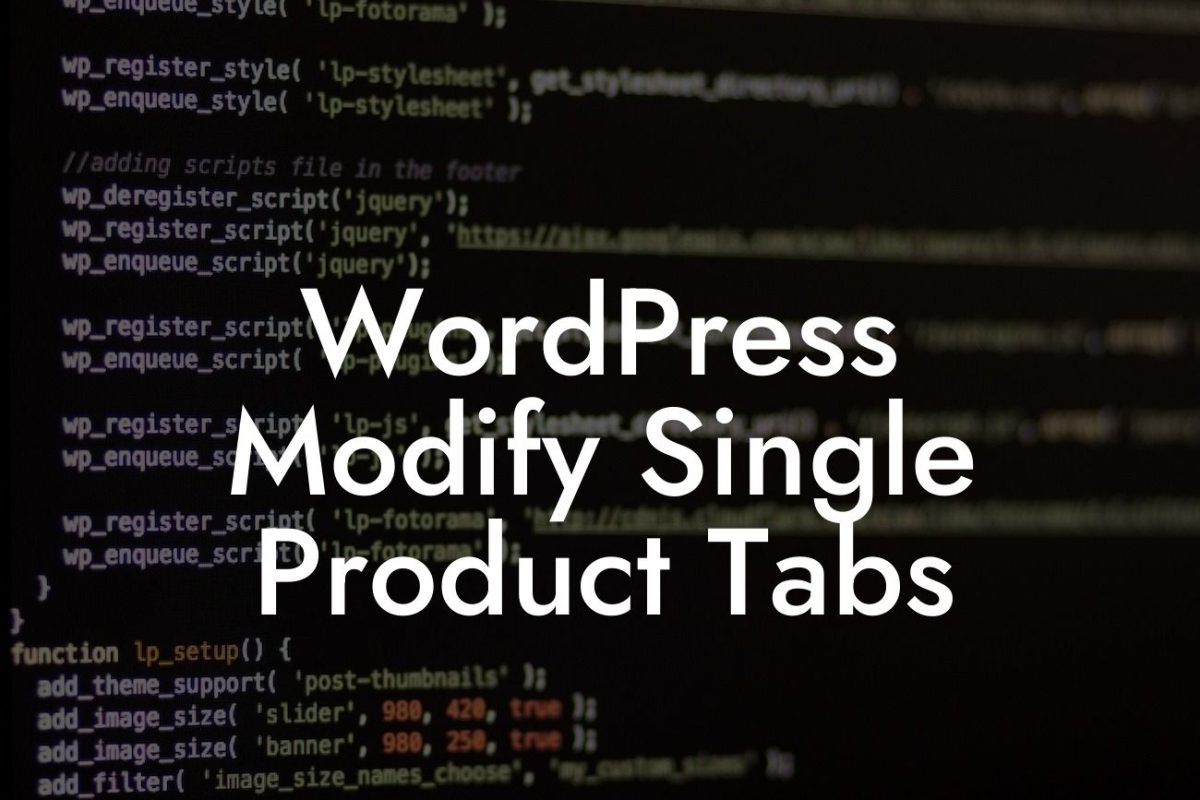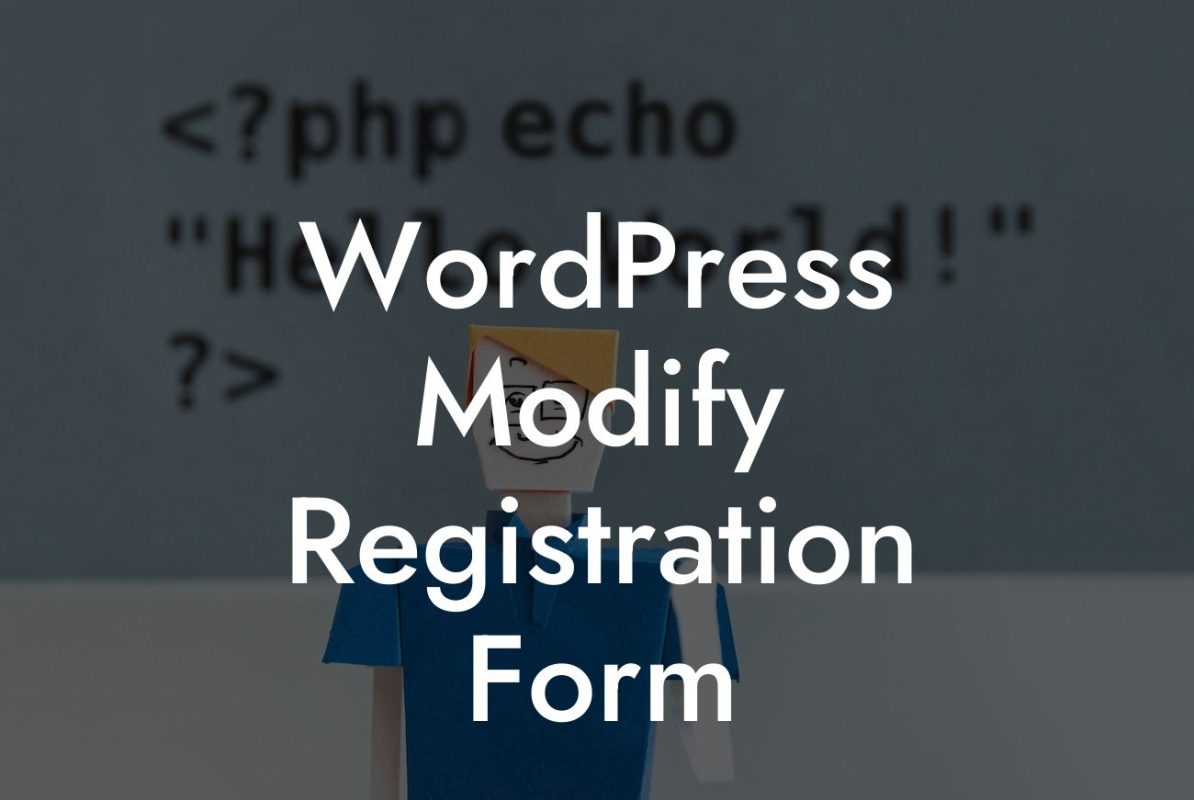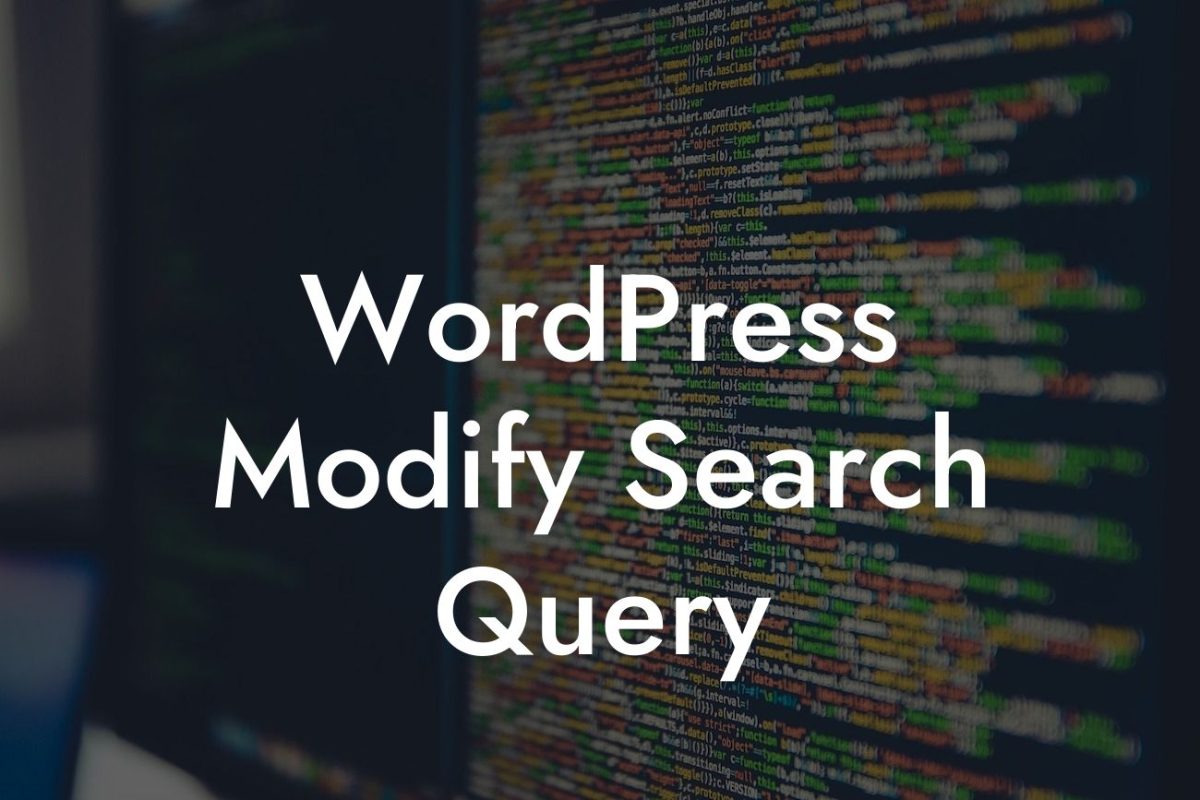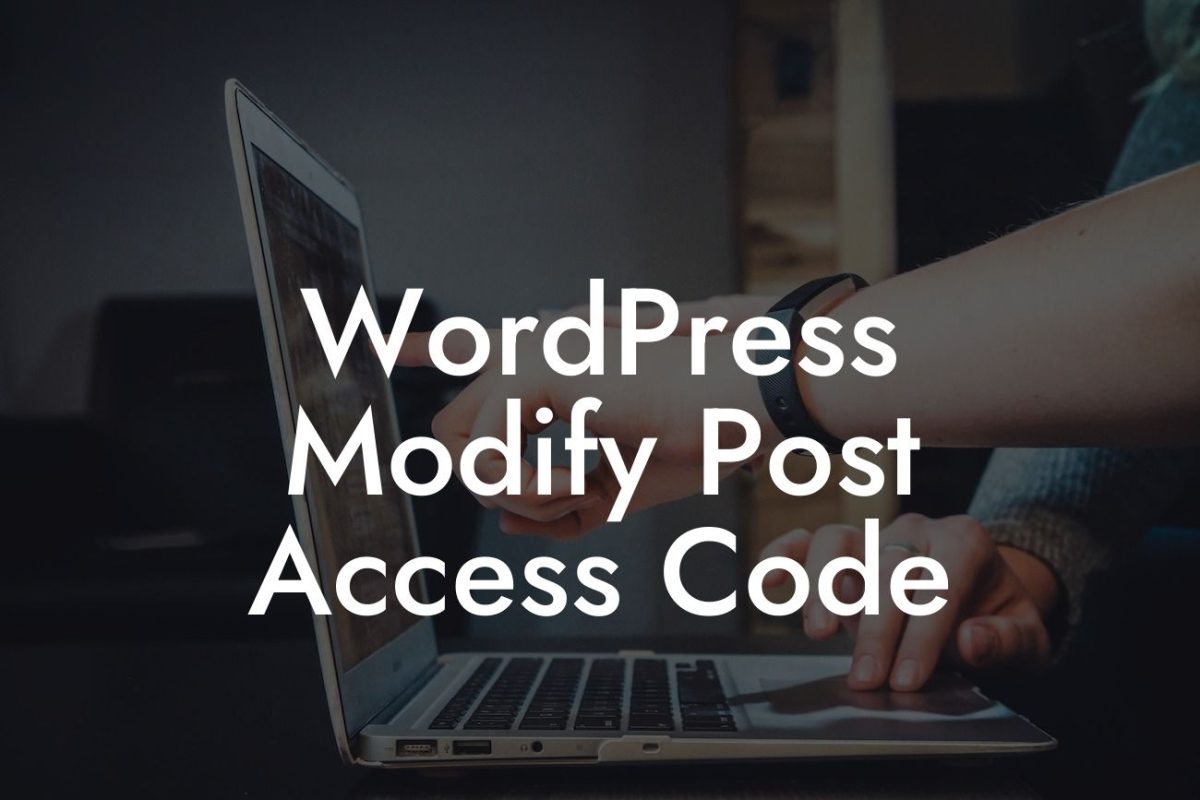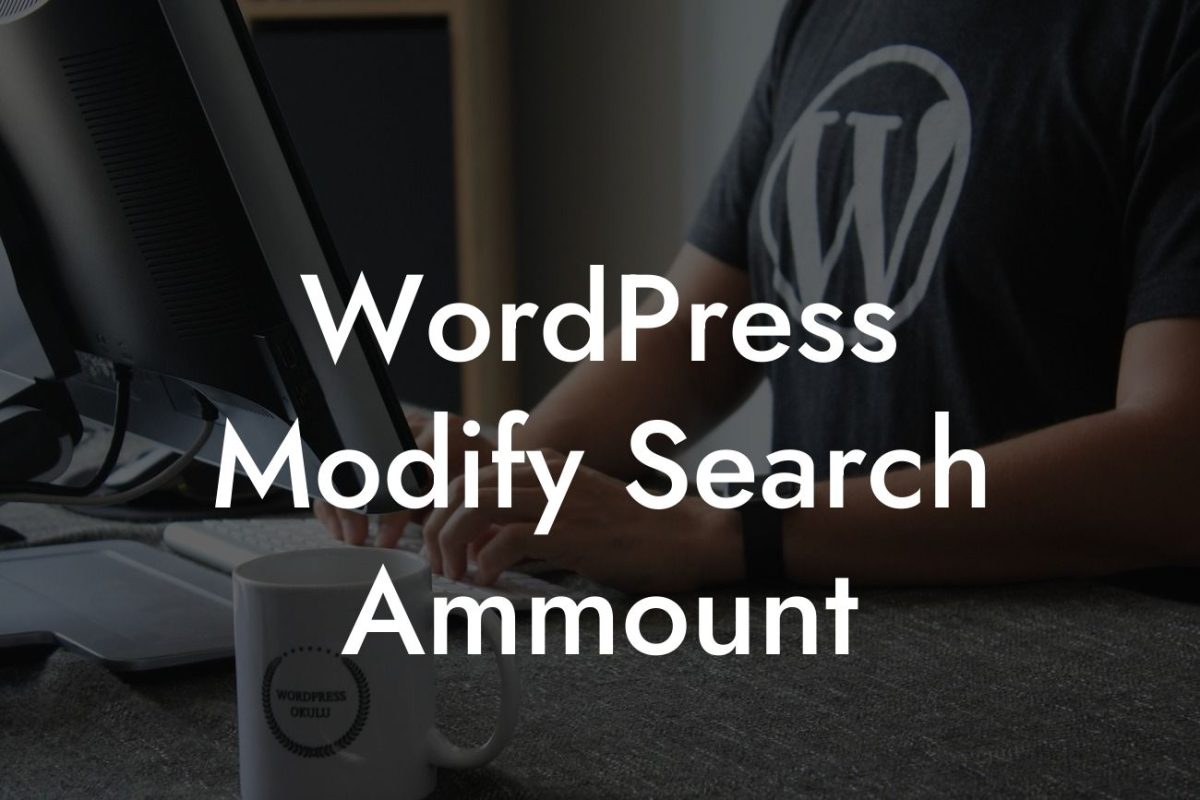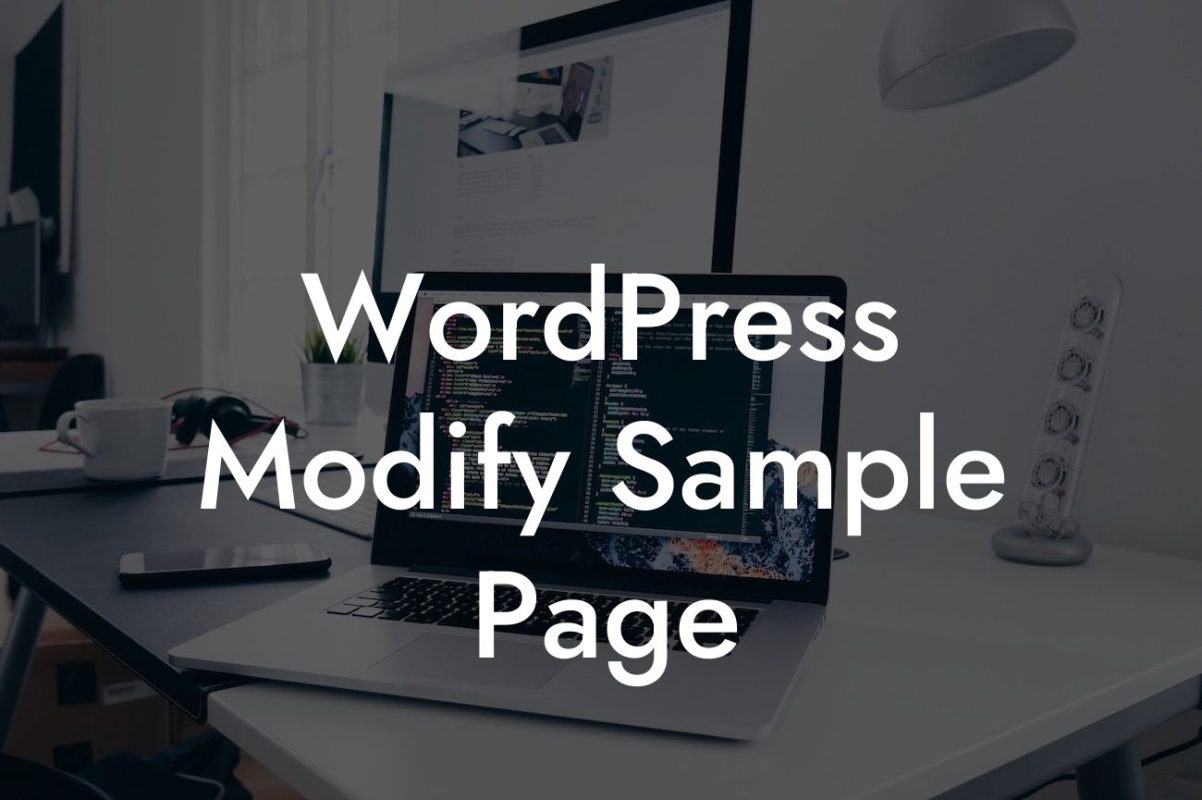Are you tired of the default colors of your WordPress theme? Do you want to stand out from the crowd and give your website a unique look? Look no further! In this comprehensive guide, we will walk you through the process of changing theme colors in WordPress. With our step-by-step instructions, you'll have the power to customize your website's color scheme and make it truly your own. Say goodbye to dull and generic designs and embrace the extraordinary with DamnWoo!
Changing the theme colors in WordPress is easier than you might think. Follow these simple steps to give your website a fresh and personalized look:
1. Find a Suitable Theme: Start by choosing a suitable theme that offers customization options for colors. Look for a theme that aligns with your brand identity and offers flexibility in terms of color customization.
2. Access Theme Customizer: Once you have installed and activated your chosen theme, navigate to the Appearance tab in your WordPress dashboard. From there, select "Customize" to access the theme customizer.
3. Locate the Color Options: Within the customizer, look for the section that allows you to customize colors. This section is usually labeled as "Colors," "Theme Options," or something similar, depending on your theme.
Looking For a Custom QuickBook Integration?
4. Explore Color Settings: Click on the color customization section to explore the available options. This may include settings for the background color, text color, link color, header color, etc. Each theme may have different options, so make sure to familiarize yourself with the settings provided by your chosen theme.
5. Adjust the Colors: Once you have located the color settings, you can start adjusting the colors to your preference. Most themes will provide you with a color picker or allow you to enter specific color codes. Experiment with different color combinations until you find the perfect match for your brand.
6. Preview and Save: As you make changes, the preview of your website will update in real-time. Take advantage of this feature to assess the impact of the new colors on your website's overall look and feel. Once you're satisfied with the changes, click the "Save" button to apply the new color scheme.
How To Change Theme Colors In Wordpress Example:
Let's consider an example to understand the process better. Imagine you have a small business that offers handmade jewelry. You want your website to reflect the elegance and uniqueness of your creations. After installing a jewelry-inspired WordPress theme, you access the theme customizer and locate the color options. You choose a soft gold color for the background, a complementary silver shade for the text, and a vibrant amethyst hue for the links. With just a few clicks, your website's color scheme perfectly embodies the essence of your brand.
Congratulations! You have successfully learned how to change theme colors in WordPress. By customizing your website's color scheme, you have taken a significant step towards creating a visually appealing and captivating online presence. Don't forget to share this article with others who might find it helpful. Explore other insightful guides on DamnWoo to further enhance your digital strategy. And if you're looking for ways to take your website to the next level, try our awesome WordPress plugins designed exclusively for small businesses and entrepreneurs. Let DamnWoo be your partner in success!