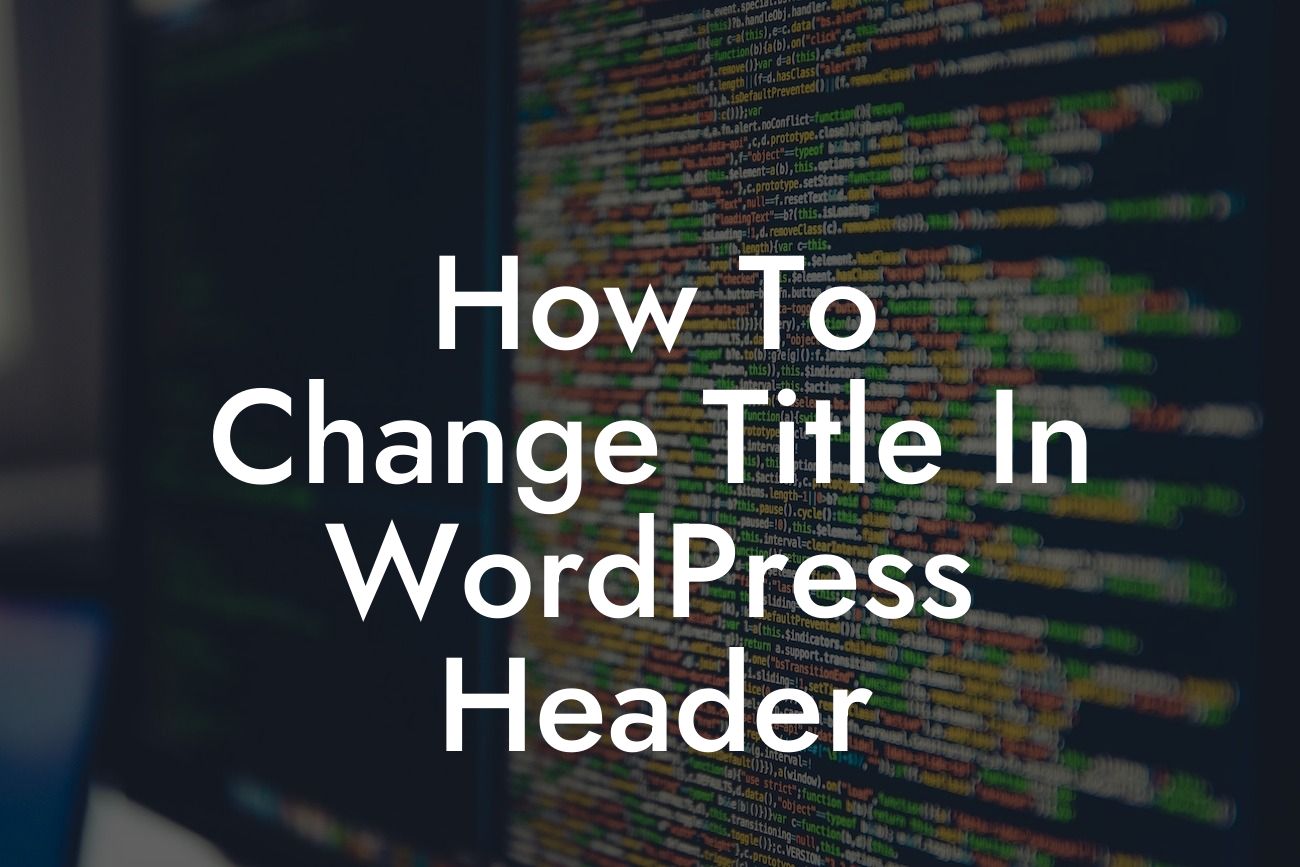Are you struggling to change the title in your WordPress header? Are you tired of the generic and unremarkable website title that comes by default? Well, worry no more! In this guide, we'll show you the step-by-step process of changing the title in your WordPress header, allowing you to add a touch of uniqueness and brand identity to your website. Get ready to elevate your online presence and stand out from the crowd!
Changing the title in the WordPress header is a relatively simple process that can make a huge difference in how your website is perceived. Follow these easy steps:
1. Access your WordPress Dashboard: Log in to your WordPress account and navigate to the dashboard.
2. Go to Appearance: Once in the dashboard, click on "Appearance" on the left-hand side menu.
3. Select Customize: From the dropdown menu under "Appearance," select "Customize."
Looking For a Custom QuickBook Integration?
4. Choose Site Identity: Within the customization options, look for "Site Identity" and click on it.
5. Change the Title: In the "Site Identity" section, you will find the option to change the title. Simply edit the text field with your preferred title.
6. Save Changes: Don't forget to save your changes by clicking on the "Save & Publish" button at the top of the customization panel.
How To Change Title In Wordpress Header Example:
Let's say you run a small bakery called "Sweet Delights," and you want to change the title in your WordPress header to reflect your brand. By following the steps above, you can easily modify the title from "My Bakery" to "Sweet Delights – Freshly Baked Happiness." This catchy and unique title will captivate your audience and make your website more memorable.
Congratulations! You have successfully learned how to change the title in your WordPress header. By implementing this simple modification, you've taken a significant step towards elevating your online presence and making a lasting impression on your visitors. Don't stop here, though. Explore our other guides on DamnWoo to further enhance your website and try one of our awesome plugins to supercharge your success. Share this article with others who may benefit from it and spread the word about DamnWoo's exceptional value!