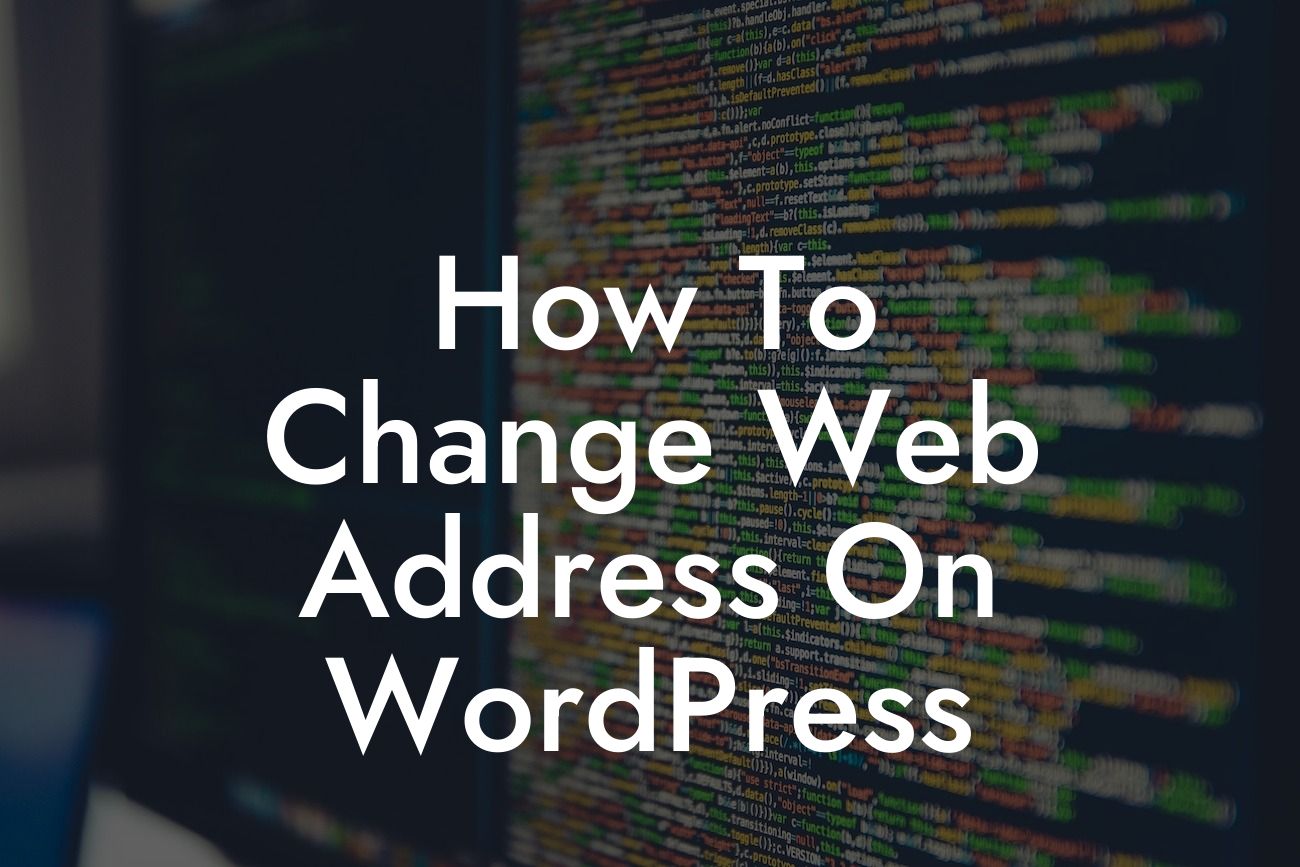Changing the web address, also known as the URL, of your WordPress website may seem like a daunting task. However, it's a crucial step in enhancing your online presence and ensuring your website aligns with your brand. In this article, we will walk you through the process, presenting you with a detailed guide on how to change the web address on WordPress. Say goodbye to generic URLs and embrace a web address that truly reflects your business and goals.
Firstly, it's essential to carefully plan and execute this change. Follow these steps to seamlessly transition your web address on WordPress:
1. Backup your website: Before making any changes, always create a backup of your website. This ensures that in case anything goes wrong, you can easily restore your site to its previous state.
2. Purchase a new domain: If you haven't already done so, buy a new domain name that aligns with your brand and business objectives. Ensure it reflects your industry, services, or unique selling proposition.
3. Update your domain settings: Next, navigate to your domain provider's website and modify the DNS settings to connect your newly acquired domain with your WordPress website. Each domain provider may have different instructions, but they usually involve updating the nameservers to point to your WordPress hosting provider.
Looking For a Custom QuickBook Integration?
4. Update WordPress settings: In your WordPress dashboard, go to "Settings" and select "General." Here, you'll find the "WordPress Address (URL)" and "Site Address (URL)" fields. Update both fields by replacing the old web address with your new domain.
5. Update internal links and content: Changing the web address might lead to broken links throughout your website. Utilize a plugin like 'Better Search Replace' to automatically update internal links. Additionally, manually inspect your content and update any references to the old web address.
How To Change Web Address On Wordpress Example:
Let's assume your current web address is "www.examplewebsite.com" and you want to change it to "www.awesomebrand.com." By following the steps mentioned above, you can seamlessly update your web address. Remember to double-check all settings and ensure the necessary updates have been made.
Congratulations! You have successfully changed the web address on WordPress and taken a significant step towards elevating your online presence. Now, your website aligns with your brand, creating a strong first impression and enhancing credibility. But why stop there? Explore DamnWoo's wide range of awesome WordPress plugins designed specifically for small businesses and entrepreneurs. Don't forget to share this article with fellow website owners and let them also enjoy the benefits of a customized web address.