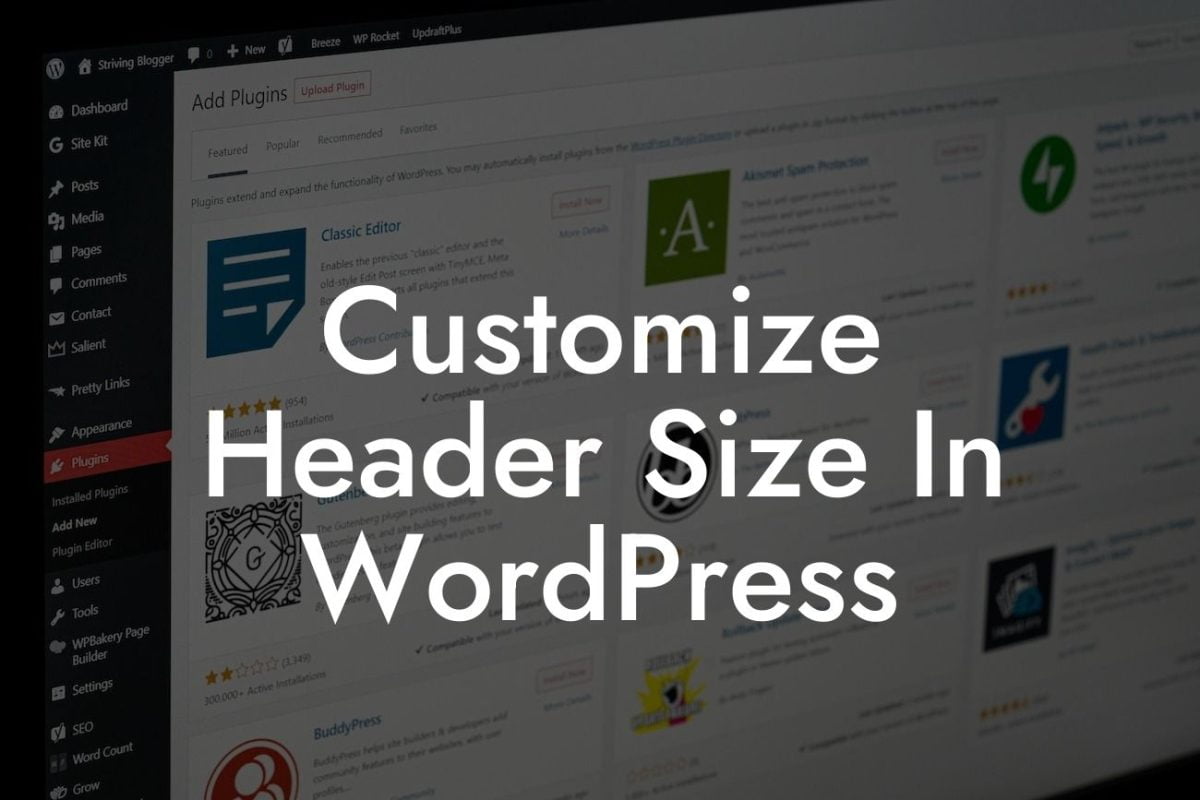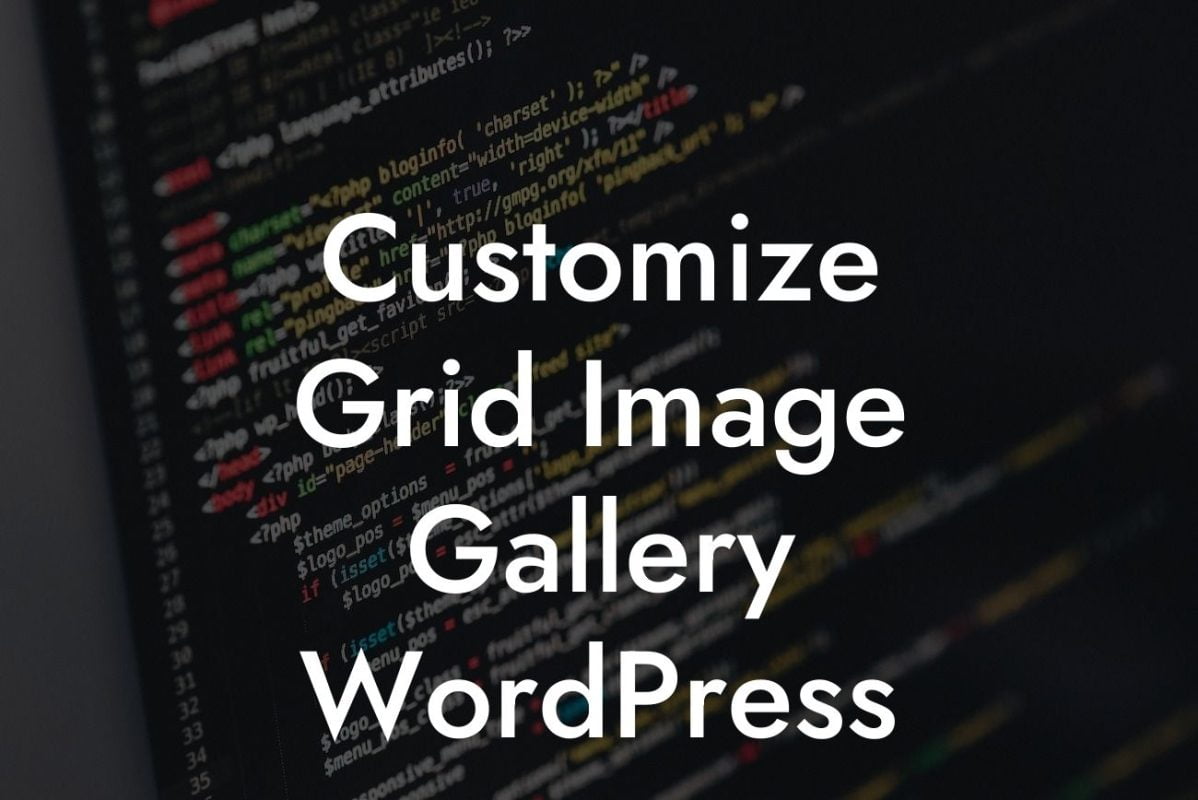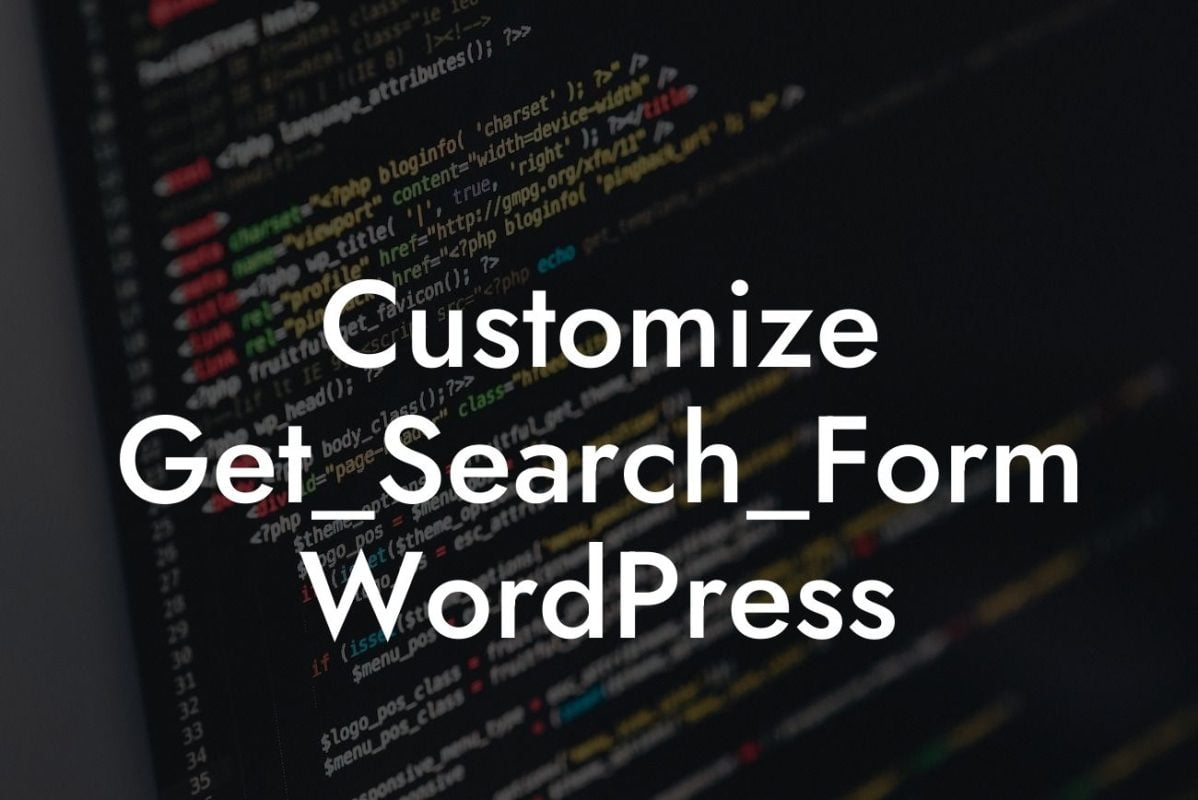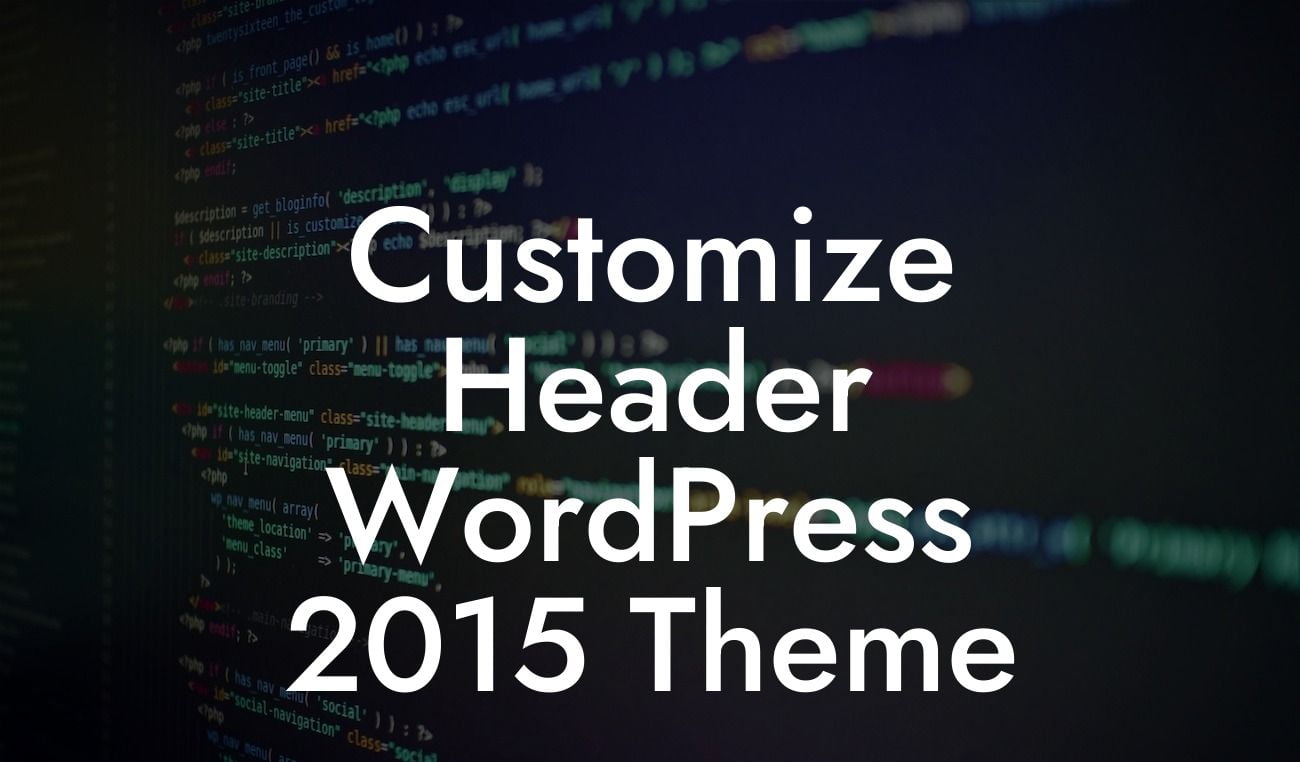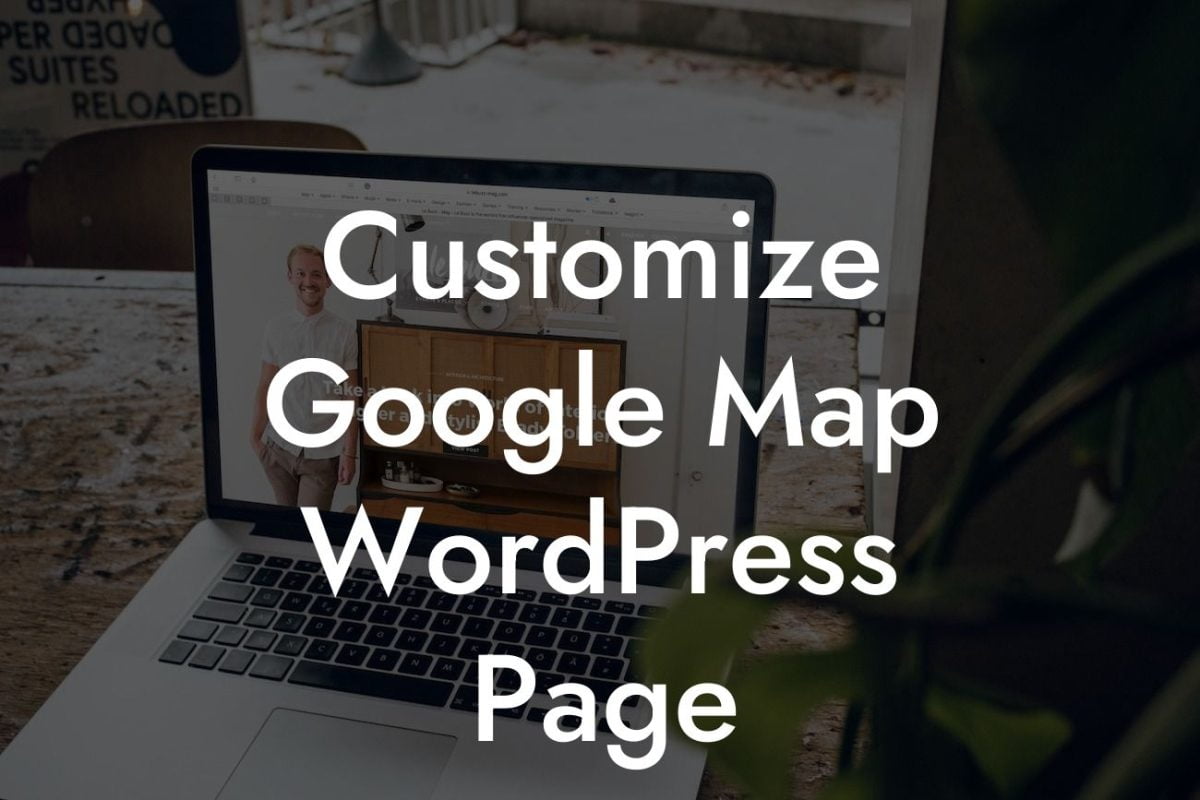Headers play a crucial role in creating a visually striking and user-friendly website. Your website's header is the first thing visitors see when they land on your site, so it's vital to make a strong impression. In this guide, we will walk you through the process of changing your website header in WordPress, helping you transform your online presence and leave a lasting impact on your audience.
Changing the header in WordPress might sound intimidating, but with our easy-to-follow instructions, you'll be able to modify and customize your header effortlessly. Let's dive into the step-by-step process:
1. Choose a Theme: To change your website's header, you need to find a WordPress theme that supports header customization. There are thousands of themes available, both free and premium, to suit your specific needs and preferences. Look for themes that have built-in customization options for headers.
2. Access the Customizer: Once you have installed and activated your desired theme, navigate to the WordPress Customizer. The Customizer allows you to modify various aspects of your WordPress site, including the header. You can find the Customizer under the "Appearance" tab in your WordPress dashboard.
3. Header Settings: Inside the Customizer, locate the "Header" or "Header Settings" option. Depending on your theme, these settings may be located in different sections. Once you find it, click on it to access the header customization options.
Looking For a Custom QuickBook Integration?
4. Uploading a Logo: Many WordPress themes allow you to upload a logo image to display in your header. Look for an option to upload your logo and follow the instructions to select and upload your desired image. Make sure the logo fits well with your website's overall design.
5. Modifying Header Text: If your theme supports header text customization, you can use this option to add a catchy tagline or display important information in your header. Customize the font, size, and color according to your branding requirements.
How To Change Website Header In Wordpress Example:
Let's say you have a small business selling handmade jewelry and want to change the header of your WordPress website to showcase your brand's unique identity. With a suitable WordPress theme, you can upload a stunning logo featuring your jewelry and customize the header text to include your business's tagline, "Unleash Your Inner Sparkle."
Congratulations! You have successfully learned how to change your website header in WordPress. By customizing your header, you have taken a significant step towards enhancing your online presence and engaging your audience. Don't stop here! Explore our other guides on DamnWoo to discover more ways to optimize your WordPress website and take advantage of our awesome plugins to further unlock your website's potential. Remember to share this article with others who might find it useful in elevating their online presence too.