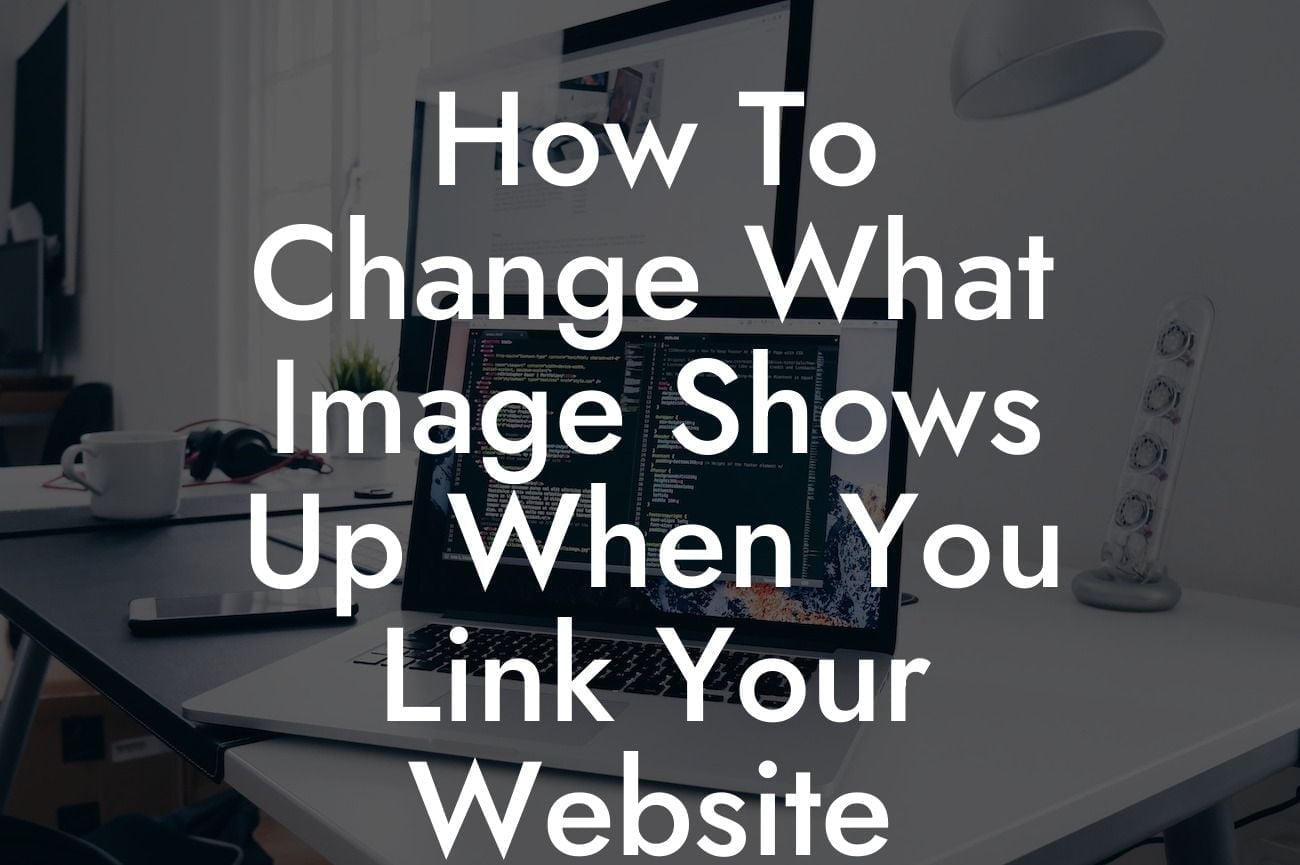Have you ever shared a link to your WordPress website on social media or messaging platforms, only to find that the wrong image is displayed? It can be frustrating, especially when you have carefully chosen an image that represents your brand or product. In this guide, we will show you how to change the image that shows up when you link your WordPress website. It's time to take control of your online presence and leave a lasting impression on your audience.
When it comes to displaying images on social media or messaging platforms, they often rely on metadata to determine which image to use. By default, WordPress automatically generates metadata for each page or post, but sometimes it may not pick the desired image. Here's how you can change that:
1. Use the Yoast SEO Plugin: If you haven't already, install and activate the Yoast SEO plugin. It's a powerful tool for optimizing your website for search engines, and it also allows you to set a specific image for social media sharing.
2. Set the Featured Image: For each page or post, you can set a featured image that will be used as the thumbnail when sharing on social media. Open the page or post editor and locate the "Featured Image" section. Upload or select the desired image and click on the "Set Featured Image" button.
3. Customize the Social Media Settings: Scroll down the page editor until you find the Yoast SEO box. Click on the "Social" tab and navigate to the "Facebook" or "Twitter" section. Here, you can specify a custom image to be used when sharing the page on respective platforms. Upload or select the desired image and click on the "Save Changes" button.
Looking For a Custom QuickBook Integration?
4. Use Open Graph Tags: Open Graph tags are snippets of code that provide metadata to social media platforms. They allow you to specify the image, title, description, and other properties when sharing your website. If you're comfortable with adding code snippets, you can manually add Open Graph tags to your website's header file.
How To Change What Image Shows Up When You Link Your Website Wordpress Example:
Let's say you run an online clothing store and want to share a link to your latest product on Facebook. You have carefully chosen a captivating image that showcases the product. By following the steps above, you can ensure that the desired image is displayed when the link is shared on Facebook, effectively grabbing the attention of potential customers.
Congratulations! You now know how to change the image that shows up when you link your WordPress website. Take control of your online presence and make a lasting impression on your audience. Don't settle for cookie-cutter solutions when DamnWoo offers extraordinary WordPress plugins exclusively designed for small businesses and entrepreneurs. Explore our other guides, try one of our awesome plugins, and elevate your online success today.