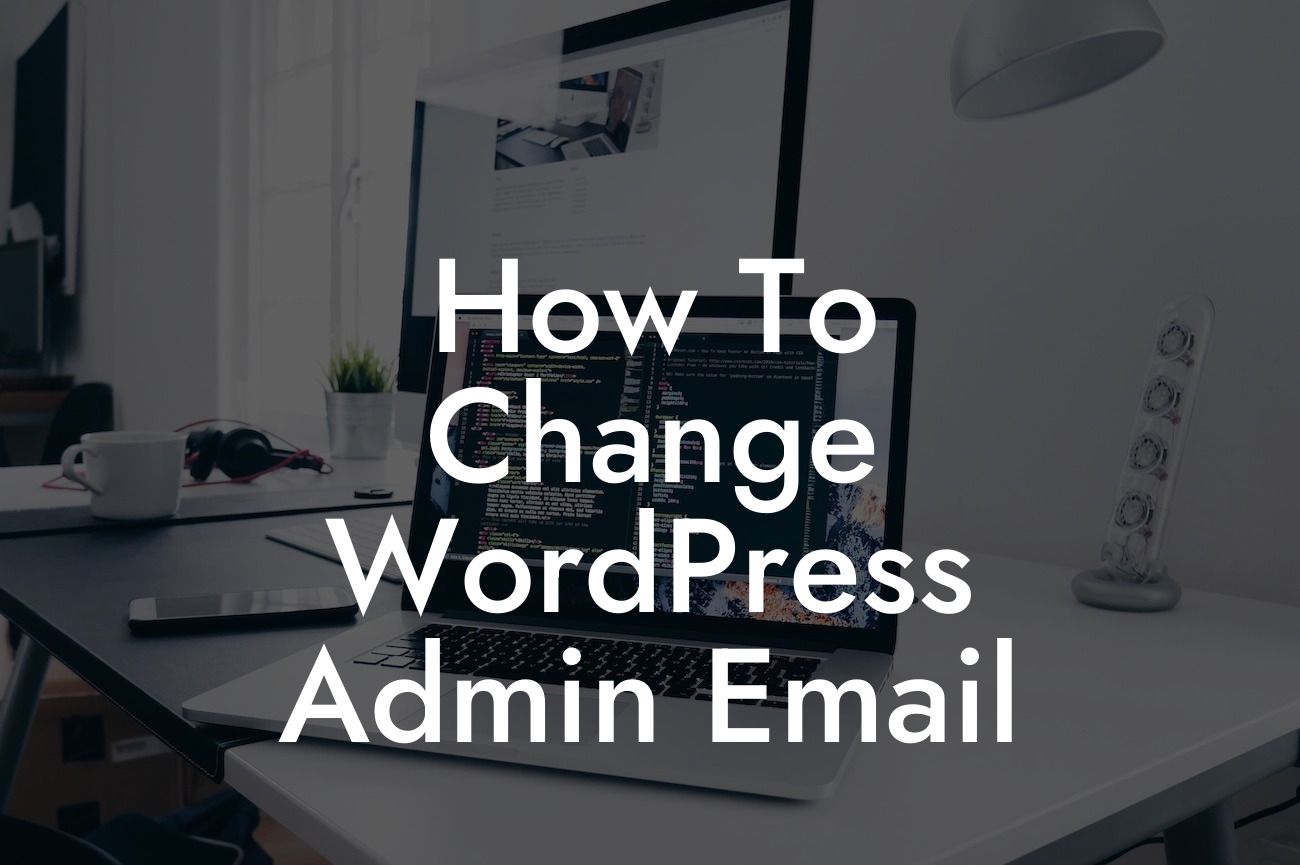Changing your WordPress admin email is a crucial step in maintaining the security and functionality of your website. Whether you're a small business owner or an entrepreneur, ensuring that your admin email is up-to-date and easily accessible is vital. In this guide, we'll provide you with a detailed walkthrough on how to change your WordPress admin email and explain why it matters. Say goodbye to cookie-cutter solutions and embrace the extraordinary with DamnWoo!
Changing your WordPress admin email requires a few simple steps, and we'll guide you through each one to ensure a smooth process. Let's dive in!
1. Access your WordPress Dashboard:
To begin, log into your WordPress dashboard using your existing admin email and password. Once logged in, navigate to the "Settings" tab on the left-hand side of the screen and click on "General." Here, you'll find the option to change your admin email.
2. Update the Admin Email Field:
Looking For a Custom QuickBook Integration?
In the "General" settings, locate the "Email Address" field. Replace the existing email address with the new email you'd like to use as your admin email. Double-check for any typos or errors to ensure accuracy.
3. Save Changes:
After updating the email address, scroll down to the bottom of the page and click on the "Save Changes" button. WordPress will now save your new admin email, replacing the old one.
4. Confirmation Email:
To verify your new admin email, WordPress will send a confirmation email to the new address you provided. Access your email inbox and look for the email from WordPress. Follow the instructions within the email to confirm the change. If you don't receive the confirmation email, check your spam folder or contact your email provider for assistance.
How To Change Wordpress Admin Email Example:
Let's say you're a small business owner running an e-commerce store using WordPress. You started with a generic admin email like admin@yourstore.com, but now you want a more professional and personalized email address. By following the steps above, you can easily change your admin email to something like yourname@yourstore.com. This simple switch not only enhances your online presence but also adds credibility and authenticity to your brand.
Congratulations! You have successfully changed your WordPress admin email. It's crucial to keep your admin email up-to-date to ensure smooth communication with your website and receive important notifications. As you continue to explore DamnWoo's guides and plugins, you'll find even more ways to elevate your online presence and supercharge your success. Don't forget to share this article with others who might find it helpful!