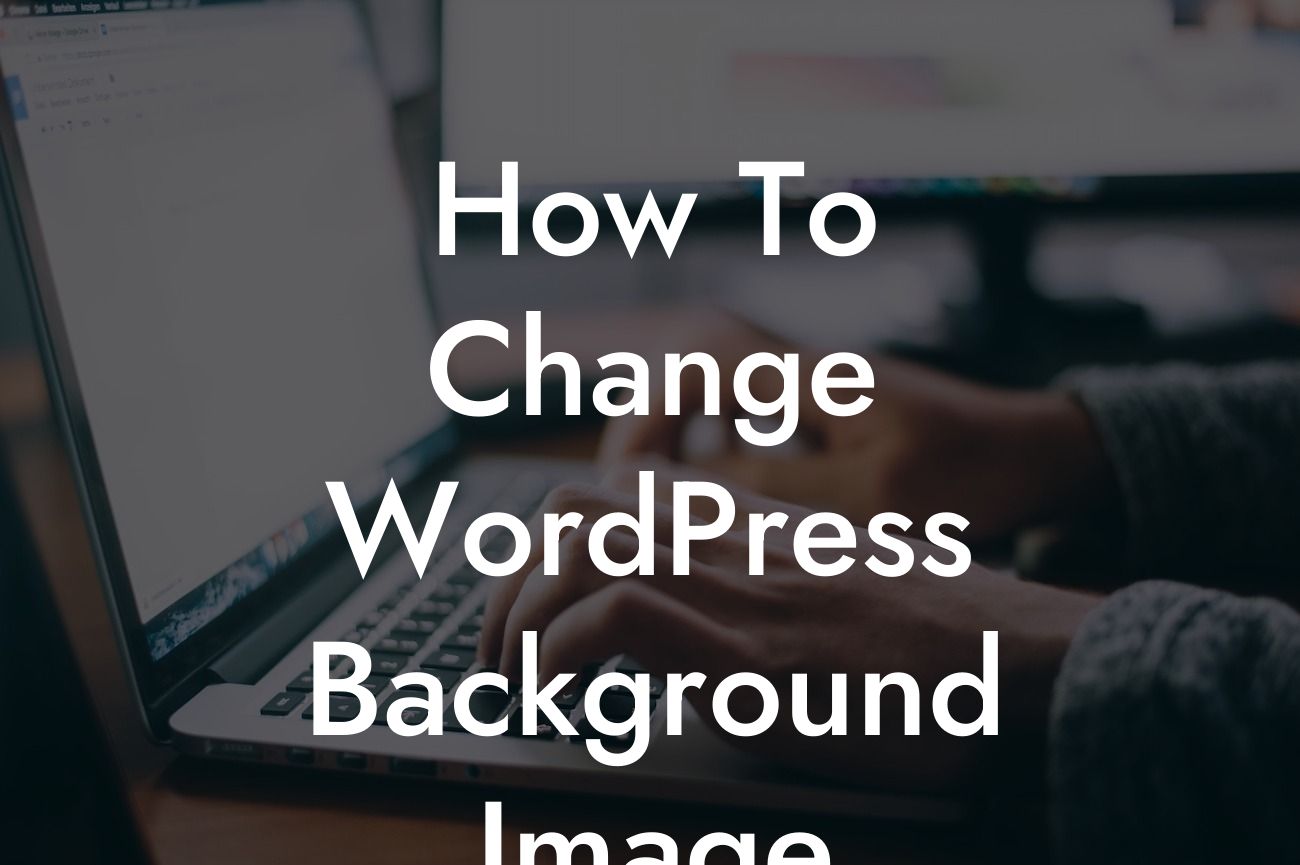Are you looking to revamp the look of your WordPress website? Changing the background image can be a great way to add a personal touch and enhance the overall visual appeal of your site. In this guide, we will walk you through the process of changing the background image on your WordPress website. Get ready to elevate your online presence and impress your visitors!
Setting a new background image on your WordPress website is simpler than you might think. Follow our step-by-step instructions to customize your website with ease.
1. Access the WordPress Customizer: To change the background image, you will need to access the WordPress Customizer. This is where you can make various visual changes to your website. Simply navigate to your WordPress dashboard and click on "Appearance" followed by "Customize".
2. Find the Background Image Section: Once in the Customizer, look for the "Background Image" section. This is typically located in the "Site Identity" or "Colors & Background" tab, depending on your WordPress theme.
3. Upload or Select an Image: In the Background Image section, you will have the option to either upload a new image or choose one from your media library. Click on the "Select Image" button and follow the prompts to upload or select your desired background image.
Looking For a Custom QuickBook Integration?
4. Adjust Background Image Settings: After choosing an image, you can further customize its display settings. WordPress allows you to set the image position, repeat, and size. Experiment with these settings to achieve the desired look for your website.
5. Save and Publish: Once you are satisfied with your background image and its settings, click on the "Save & Publish" button to make the changes live on your website.
How To Change Wordpress Background Image Example:
Let's say you run a bakery and want to give your website a cozy feel by adding a background image of freshly baked bread. Follow the steps above to upload the bread image, adjust the position to center, and choose a suitable repeat and size setting. By doing so, your website instantly captures the attention of visitors and sets the tone for a delightful browsing experience.
Congratulations on successfully changing the background image on your WordPress website! Now, take it a step further by exploring other informative guides on DamnWoo. Our awesome WordPress plugins are specifically designed for small businesses and entrepreneurs like you. Elevate your online presence, supercharge your success, and don't forget to share this article with others who can benefit from this valuable information.