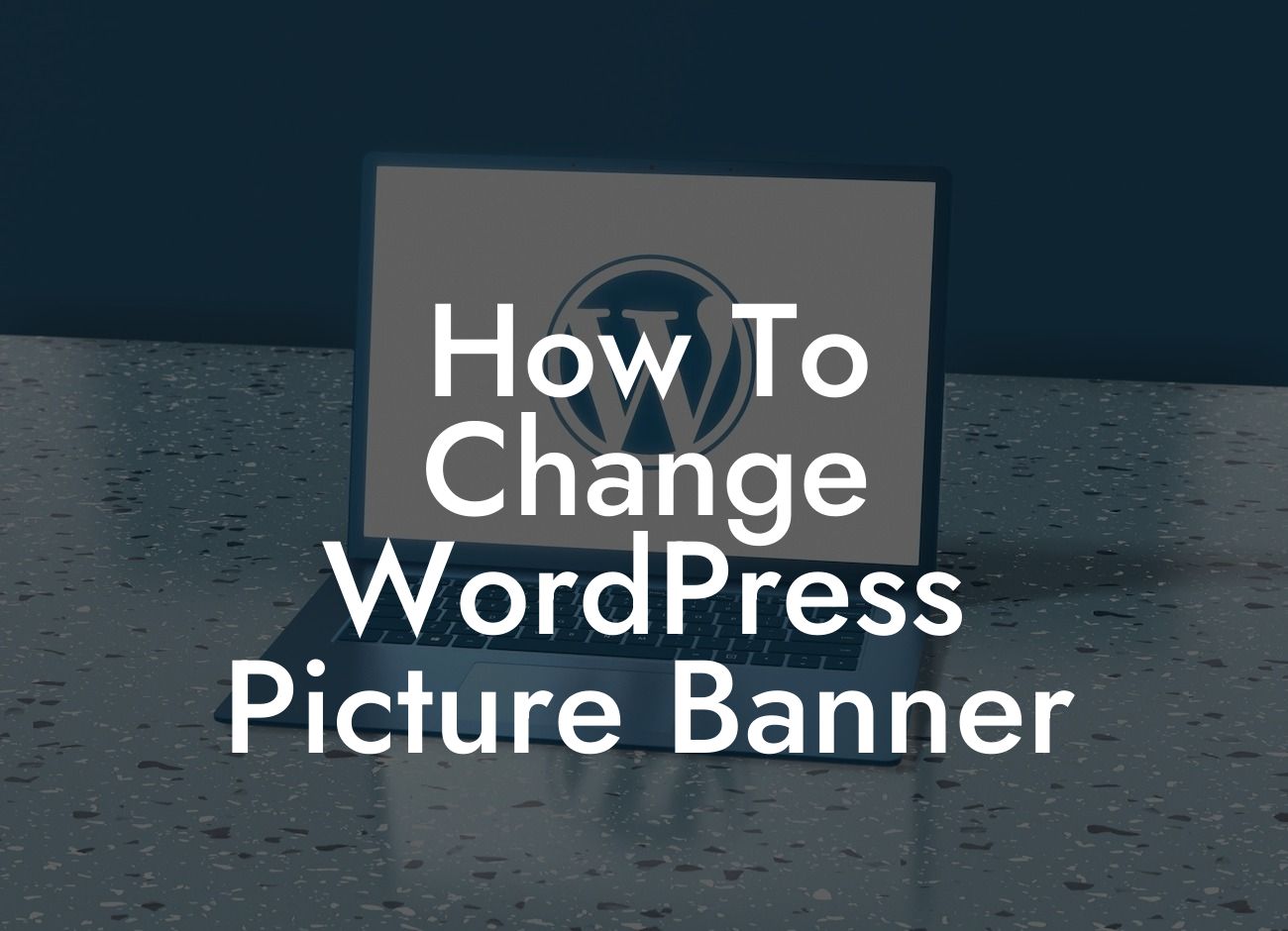Are you tired of the same old picture banner on your WordPress website? Looking to give your online presence a fresh and captivating look? Look no further! In this guide, we will show you how to change the picture banner on your WordPress website to elevate its aesthetic appeal and make it stand out from the crowd. Get ready to unleash your creativity as we take you through the step-by-step process of transforming your website's banner.
Changing the picture banner on your WordPress website is a simple yet effective way to brand yourself and leave a lasting impression on your visitors. Let's dive into the steps you need to follow to make this happen:
1. Choose a captivating image: Start by selecting an image that reflects your brand or the message you want to convey. Ensure it is high-quality, relevant, and visually appealing. Remember, first impressions matter!
2. Access your WordPress dashboard: Log in to your WordPress dashboard, which is the control panel of your website.
3. Go to Appearance: Navigate to the "Appearance" tab on the left-hand menu and click on it.
Looking For a Custom QuickBook Integration?
4. Select Customize: Look for the "Customize" option within the Appearance menu and click on it. This will open the WordPress Customizer.
5. Locate the Header section: Within the WordPress Customizer, locate the "Header" section. The exact placement may vary depending on your WordPress theme.
6. Upload your new image: Look for the option to upload a new image for your picture banner. Click on it to browse your computer and select the captivating image you chose earlier.
7. Adjust the banner dimensions: Ensure the dimensions of your image align with the recommended size for your WordPress theme. This will prevent any distortion or cropping issues.
8. Customize the banner settings: Explore the customization options available for your picture banner, such as adding text overlays, adjusting transparency, or applying filters. Experiment and find the right balance that suits your branding.
How To Change Wordpress Picture Banner Example:
For instance, imagine you run a photography business. You could change your picture banner to showcase some of your stunning shots, giving potential clients an instant glimpse into your portfolio. This not only makes your website more visually engaging but also provides a preview of the quality they can expect from your services.
Congratulations! You have successfully changed the picture banner on your WordPress website. Now, sit back and admire the transformation. But don't stop here. Explore other guides on DamnWoo for more valuable tips and tricks to enhance your online presence. And if you want to take it a step further, try one of our awesome WordPress plugins tailored specifically for small businesses and entrepreneurs. Don't settle for ordinary, embrace the extraordinary with DamnWoo. Remember to share this article with others who might find it helpful in their website customization journey. Together, let's make every website visually captivating!