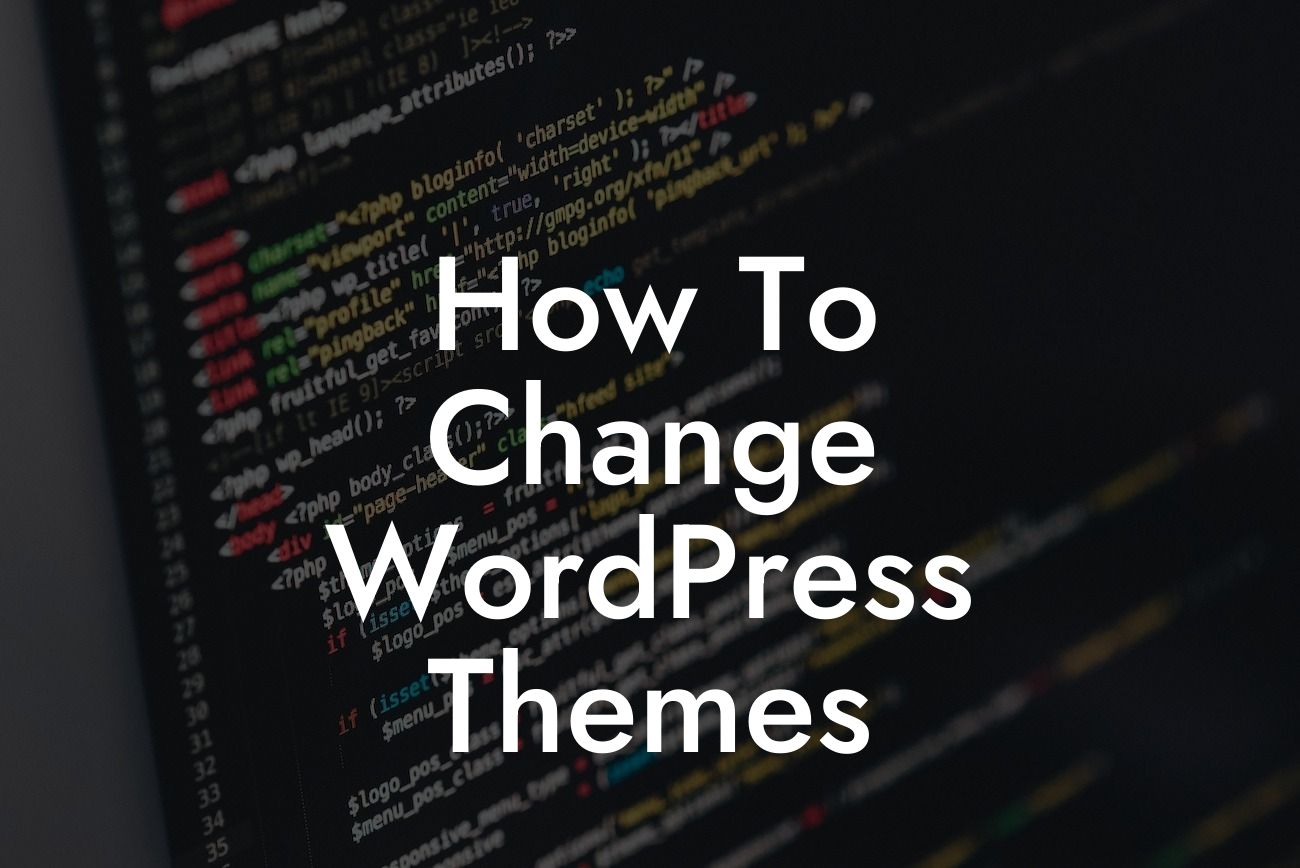Are you looking to give your WordPress website a fresh new look? Changing WordPress themes can be an excellent way to enhance your website's design and improve user experience. Whether you're a small business owner or an entrepreneur, this step-by-step guide will walk you through the process of seamlessly switching WordPress themes. Say goodbye to a cookie-cutter appearance and embrace a more extraordinary online presence. Let's dive in!
Changing your WordPress theme may seem daunting at first, but with the right approach, it can be a smooth process. Follow these steps to seamlessly transition to a new theme and revamp your website:
1. Evaluate Your Current Theme:
Before making a switch, thoroughly assess your current theme's strengths and weaknesses. Identify what's working well and what can be improved. Consider aspects like design, functionality, responsiveness, and customization options. This evaluation will help you make an informed decision when selecting a new theme.
2. Research and Select a New Theme:
Looking For a Custom QuickBook Integration?
Browse through the wide range of WordPress themes available, considering factors such as your website's niche, target audience, and desired features. Look for a theme that aligns with your branding and offers the flexibility you need. Ensure it is compatible with the latest WordPress version and regularly updated by the theme developer to guarantee ongoing support.
3. Backup Your Website:
While switching themes should be a smooth process, it's always essential to have a backup of your website. Create a full backup of your WordPress files and database to prevent any potential data loss during the theme change.
4. Set Up a Staging Environment:
To avoid any downtime or potential disruptions for your website visitors, set up a staging environment. This allows you to test the new theme's compatibility and make necessary changes without affecting your live site. Various WordPress plugins offer easy staging setup options.
5. Install and Activate the New Theme:
In your staging environment, install and activate the new theme you have chosen. Most themes can be installed directly from the WordPress themes repository or by uploading a zip file. Once activated, ensure that your website retains its core functionality and appearance.
6. Customize Your New Theme:
Customize your new theme to align with your brand identity. Update the logo, colors, typography, and other design elements to create a consistent and visually appealing website. Take advantage of the theme's customization options to reflect your unique style.
7. Test and Refine:
Thoroughly test your new theme in the staging environment to ensure it performs flawlessly. Pay attention to responsiveness, loading speed, internal links, and overall user experience. Make any necessary adjustments or refinements before moving to the next step.
How To Change Wordpress Themes Example:
Let's say you currently have a photography website running on a theme that no longer meets your needs. After evaluating your current theme and researching options, you decide to switch to a new theme specifically designed for photographers. You back up your website, set up a staging environment, and install the new theme. You carefully customize it, updating your logo, color scheme, and layout to showcase your visual content more effectively. You thoroughly test the new theme, fix any minor issues, and finally, publish it on your live site. Your website now boasts a stunning new look that perfectly represents your photography business.
Congratulations! You've successfully changed your WordPress theme and given your website a fresh new look. Now that you know how to seamlessly switch themes, why not explore other informative guides on DamnWoo? We are dedicated to helping small businesses and entrepreneurs elevate their online presence. Additionally, check out our awesome WordPress plugins that can supercharge your success. Share this article with fellow website owners who are looking for a theme change. Cheers to your extraordinary online journey!