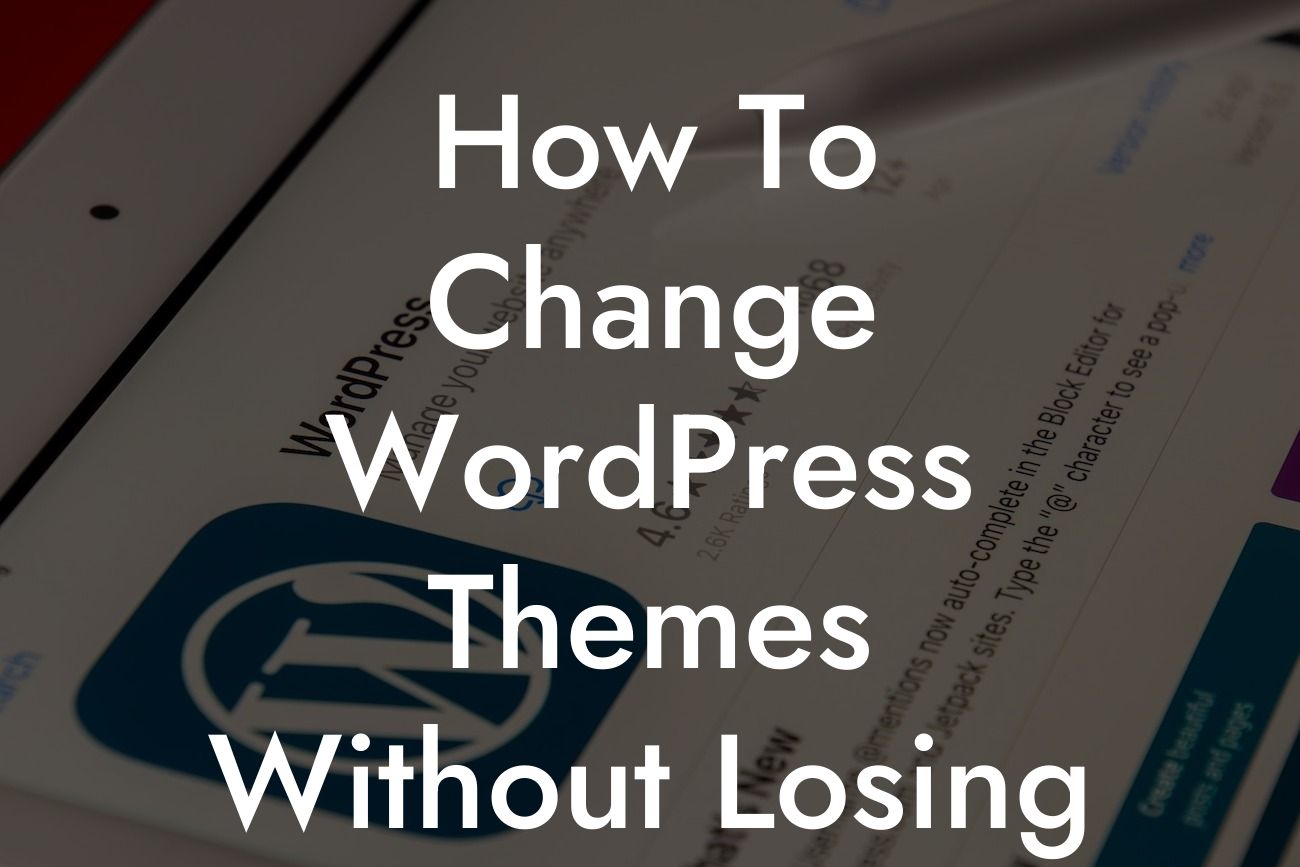Changing WordPress themes can be a nerve-wracking process for website owners. The fear of losing valuable content and painstakingly customizing your website all over again can be overwhelming. But rest assured, with the right approach and guidance, you can seamlessly change WordPress themes without losing a single piece of content. In this article, DamnWoo will provide you with a step-by-step guide on how to switch themes hassle-free, empowering you to enhance your online presence and elevate your success.
Switching WordPress themes doesn't have to be a daunting task if you follow these simple steps:
1. Preparing for the Theme Change:
- Take a backup: Before proceeding with any theme switch, it's crucial to create a complete backup of your current website. This ensures that you have a safety net in case anything goes wrong during the transition.
- Make a list of customizations: Note down all the customizations you have made on your current theme, including colors, fonts, widgets, and additional functionalities. This will help you replicate these changes on your new theme effortlessly.
Looking For a Custom QuickBook Integration?
2. Research and Choose the Right Theme:
- Evaluate your needs: Determine what you want to achieve with your new theme - improved aesthetics, enhanced functionalities, or a better user experience. Understand your requirements to narrow down the options.
- Look for compatibility: Ensure that the new theme is compatible with your WordPress version, plugins, and any specific features you require.
- Check reviews and ratings: Read reviews and ratings from actual users to get insights into the theme's performance, support, and flexibility.
3. Setting Up Your New Theme:
- Install the new theme: Navigate to your WordPress dashboard, go to "Appearance" > "Themes," and click "Add New" to upload and install your chosen theme.
- Activate the new theme: Once the theme is installed, click on the "Activate" button to make it live on your website.
- Customize the new theme: Apply the customizations you noted earlier to replicate the previous look and feel of your website. Customize colors, fonts, headers, menus, and any additional elements to maintain consistency.
4. Ensuring Content Compatibility:
- Test your website's functionality: After switching to the new theme, thoroughly test your website's features, such as forms, contact pages, e-commerce functionalities, and plugins, to ensure everything is functioning as expected.
- Review and adjust content layout: Some themes may have different layouts or display content differently. Review each page and make necessary adjustments to ensure your content appears correctly and maintains its original style.
How To Change Wordpress Themes Without Losing Content Example:
Let's say you are a small business owner running an online store on your WordPress website. You want to change your theme to give your store a fresh and modern look without compromising any of your existing product listings, customer reviews, or order history. By following the steps mentioned above, you can seamlessly switch to a new theme while retaining all your valuable content. Your online store will receive a visual makeover with improved aesthetics, ultimately attracting more customers and driving sales.
Congratulations on successfully changing your WordPress theme without losing any of your precious content! Now that you have mastered this process, why not explore other useful guides on DamnWoo to enhance your website further? Additionally, take a look at our incredible range of WordPress plugins designed exclusively for small businesses and entrepreneurs. With DamnWoo, you can continue to embrace extraordinary solutions that supercharge your online success. Don't forget to share this article with others who can benefit from it.