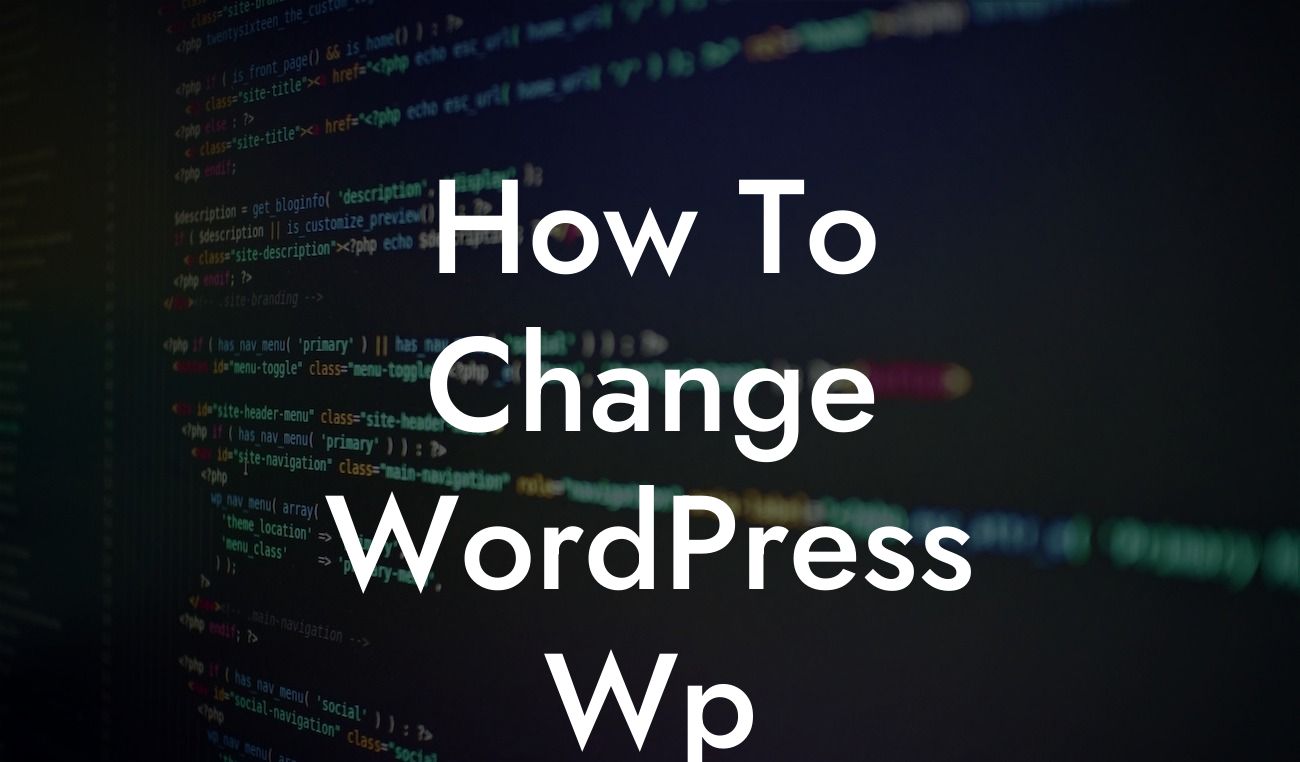Are you tired of the default WordPress wp-login theme that greets you when you log into your website's admin area? Looking for a way to make your website stand out and leave a lasting impression on your users? Well, you're in luck! In this article, we will show you how to change the WordPress wp-login theme using DamnWoo's powerful plugin. With just a few simple steps, you can transform the look and feel of your login page, giving it a personalized touch that reflects your brand's identity. Say goodbye to the generic wp-login theme and embrace a more engaging and visually appealing login experience for your users.
Changing the WordPress wp-login theme may seem like a daunting task, but with DamnWoo's plugin, it's easier than ever. Let's dive into the step-by-step process of customizing your wp-login theme:
1. Installation and Activation:
First things first, you need to install and activate the DamnWoo plugin. Head over to the WordPress dashboard, navigate to Plugins -> Add New, and search for "DamnWoo Login Customizer." Click on the "Install Now" button, and once the installation is complete, hit the "Activate" button. Now you're ready to take control of your wp-login theme.
2. Accessing the DamnWoo Login Customizer:
Looking For a Custom QuickBook Integration?
After activating the plugin, you'll find a new option called "Login Customizer" in the WordPress sidebar. Click on it to access the DamnWoo Login Customizer dashboard, where all the magic happens.
3. Customizing Your Wp-Login Theme:
Once you're in the DamnWoo Login Customizer dashboard, you'll be presented with various customization options. Let's explore some of the key features:
- Logo Customization: Upload your brand logo to make your wp-login page more recognizable and cohesive with your overall website branding.
- Background Image: Choose a captivating background image that complements your brand's aesthetics or showcases your product/service. You can upload an image directly or choose from DamnWoo's extensive library of high-quality images.
- Color Scheme: Customize the color scheme of your wp-login page to match your brand's color palette. Create a seamless transition from your website to the login page, enhancing the overall user experience.
- Typography: Experiment with different font styles, sizes, and weights for your login page. Choose fonts that align with your brand identity and create a visually appealing login environment.
4. Preview and Save:
As you make changes to your wp-login theme using DamnWoo's plugin, you can preview the changes in real-time. This allows you to fine-tune every aspect of your login page until you're satisfied with the result. Once you're happy with the customization, simply hit the "Save" button to apply the changes.
How To Change Wordpress Wp Example:
Let's say you run a photography business and want to create a login page that reflects your artistic vision. With DamnWoo's plugin, you can upload a stunning image showcasing your best work as the background, use elegant fonts that resonate with your brand, and even incorporate your logo seamlessly into the page. This personalized wp-login theme will leave a lasting impression on your clients, enhancing their overall experience with your website.
Congratulations! You've successfully learned how to change the WordPress wp-login theme using DamnWoo's powerful plugin. By customizing your login page, you have taken a critical step towards elevating your online presence. Don't stop here! Explore other guides on DamnWoo to discover more ways to enhance your website and boost your success. And don't forget to try out our awesome plugins, designed exclusively for small businesses and entrepreneurs like you. Share this article with others who might find it useful, and together, let's embrace extraordinary solutions for our online businesses.