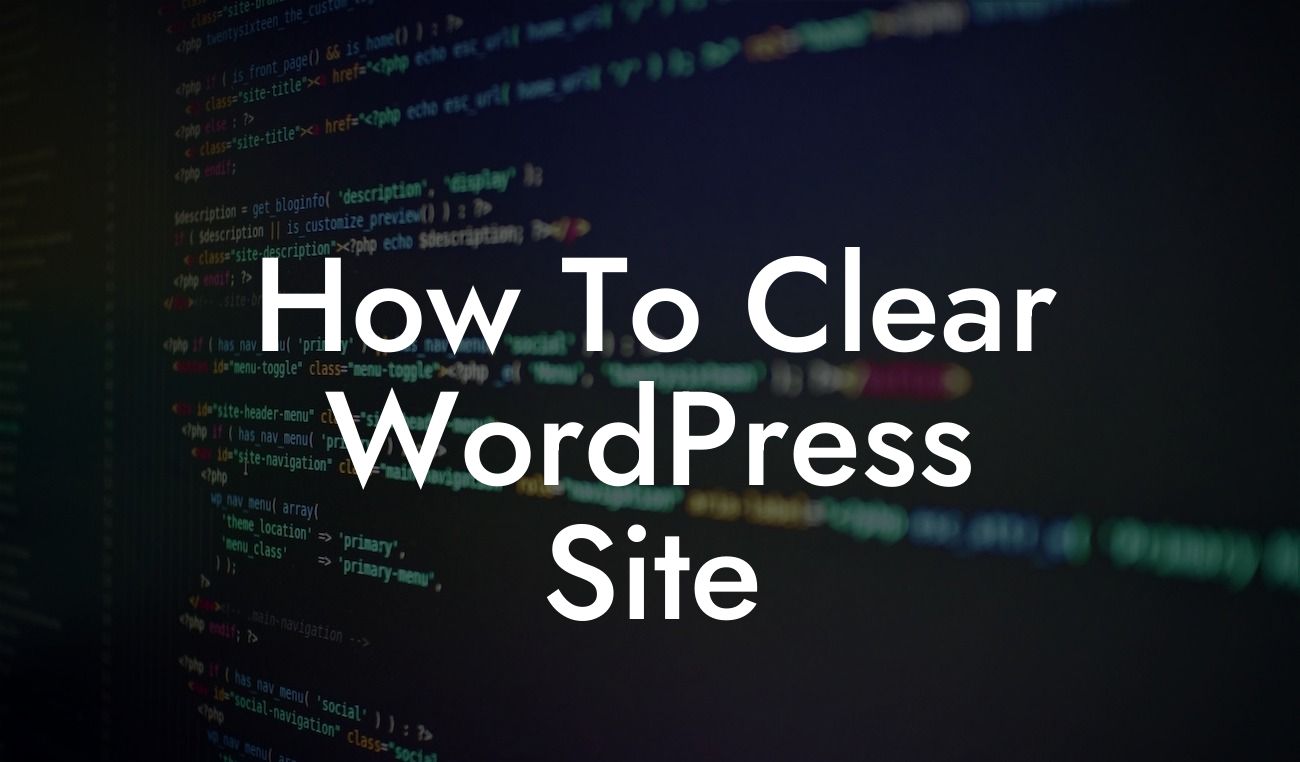Clearing your WordPress site is an essential task to maintain its optimal performance and ensure a seamless user experience. Whether you're a small business owner, entrepreneur, or blogger, taking the time to declutter your website will not only enhance its functionality but also improve its visibility in search engine results. In this guide, we will walk you through the step-by-step process of clearing your WordPress site, complete with detailed instructions, expert tips, and a realistic example. Get ready to give your website a much-needed spring cleaning and take your online presence to the next level.
Clearing your WordPress site requires a systematic approach to tackle different aspects of clutter. Let's dive into the detailed steps to effectively clear your site:
1. Evaluate Your Plugins:
Start by evaluating the plugins installed on your WordPress site. While plugins can add valuable functionality, having too many can significantly slow down your website. Identify plugins that are no longer needed or ones that have become outdated. Remove any unnecessary plugins and ensure that the remaining ones are up to date.
2. Clean Out Your Media Library:
Looking For a Custom QuickBook Integration?
A cluttered media library can affect your site's loading speed and organization. Take the time to review your media files and delete any duplicates, unused images, or outdated files. Consider optimizing images for web use, compressing large files, or utilizing a content delivery network (CDN) to further enhance your site's performance.
3. Delete Unused Themes:
WordPress offers a wide range of themes for customization. However, having unused themes can be a security risk and may impact your site's speed. Delete any themes that you no longer utilize and keep only the active theme. Don't forget to create a backup before deleting any files.
4. Remove Spam Comments:
Spam comments not only clutter your site's comment section but also affect your site's credibility. Take the time to review and delete any spam comments. Consider installing a spam protection plugin to prevent future spam comments from appearing.
5. Optimize Your Database:
The WordPress database stores all your site's content, including pages, posts, comments, and settings. Over time, this database may accumulate unnecessary data, leading to slower loading times. Optimize your database by removing unneeded revisions, drafts, trash items, and unused data. You can do this manually or with the help of plugins specifically designed for database optimization.
How To Clear Wordpress Site Example:
To better understand the process of clearing your WordPress site, let's consider a realistic example. Alice owns a small online boutique and wants to declutter her WordPress site to improve loading speed and overall user experience. She starts by evaluating her plugins, uninstalling the ones she no longer needs, and updating the remaining plugins. Alice then moves on to clean out her media library, deleting unused images and optimizing the ones she wants to keep. She removes any unused themes and deletes spam comments from her site. Lastly, Alice optimizes her database using a plugin, getting rid of unnecessary data and improving her site's performance.
Congratulations! You have successfully learned how to clear your WordPress site and improve its functionality. By following the step-by-step process, you have decluttered your website and taken a big step towards enhancing your online presence. Now, take a moment to share this article with others who may find it beneficial. Explore more insightful guides and discover our awesome plugins at DamnWoo to further elevate your WordPress site and supercharge your success. Enjoy the benefits of a clean and optimized website that attracts visitors and keeps them coming back for more.