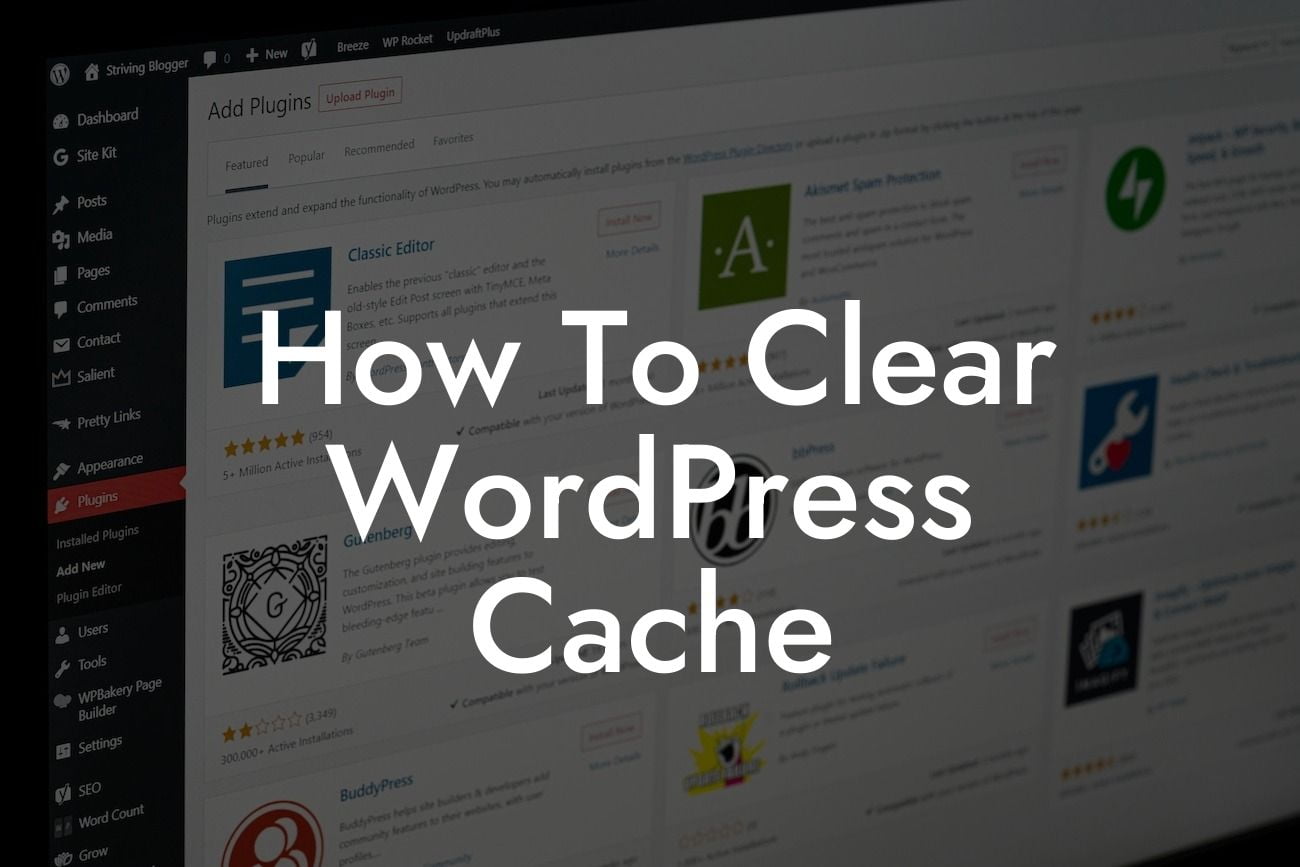Clearing the cache of your WordPress website is a crucial step to ensuring optimal performance and a seamless user experience. However, navigating through the technical aspects of cache management can be overwhelming for small businesses and entrepreneurs. Fear not, as in this comprehensive guide, we will simplify the process for you and provide easy-to-follow steps, tools, and plugins to clear your WordPress cache effectively.
Clearing your WordPress cache is essential due to its ability to store temporary data, resulting in quicker loading times for returning visitors. Let's dive into the detailed steps and explore the various methods to accomplish this.
1. Clearing Cache Manually:
- Access your WordPress dashboard.
- Navigate to the "Settings" tab and select "WP Fastest Cache" or any suitable caching plugin.
Looking For a Custom QuickBook Integration?
- Find the "Delete Cache" option and click on it.
- Refresh your webpage to see the changes.
2. Utilizing a Plugin:
- Install and activate a caching plugin like "W3 Total Cache" or "WP Super Cache."
- Configure the plugin through the settings, enabling you to optimize your website's cache.
- Navigate to the plugin's options and click on "Empty Cache" or similar.
- Verify the changes by visiting your website.
3. Using CDN Services:
- Content Delivery Networks (CDNs) like Cloudflare provide caching services to improve global page loading times.
- Sign up for a CDN service and integrate it with your WordPress website.
- Adjust the settings within the CDN provider's dashboard to clear the cache when necessary.
- Monitor your website's performance and adjust caching settings accordingly.
4. Automating Cache Clearance:
- WordPress plugins such as "Autoptimize" and "WP Rocket" offer powerful automatic cache clearance features.
- Configure the plugin to optimize and clear the cache at specified intervals or triggered events.
- Regularly monitor and test your website to ensure cache clearance is occurring as desired.
How To Clear Wordpress Cache Example:
Let's say you recently made updates to your WordPress website's design or content. However, when you check the changes, they appear no different. By clearing your WordPress cache, the updated version of your website will be visible to all visitors, ensuring they experience your desired improvements instantly.
Now that you understand how to clear your WordPress cache effectively, take advantage of the benefits it provides. Boost your website's loading speed and enhance the user experience for your audience. Don't forget to explore other insightful guides on DamnWoo to unlock further strategies for optimizing your online presence. Remember, our awesome plugins are designed exclusively for small businesses and entrepreneurs, ready to supercharge your success. Share this article with others, so they too can elevate their WordPress websites to extraordinary heights.