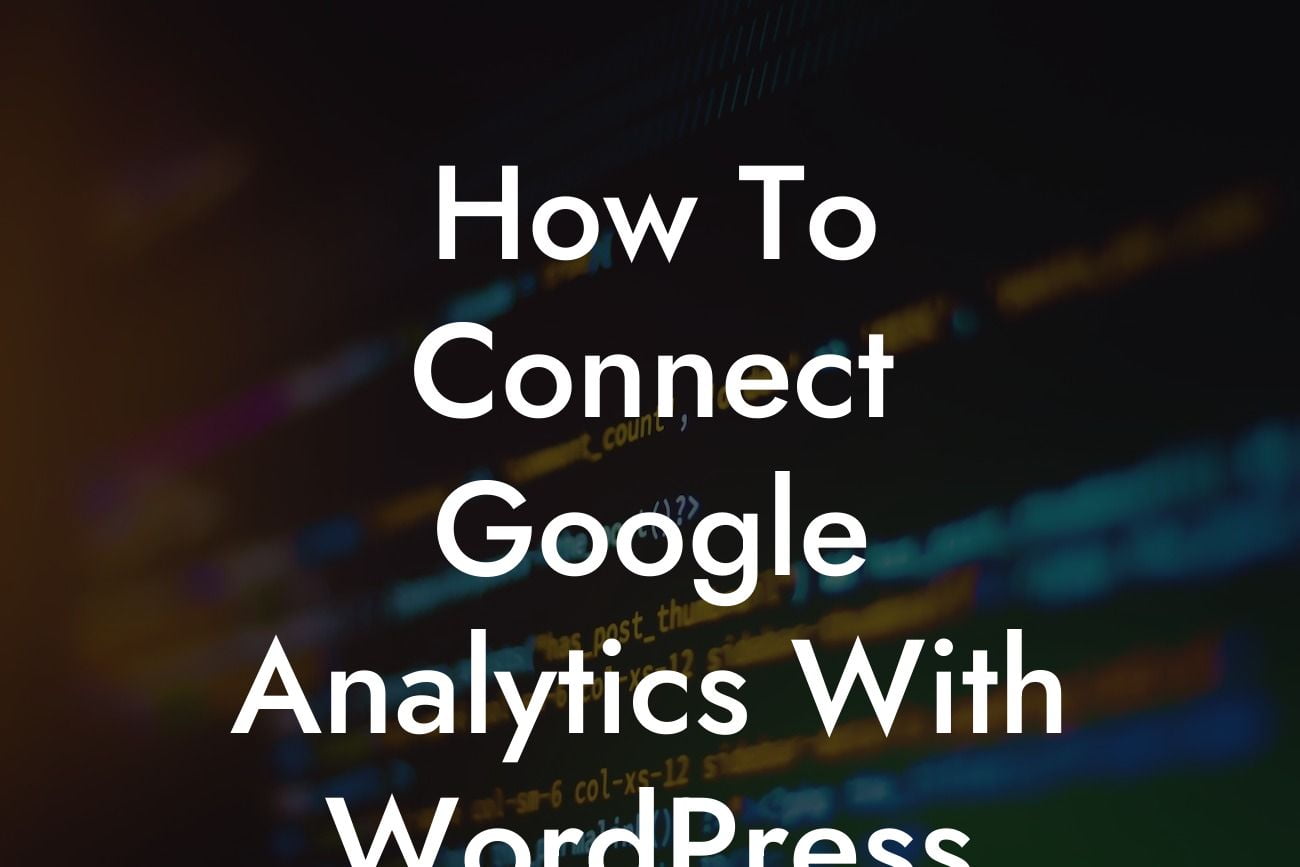Are you struggling to track your website's performance and understand your audience's behavior? Look no further! Connecting Google Analytics with WordPress will unlock a treasure trove of data insights that will elevate your online presence and supercharge your success. In this article, we will guide you through the process of seamlessly integrating these two powerful tools. Say goodbye to guesswork and hello to data-driven decision-making!
Connecting Google Analytics with WordPress is a straightforward process that can be achieved in a few simple steps. Let's dive right in:
Step 1: Create a Google Analytics account
Before we begin the integration, you need to have a Google Analytics account. Head over to the Google Analytics website and sign up for free. Once you have your account, proceed to the next step.
Step 2: Install a Google Analytics plugin
Looking For a Custom QuickBook Integration?
To bridge the gap between WordPress and Google Analytics, we recommend using a reliable plugin like "Google Analytics Dashboard for WP." Install and activate the plugin from your WordPress dashboard, and you're ready to move on to the next step.
Step 3: Configure the plugin settings
Once the plugin is activated, you need to configure its settings. Navigate to the plugin's settings page and follow the instructions to connect it with your Google Analytics account. Make sure to authorize the plugin's access to your Google Analytics data.
Step 4: Set up tracking on your WordPress website
To start tracking your website's performance, ensure that the plugin is set up to track the relevant pages. Usually, the plugin will automatically track all the pages on your site, but you can customize this according to your preferences. Take advantage of the plugin's options to exclude specific pages, categories, or tags from tracking if necessary.
Step 5: Verify the integration
To ensure that your Google Analytics and WordPress integration is functioning correctly, go to your Google Analytics account and navigate to the "Real-Time" section. Visit a few pages on your website, and you should see live data in the "Real-Time" dashboard. This confirms that the integration is successful.
How To Connect Google Analytics With Wordpress Example:
Let's say you run an e-commerce store on WordPress and want to track the effectiveness of your latest marketing campaign. With Google Analytics integrated into your WordPress site, you can easily track the number of visitors, their demographics, the pages they visit, and even their purchasing behavior. Armed with this data, you can identify the most effective marketing channels, optimize your website's content, and make data-driven decisions to enhance your store's performance.
Congratulations! You have successfully connected Google Analytics with WordPress, opening new doors to understanding your website's performance and audience behavior. Take full advantage of the data insights gained to make informed decisions, optimize your online presence, and supercharge your success. Don't forget to explore other helpful guides on DamnWoo and try our awesome plugins tailored exclusively for small businesses and entrepreneurs. Share this article with others who can benefit from this valuable integration. Cheers to a data-driven journey ahead!