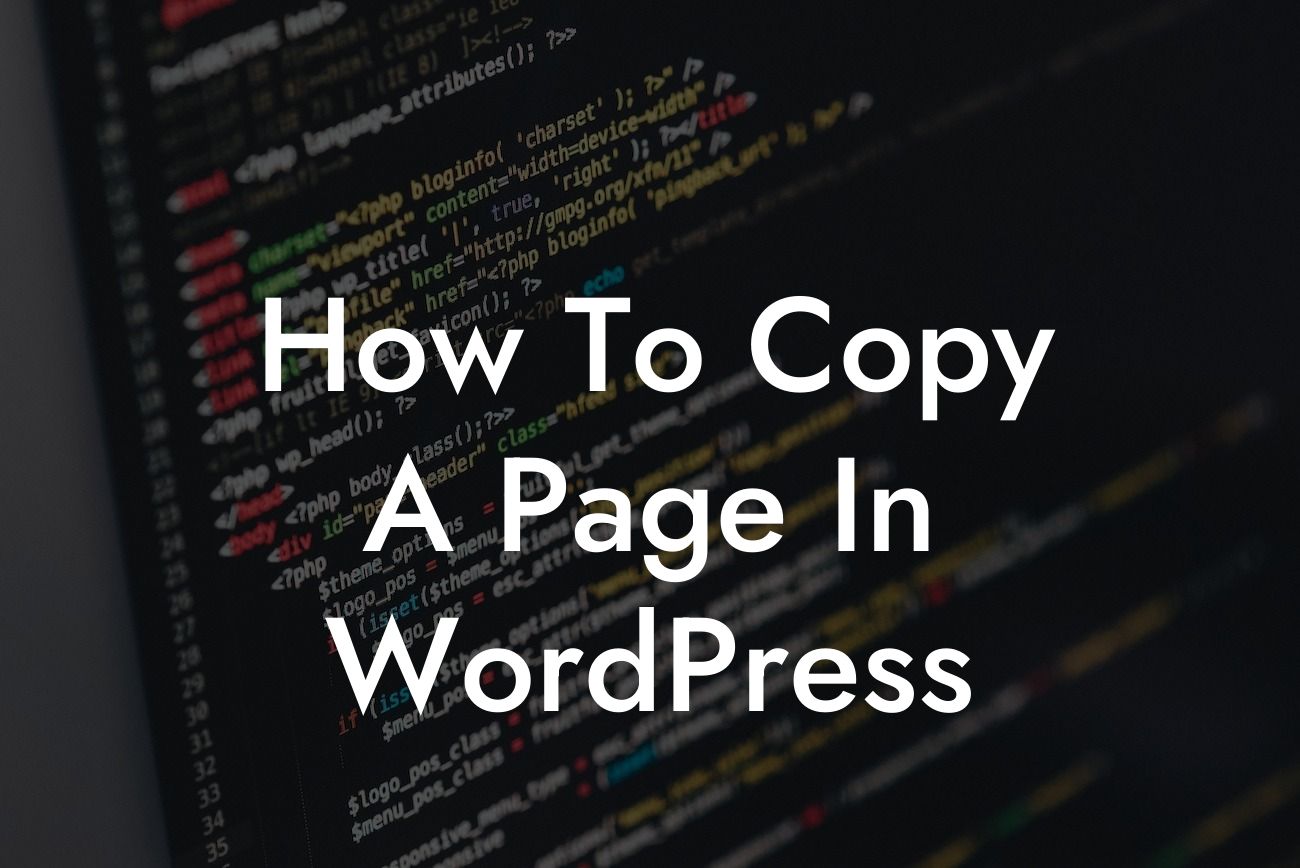Have you ever wanted to duplicate or copy a page on your WordPress website? Whether you are looking to save time by reusing existing designs or want to create similar pages with slight variations, learning how to copy a page in WordPress can be incredibly helpful. In this comprehensive guide, we will walk you through the step-by-step process of duplicating pages on your WordPress site, allowing you to boost your productivity and enhance your website's functionality.
In this section, we will provide you with a detailed breakdown of how to copy a page in WordPress, including the plugins and manual methods that you can utilize.
1. Using a WordPress Plugin:
One of the easiest and most efficient methods to copy a page in WordPress is by using a plugin specifically designed for this purpose. There are several plugins available, such as Duplicate Post, Yoast Duplicate Post, and Duplicate Page, which provide seamless duplication functionality. Here's how you can use Duplicate Post as an example:
Step 1: Install and activate the Duplicate Post plugin from the WordPress Plugin Directory.
Looking For a Custom QuickBook Integration?
Step 2: Go to the Pages section in your WordPress dashboard and hover over the page you want to copy.
Step 3: Click on the "Clone" option under the page's title. This will create an exact replica of the page.
Step 4: Make any necessary changes to the duplicated page, such as updating the content or modifying the layout.
2. Manual Method:
If you prefer not to use a plugin, you can also copy a page manually by duplicating the content and recreating the page structure. Although this method might take more time and effort, it gives you full control over the duplication process. Here's how you can manually copy a page in WordPress:
Step 1: Go to the Pages section in your WordPress dashboard and open the page you want to copy.
Step 2: Highlight and copy all the content on the page, including text, images, and formatting.
Step 3: Create a new page by clicking on "Add New" under the Pages section.
Step 4: Paste the copied content into the new page and modify it as needed.
How To Copy A Page In Wordpress Example:
Let's say you have a "Contact Us" page on your WordPress website that you want to replicate for another location. Using the Duplicate Post plugin, you can easily clone the page, customize the contact information and address for the new location, and publish it. This saves you the hassle of manually recreating the entire page and ensures consistency across your website.
We hope this guide has helped you learn how to copy a page in WordPress effectively. By utilizing plugins or manual methods, you can now duplicate pages effortlessly and optimize your website's functionality. Don't forget to explore other helpful guides on DamnWoo and try our awesome WordPress plugins to further elevate your online presence. Share this article with others who might find it beneficial, and let us know your thoughts in the comments below!