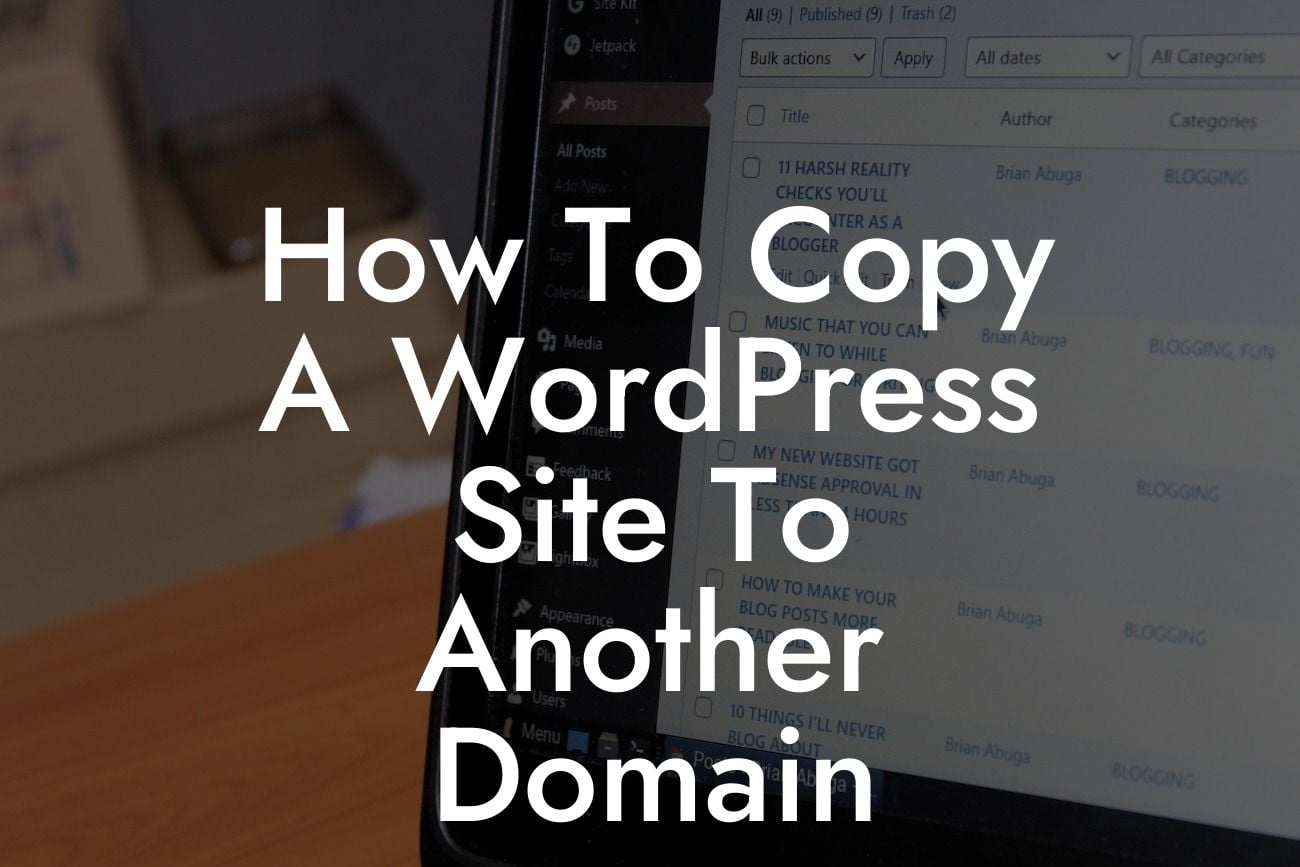Copying a WordPress site to another domain can be a daunting task, particularly if you're not familiar with the technical aspects of website management. However, fear not! In this article, we will provide you with a detailed guide on how to copy a WordPress site to another domain. Whether you're rebranding, expanding your business, or simply want to test changes on a new domain, the process doesn't have to be complicated. With the right tools and approach, you can ensure a seamless transition and maintain your online success.
To copy your WordPress site to another domain, follow these step-by-step instructions:
1. Backup Your WordPress Site: Before initiating any changes, it's crucial to create a backup of your existing WordPress site. This ensures that you have a restore point in case anything goes wrong during the transfer process. There are numerous backup plugins available, such as UpdraftPlus or Duplicator, that simplify this task.
2. Choose a New Domain: Select the desired domain for your copied WordPress site. Make sure to consider your branding, target audience, and relevance to your business niche. It's essential to choose a domain that aligns with your goals and resonates with your audience.
3. Set Up the New Domain: Next, you need to set up the new domain. This involves purchasing the domain from a domain registrar and configuring the DNS settings to point to your hosting provider. Each registrar has its specific steps, but most offer user-friendly interfaces and guides to simplify the process.
Looking For a Custom QuickBook Integration?
4. Install WordPress on the New Domain: Once your new domain is set up correctly, it's time to install WordPress. Most hosting providers offer one-click installations, streamlining the setup process. After installation, ensure you have the same version of WordPress as your original site to avoid compatibility issues.
5. Export and Import Your Content: In the WordPress dashboard of your original site, navigate to the "Tools" menu and select "Export." Choose to export all content (posts, pages, media, etc.) and download the generated XML file. Now, head to your new WordPress site's dashboard and select "Tools" followed by "Import." Install the WordPress Importer plugin, upload the XML file, and follow the instructions to import your content.
6. Transfer Plugins, Themes, and Customizations: To ensure your new site maintains the same functionality and appearance as the original, transfer your plugins, themes, and customizations. Manually reinstall any paid plugins or themes from the original site. If you have made custom changes to your theme or site, copy the necessary files and apply the modifications on the new site.
7. Update Internal Links and URLs: After transferring all content and customizations, it's crucial to update internal links and URLs to reflect the new domain. Tools like Velvet Blues Update URLs or Better Search Replace can help automate this task. Ensure all links within your content, images, and menus point to the new domain.
How To Copy A Wordpress Site To Another Domain Example:
Let's say you have an established WordPress site, "www.example-oldsite.com," and you want to copy it to a new domain, "www.example-newsite.com." By following the steps mentioned above, you can seamlessly duplicate your site's content, plugins, themes, and customizations to the new domain. Once complete, your new website will be an exact replica of the original, attracting more visitors and expanding your online presence.
Congratulations! You have successfully learned how to copy a WordPress site to another domain. By following this guide, you can confidently replicate your website, making rebranding, expansion, or testing on a new domain a breeze. Remember to regularly backup your site, keep your plugins and themes up to date, and explore DamnWoo's range of awesome WordPress plugins to supercharge your online success. Don't forget to share this article with others who might find it helpful and discover other guides on DamnWoo to elevate your business even further.