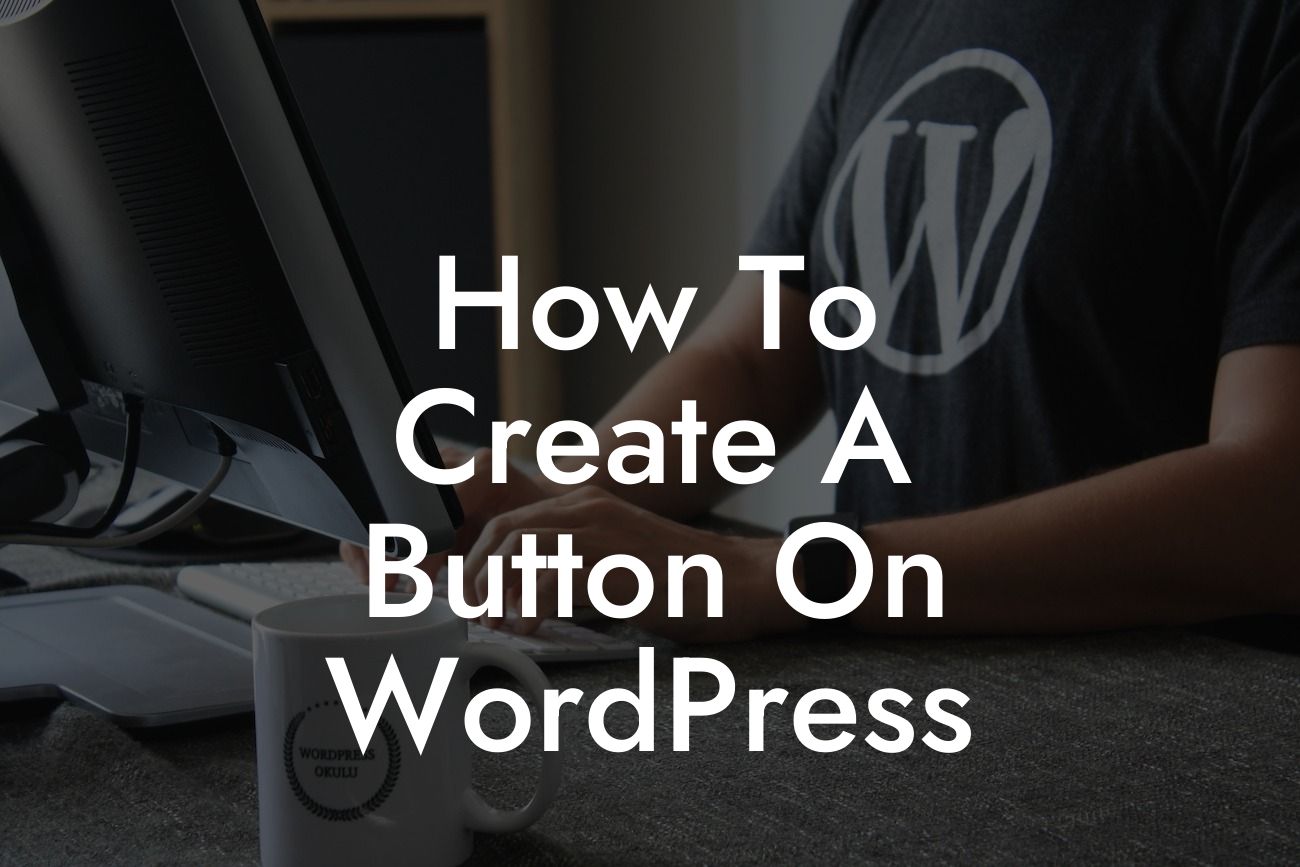When it comes to designing a visually appealing and user-friendly website, buttons play a crucial role. Buttons serve as the interactive elements that guide your visitors to take desired actions, such as making a purchase, requesting more information, or submitting a form. In this article, we will show you how to create a stunning button on WordPress, so you can captivate your audience and drive higher engagement. Get ready to transform your website and boost your online conversions!
Creating a button on WordPress is simple, yet essential. With the help of the popular plugin called "Button Builder," you can easily design and customize buttons without any coding knowledge. Let's dive into the step-by-step process:
1. Install and Activate Button Builder:
- Visit the WordPress dashboard and navigate to the "Plugins" section.
- Select "Add New" and search for "Button Builder."
Looking For a Custom QuickBook Integration?
- Click on the "Install" button, and once installation is complete, click on "Activate."
2. Create a New Button:
- After activating the plugin, you will find a new menu item named "Button Builder" in the WordPress sidebar.
- Click on "Add New" to create a new button.
- Give your button a suitable name and customize its appearance by choosing a background color, text color, size, and shape.
- You can also choose to add an icon or image to your button for a more personalized touch.
3. Set Button Action:
- Once you have designed your button, it's time to define its action.
- Decide whether you want the button to redirect visitors to another page, open a popup, or trigger a specific action within your website.
- Provide the necessary URL or select the desired action from the available options.
4. Save and Embed the Button:
- After configuring the button settings, click on the "Save" button to store your changes.
- Now, you can embed the button on any page or post by using the generated shortcode.
- Simply copy the shortcode and paste it into the desired location within your website's content.
- Preview the page to ensure the button appears correctly.
How To Create A Button On Wordpress Example:
Let's say you run an e-commerce website selling handmade jewelry. You want to create a captivating button that encourages visitors to view a specific product collection. With Button Builder, you can easily design a beautiful button with a vibrant background color, an attractive font, and an eye-catching icon that represents your jewelry business. By setting the button's action to redirect visitors to the desired product collection, you can entice them to explore your unique creations further.
Now that you know how to create stunning buttons on WordPress, it's time to elevate your website's appeal and boost user engagement. With DamnWoo's collection of awe-inspiring plugins designed exclusively for small businesses and entrepreneurs, you can take your online presence to new heights. Share this article with fellow entrepreneurs, explore our other guides for more valuable insights, and don't forget to try one of our awesome plugins to unlock endless possibilities for your website. Start captivating your audience today!