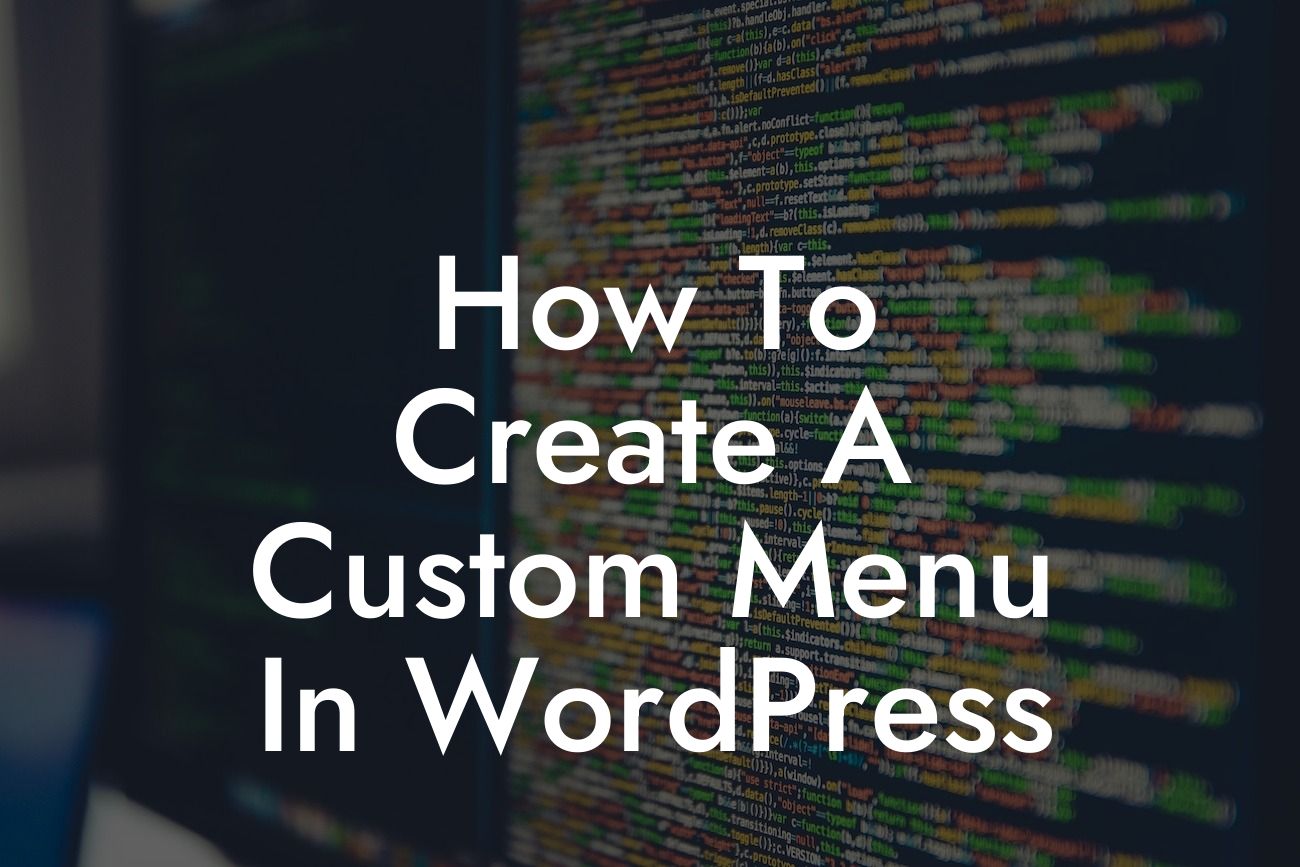Are you tired of the standard menu options on your WordPress website? Want to give your visitors a unique and customized navigation experience? Look no further! In this comprehensive guide, we'll walk you through the step-by-step process of creating a custom menu in WordPress. With DamnWoo's expertise and powerful plugins specifically designed for small businesses and entrepreneurs, you'll be able to take your website to the next level and leave a lasting impression on your audience.
Creating a custom menu in WordPress is an effective way to organize your website's content, enhance user experience, and showcase your brand's uniqueness. Follow these simple steps to get started:
1. Access the WordPress Menu Settings:
- Log in to your WordPress dashboard.
- Go to "Appearance" and click on "Menus."
Looking For a Custom QuickBook Integration?
2. Create a New Menu:
- Click on the "Create a new menu" link.
- Provide a suitable name for your menu and click "Create Menu."
3. Add Menu Items:
- On the left-hand side, you'll see a list of pages, posts, custom links, and categories.
- Select the items you want to add to your custom menu by checking the checkboxes next to them.
- Click on the "Add to Menu" button to add the selected items to your menu.
4. Organize and Customize Your Menu:
- By dragging and dropping the menu items, you can arrange their order according to your preference.
- To create sub-menus, drag the items slightly to the right under the parent menu item.
5. Configure Menu Settings:
- Expand the menu item options to configure additional settings, such as adding a CSS class for custom styling or providing a description for accessibility purposes.
How To Create A Custom Menu In Wordpress Example:
Let's say you run a small clothing boutique with different categories like men's, women's, and kids' clothing. With a custom menu, you can create separate menu items for each category, making it easier for visitors to navigate and find what they're looking for. You can even add sub-menus to display specific clothing brands under each category. Personalizing your menu helps enhance customer satisfaction and increases the chances of them making a purchase.
Congratulations! You've successfully learned how to create a custom menu in WordPress. Now, it's time to make your website truly stand out with DamnWoo's exceptional plugins. Explore our wide range of plugins designed exclusively for small businesses and entrepreneurs, and watch your online presence soar to new heights. Don't forget to share this article with others who might find it useful. Stay tuned for more engaging guides from DamnWoo!
Note: The actual HTML tags and formatting are not provided as the response format is limited to plain text.