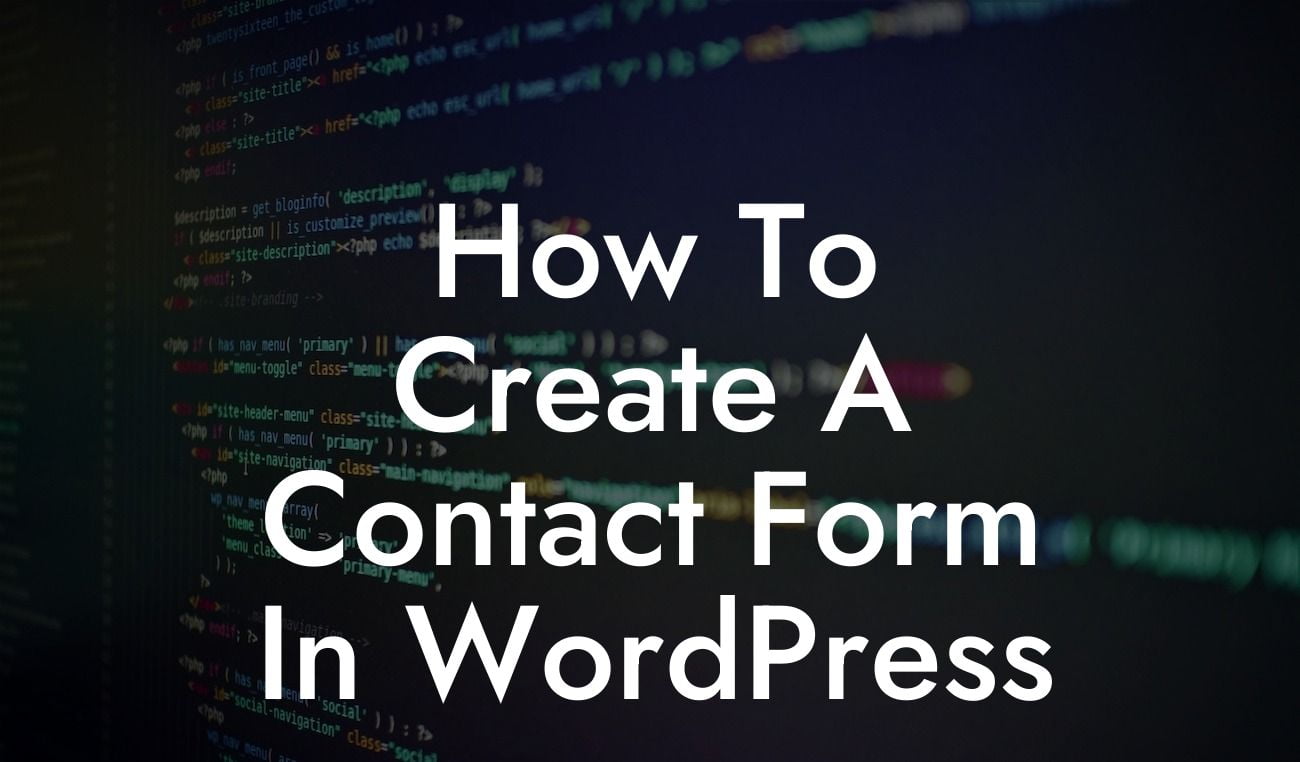Creating a contact form on your WordPress website may seem like a daunting task, but with the right tools and guidance, it can be a breeze. In this article, we will walk you through the step-by-step process of creating a contact form in WordPress. Whether you're a small business owner or an aspiring entrepreneur, having a functional contact form is crucial for connecting with your audience and converting leads. So, let's dive in and learn how to create a contact form that will leave a lasting impression on your visitors!
To create a contact form in WordPress, you can utilize a variety of plugins available in the market. One popular option is the "Contact Form 7" plugin, which is simple to use and highly customizable. Here are the detailed steps to guide you through the process:
1. Install and activate the Contact Form 7 plugin: In your WordPress dashboard, navigate to "Plugins" and click on "Add New." Search for "Contact Form 7" and click on "Install Now." Once the installation is complete, activate the plugin.
2. Create a new contact form: After activating the plugin, you'll notice a new option called "Contact" added to your dashboard menu. Click on it and then select "Add New." A simple contact form template will appear, which you can customize according to your requirements.
3. Customize the contact form: The form template will consist of various fields like name, email address, subject, and message. You can modify these fields by adding or removing them as per your needs. Contact Form 7 also allows you to add additional fields like phone number, address, or dropdown menus.
Looking For a Custom QuickBook Integration?
4. Configure email notifications: Once your contact form is ready, you need to configure the email settings. Click on the "Mail" tab in the form editor and enter the recipient's email address in the "To" field. You can also set up additional settings like the subject line and message body.
5. Embed the contact form on your website: After customizing the form and setting up the email notifications, you need to embed the form on your website. Contact Form 7 provides a shortcode, which you can copy and paste into any post, page, or widget where you want the form to appear.
How To Create A Contact Form In Wordpress Example:
Let's imagine you have a small business that offers personalized coaching services. You want to create a contact form where potential clients can reach out to you for inquiries. With Contact Form 7, you can easily design a form that includes fields for name, email address, phone number, preferred coaching package, and a message box for clients to provide additional details. This form will allow you to gather all the necessary information from potential clients and streamline your communication process.
Congratulations! You've successfully learned how to create a contact form in WordPress using the Contact Form 7 plugin. Now, it's time to implement this knowledge and enhance your website's functionality. Remember that a well-designed contact form can make a significant impact on your business's success, so take the opportunity to experiment, customize, and add unique touches. And always remember, DamnWoo is here to support you along the way. Don't forget to explore our other helpful guides and try out our awesome WordPress plugins. Share this article with others who might also benefit from creating an exceptional contact form. Happy form building!