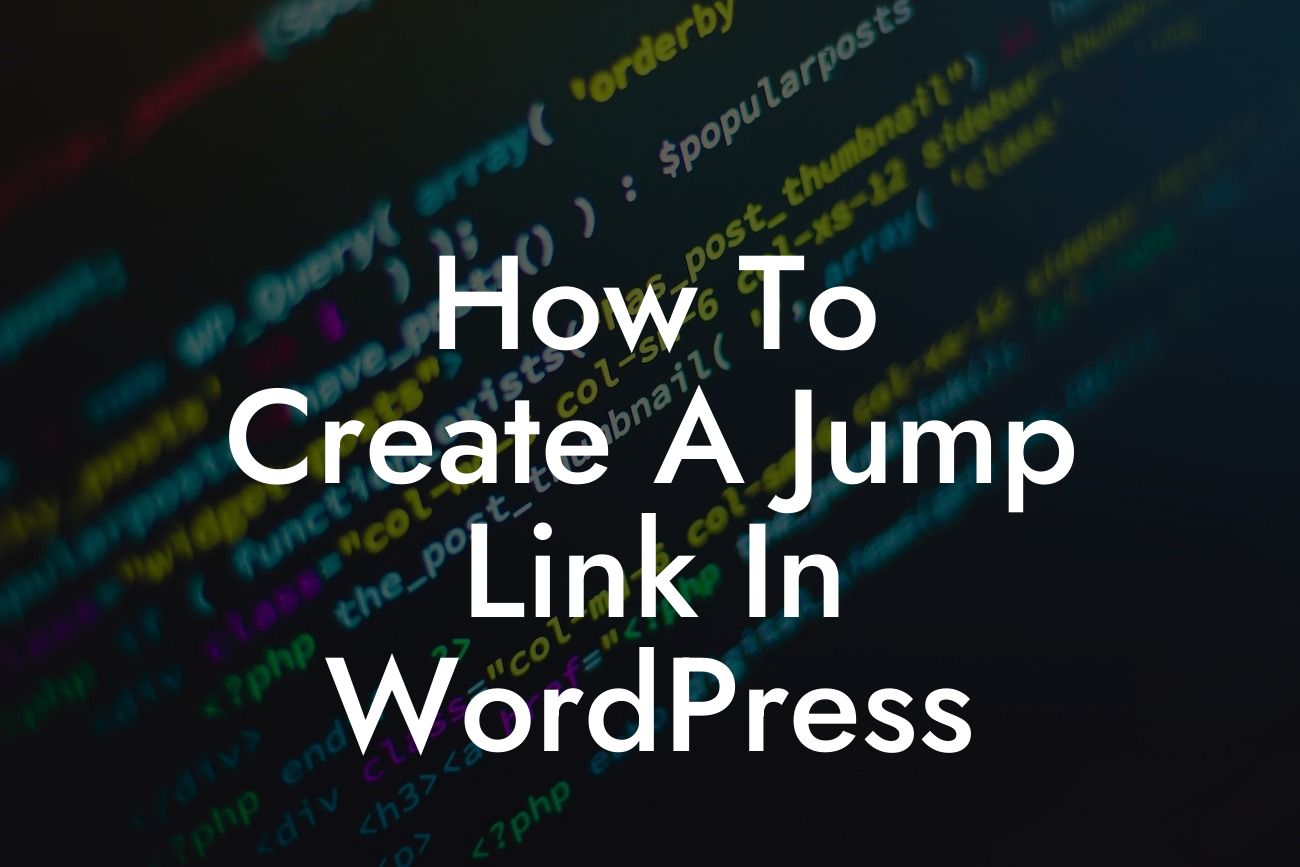In today's fast-paced digital world, having a user-friendly and easily navigable website is crucial for the success of any business or entrepreneur. One powerful tool that can significantly improve navigation and enhance user experience on your WordPress website is the jump link. With just a single click, you can effortlessly direct your website visitors to specific sections or pages on your site. In this comprehensive guide, we will walk you through the process of creating jump links in WordPress, providing you with all the necessary information, step-by-step instructions, and realistic examples to empower you with this valuable skill.
Creating a jump link is a simple but effective way to make your website more user-friendly and improve engagement. Here's a detailed breakdown of the process:
1. Understanding Jump Links:
Begin by understanding what jump links are and how they work. Jump links, also known as anchor links or in-page links, allow you to link to different sections of the same page. They eliminate the need for your visitors to scroll through a long page to find the desired content, allowing them to jump directly to the relevant section using a clickable link.
2. Identifying the Target Area:
Looking For a Custom QuickBook Integration?
Decide which sections of your webpage you want to create jump links for. These sections can be headings, paragraphs, images, or any other element that you want to direct your visitors to. It’s essential to make sure these sections have unique IDs for proper navigation.
3. Adding IDs to Sections:
To enable jump links, you need to assign unique IDs to the target areas you identified in the previous step. You can do this by manually adding an ID attribute to the HTML tags of the desired sections, or you can use WordPress plugins that offer this functionality.
4. Creating the Jump Links:
Once you have assigned IDs to the desired sections, you can create jump links to those sections. To do this, you need to create anchor links within your content that point to the respective IDs. Anchor links are created using the HTML anchor tag with the href attribute set to the ID of the target section.
5. Testing and Optimizing:
After implementing the jump links, thoroughly test them to ensure they are working correctly. Make sure the links are taking you to the correct section and that they are compatible with different devices and browsers. Additionally, consider optimizing the link text to give users a clear idea of where the link will take them.
How To Create A Jump Link In Wordpress Example:
Let's say you have a long blog post about different marketing strategies on your website. By incorporating jump links, you can create a table of contents at the top of the page, allowing users to click on specific topics and instantly navigate to the relevant sections. This not only saves their time but also improves their overall website experience.
Now that you have learned how to create jump links in WordPress, it's time to unleash the power of this feature on your website. Elevate your online presence and boost engagement by implementing jump links to improve navigation and provide a seamless user experience. Don't forget to explore other helpful guides on DamnWoo and try out our awesome plugins that are specifically designed for small businesses and entrepreneurs. Share this article with others who can benefit from this valuable information. Start creating jump links today and take your website to the next level!