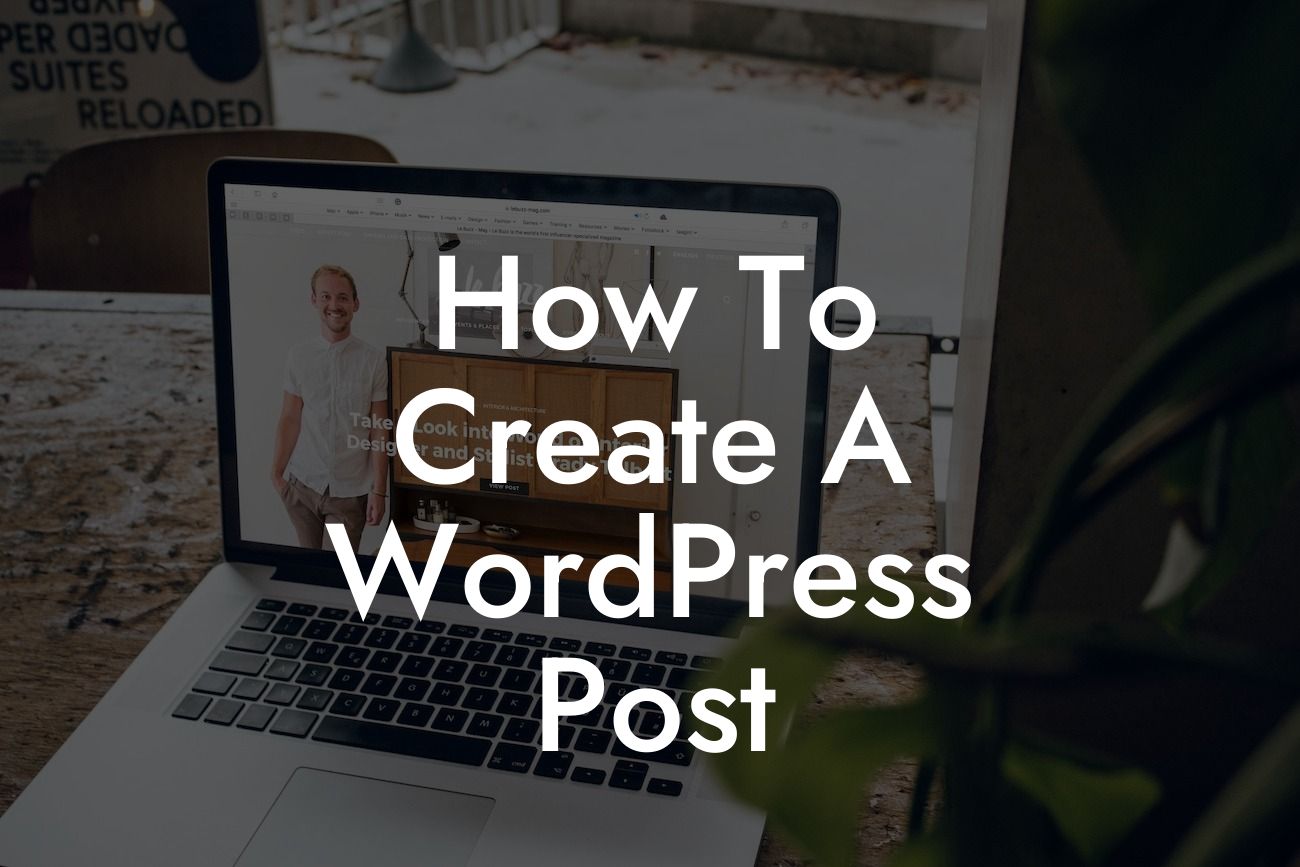Creating a WordPress post can seem like a daunting task, especially for small businesses and entrepreneurs who may not have much experience with website management. But fear not, because in this comprehensive guide, we will walk you through the process step by step. By the end of this article, you'll have the knowledge and confidence to create captivating and professional-looking WordPress posts. So, let's dive in!
Before we jump into the nitty-gritty of creating a WordPress post, let's cover the basics. WordPress is a powerful content management system that allows you to create and manage your website with ease. Whether you're writing a blog post, adding a news article, or showcasing your latest product, creating a WordPress post follows a similar structure.
To create a WordPress post, follow these steps:
1. Log in to your WordPress dashboard: The first step is to log in to your WordPress dashboard. This is where you can control all aspects of your website.
2. Navigate to the Posts section: Once you're logged in, find the "Posts" section on the left-hand menu and click on it. This will take you to the post management page.
Looking For a Custom QuickBook Integration?
3. Click on "Add New": On the post management page, you'll see an "Add New" button at the top. Click on it to start creating a new post.
4. Add a title and content: In the post editor, you can add a title for your post and start writing your content. Use appropriate headings, such as H2 and H3, to structure your post and make it more readable.
5. Format your content: WordPress gives you plenty of options to format your content. You can use bold and italic text, add bulleted or numbered lists, insert images and videos, and even embed social media posts. Be creative and make your post visually appealing.
6. Add categories and tags: Categories and tags help organize your posts and make them easily discoverable by your readers. Choose relevant categories and add descriptive tags to enhance your post's visibility.
7. Set a featured image: A captivating featured image can significantly impact the overall look of your post. Choose an eye-catching image that represents your content and set it as the featured image.
8. Preview and publish: Before publishing your post, click on the "Preview" button to see how it looks on your website. Make any necessary adjustments, proofread your content, and then hit the "Publish" button to make your post live.
How To Create A Wordpress Post Example:
Let's say you run a small photography business and want to create a blog post to showcase your recent photoshoot. The post could be titled "Capturing Moments: Behind the Scenes of a Magical Photoshoot." In the detailed content section, you can include headings like "Preparation and Planning," "On-location Magic," and "Editing Secrets." Use bullet points to highlight key details and ordered lists to present a step-by-step process. Insert stunning photographs throughout the post and conclude with a call-to-action, encouraging readers to book a session with you.
Congratulations! You've now mastered the art of creating WordPress posts. By implementing the tips and techniques we've shared, your online presence will flourish, and your success will skyrocket. If you're hungry for more valuable guides and resources, be sure to explore other articles on DamnWoo. And don't forget to try our awesome plugins to supercharge your website's functionality. Now, go create some amazing content and watch your business thrive!
[Insert a call-to-action button:] Share this article: