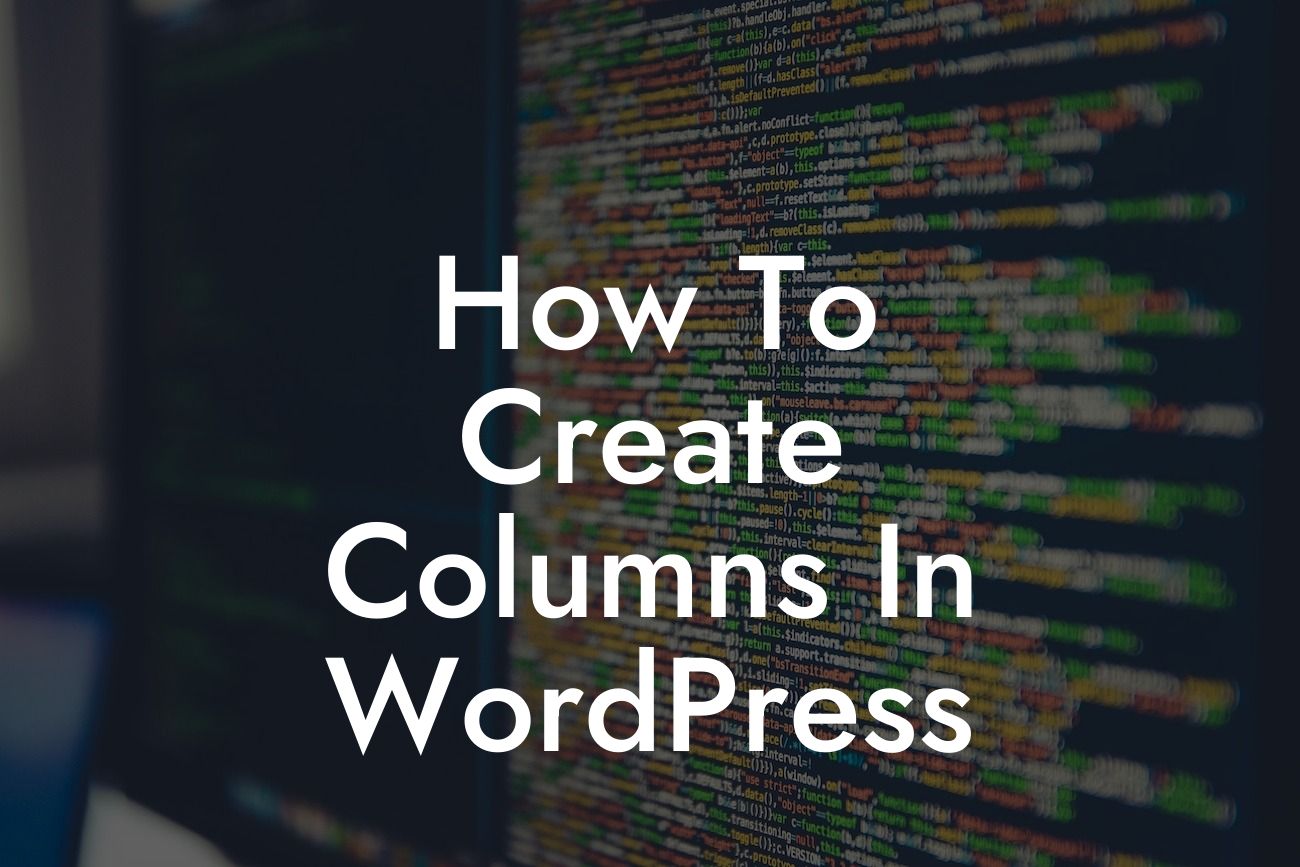Creating columns in WordPress is an essential skill that can significantly improve the visual appeal and functionality of your website. Whether you want to create a stylish layout for your blog posts or showcase your products in a more organized manner, columns can be a game-changer. In this guide, we will walk you through the step-by-step process of creating columns in WordPress, using both built-in features and plugins. Get ready to transform your website and make it stand out from the crowd!
Creating Columns Using Built-in Features:
WordPress comes with a powerful built-in feature called the Gutenberg editor, which allows you to easily create columns without the need for any external plugins. Here's how:
1. Open the Gutenberg editor: Start by creating a new post or editing an existing one. The Gutenberg editor will automatically load.
2. Add a block: Click on the plus (+) icon to add a new block. Search for "Columns" and select it from the available options.
Looking For a Custom QuickBook Integration?
3. Customize your columns: Once you've added the Columns block, you can customize it by adjusting the number of columns, their widths, and alignments. Simply click on the block and use the options in the settings panel on the right-hand side.
Creating Columns Using Plugins:
If you're looking for even more flexibility and advanced features, plugins can be a great solution. Here are two popular plugins that allow you to create stunning columns:
1. Elementor: Elementor is a powerful page builder plugin that offers a user-friendly interface and a wide range of customization options. Install and activate the Elementor plugin, create a new page, and start designing your columns using drag-and-drop functionality.
2. WP Bakery Page Builder: Formerly known as Visual Composer, WP Bakery Page Builder is another fantastic plugin that simplifies the process of creating columns. After installing and activating the plugin, you can use its intuitive interface to add and customize columns effortlessly.
How To Create Columns In Wordpress Example:
Imagine you have an e-commerce website selling various products. By incorporating columns into your product listing page, you can create a visually appealing grid layout that allows customers to browse through your offerings more easily. With columns, you can showcase product images, titles, descriptions, and prices side by side, enhancing the user experience and potentially increasing conversions.
Now that you've learned how to create columns in WordPress, it's time to put your newfound knowledge into action. Explore the other guides available on DamnWoo to discover more ways to elevate your online presence, and don't forget to try one of our awesome plugins to unlock even more possibilities for your website. Remember, with DamnWoo, you can say goodbye to cookie-cutter solutions and embrace the extraordinary. Share this article with others who may find it helpful, and stay tuned for more insightful content.