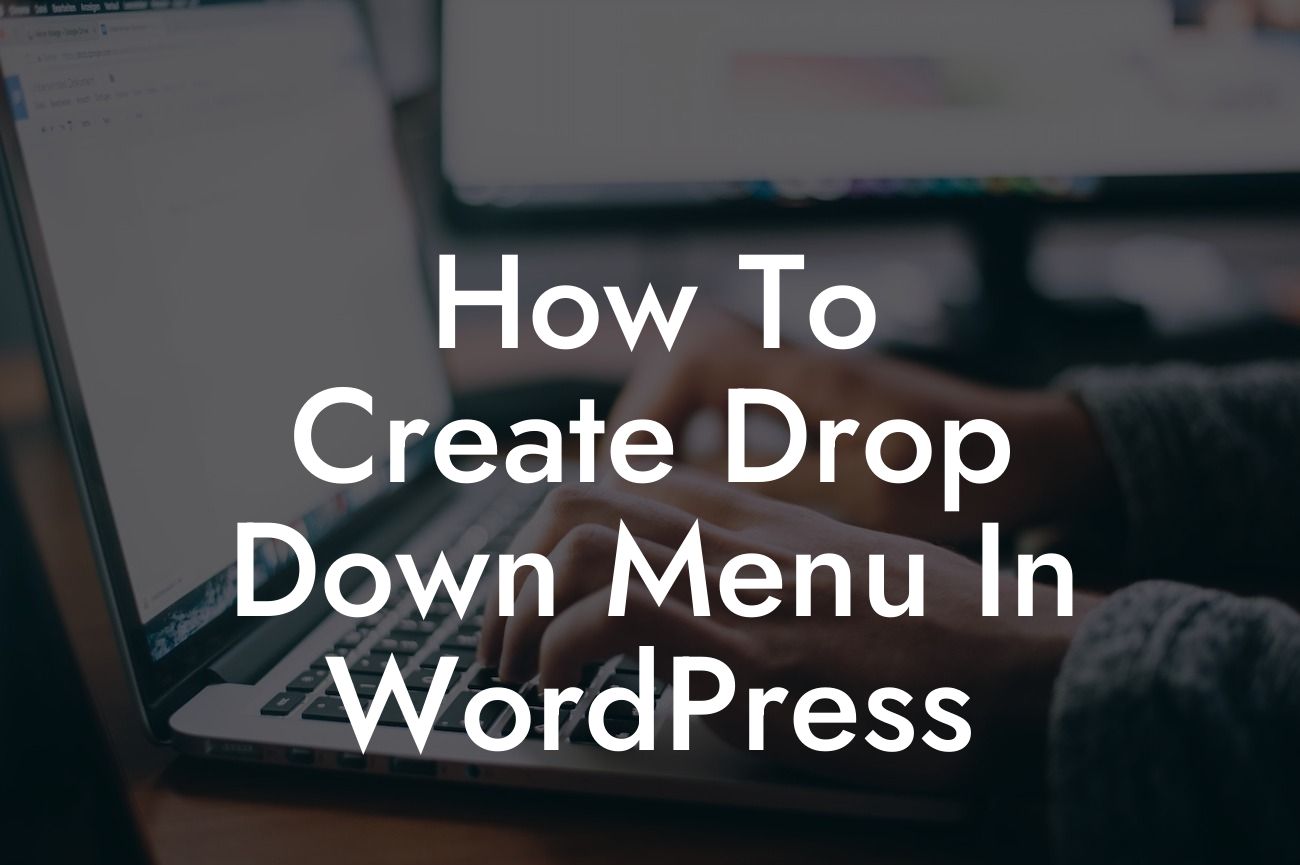Creating a drop-down menu in WordPress can greatly enhance the navigation experience for your website visitors. Whether you want to organize your pages or categories, a drop-down menu adds a touch of professionalism and makes it easier for users to find what they are looking for. In this guide, we will walk you through the step-by-step process of creating a drop-down menu in WordPress, so you can elevate your online presence and supercharge your success.
Creating a drop-down menu in WordPress is a breeze, especially with the help of plugins. Follow these detailed steps to create a seamless and user-friendly menu:
1. Install and activate a suitable plugin:
- In your WordPress dashboard, go to "Plugins" and click on "Add New".
- Search for a suitable drop-down menu plugin like "Max Mega Menu" or "Responsive Menu".
Looking For a Custom QuickBook Integration?
- Install and activate the plugin of your choice.
2. Configure the plugin settings:
- Once the plugin is activated, you will find a new menu option under "Appearance" called "Menus".
- Click on "Menus" and start configuring your drop-down menu.
- Customize the menu style, behavior, and appearance according to your preferences.
- Don't forget to save your changes.
3. Create a menu structure:
- Navigate to the "Menus" section in your WordPress dashboard.
- Click on "Create a new menu" and give it a suitable name.
- Add pages or categories to your menu structure by checking the corresponding boxes and clicking "Add to Menu".
- Arrange the order of your menu items by dragging and dropping them into place.
- Create sub-menu items by dragging them slightly to the right and below the parent menu item.
4. Customize menu appearance:
- Access the menu customization options within the plugin settings or the WordPress Customizer.
- Modify the font, color, alignment, and spacing to match your website's design.
- Experiment with different styles until you achieve the desired look.
How To Create Drop Down Menu In Wordpress Example:
For example, imagine you have an e-commerce website selling various categories of products. You can create a drop-down menu that includes main categories like "Clothing," "Electronics," and "Home Goods." When users hover over each main category, a drop-down menu expands to show sub-categories such as "Shirts," "Pants," "Smartphones," "Laptops," "Furniture," and "Decor." This creates a visually appealing and organized menu structure that allows users to easily navigate through your website.
Congratulations! You have successfully learned how to create a drop-down menu in WordPress. Now, it's time to implement this feature on your own website and provide a seamless user experience for your visitors. Remember, at DamnWoo, we craft powerful WordPress plugins designed exclusively for small businesses and entrepreneurs like you. Explore our wide range of plugins to further enhance your online presence and achieve extraordinary success. Don't forget to share this article with others who may find it helpful. Happy menu building!