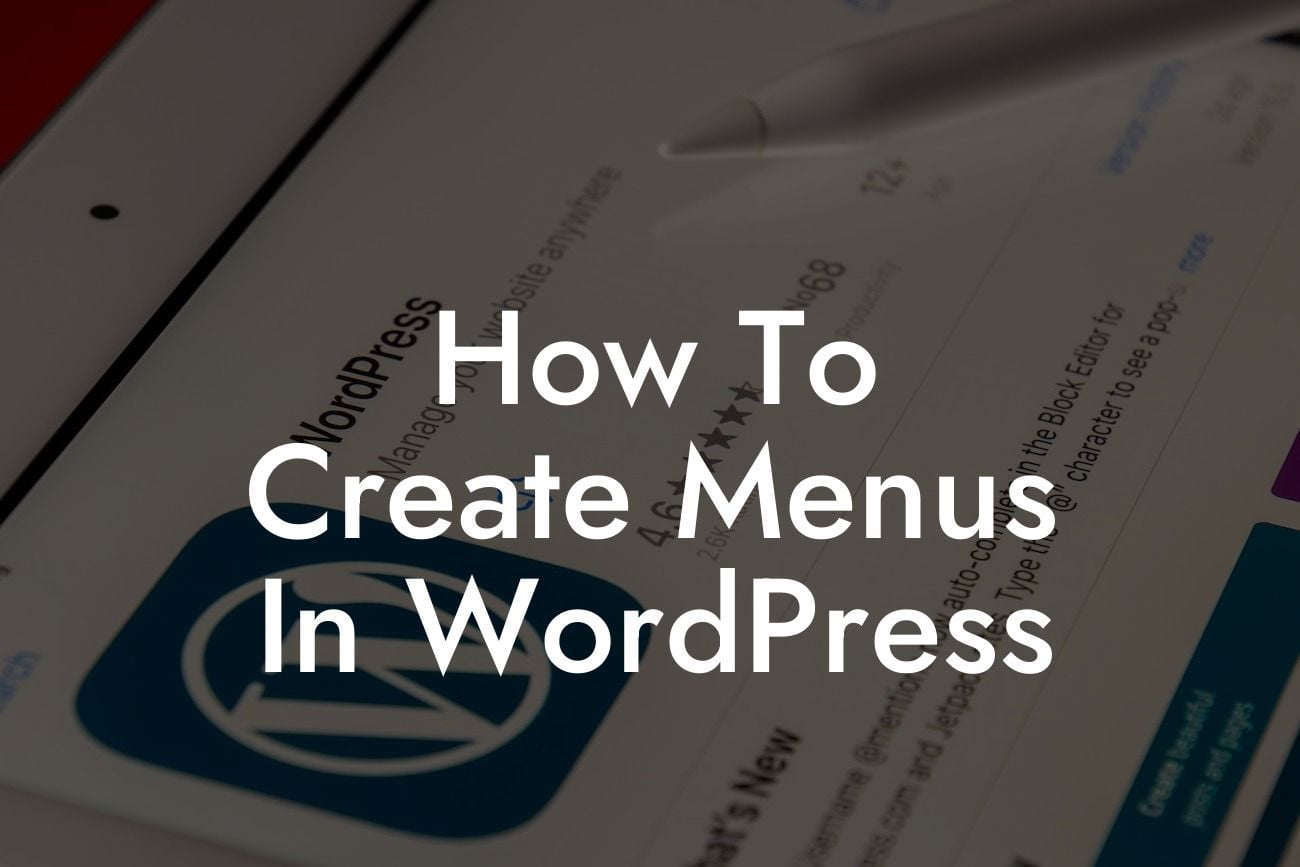Creating menus in WordPress is an essential skill for small businesses and entrepreneurs looking to enhance their website's navigation. A well-structured menu can greatly improve user experience, helping visitors find relevant content and navigate through your site effortlessly. In this guide, we'll walk you through the step-by-step process of creating menus in WordPress, so you can elevate your online presence and supercharge your success.
Creating a Menu in WordPress
1. Accessing the Menu Editor:
To begin, log in to your WordPress dashboard and navigate to Appearance > Menus. This will take you to the menu editor, where you can manage and customize your menus.
2. Creating a New Menu:
Looking For a Custom QuickBook Integration?
Click on the "Create a new menu" link and enter a name for your menu. For example, you can name it "Main Menu" or "Header Menu" to indicate its position on your website.
3. Adding Menu Items:
Once your menu is created, it's time to add items to it. You can choose from various types of items, including pages, posts, categories, custom links, and more. To add a menu item, simply check the corresponding box and click the "Add to Menu" button.
4. Rearranging Menu Items:
To rearrange the order of your menu items, drag and drop them into the desired position. This will determine the navigation flow for your visitors.
5. Creating Sub-Menus:
If you want to create dropdown or nested menus, simply drag a menu item slightly to the right below another menu item. This will make it a submenu item. Repeat this process to create multi-level submenus.
6. Customizing Menu Settings:
WordPress offers additional menu settings that allow you to control the appearance and behavior of your menus. For example, you can choose to display a Home link, enable menu descriptions, or automatically add new top-level pages to your menu.
How To Create Menus In Wordpress Example:
Let's say you're running an e-commerce website selling clothing items. To create a menu that showcases your product categories, you can create a new menu called "Shop Menu" and add category pages as menu items. You can also include a Home link and customize the menu's appearance to match your brand's style.
Congratulations! You now have the knowledge to create effective menus in WordPress. Elevate your online presence and optimize your website's navigation with DamnWoo's WordPress plugins designed exclusively for small businesses and entrepreneurs. Explore our other guides on DamnWoo and unleash the extraordinary. Don't forget to share this article with others who may benefit from it.