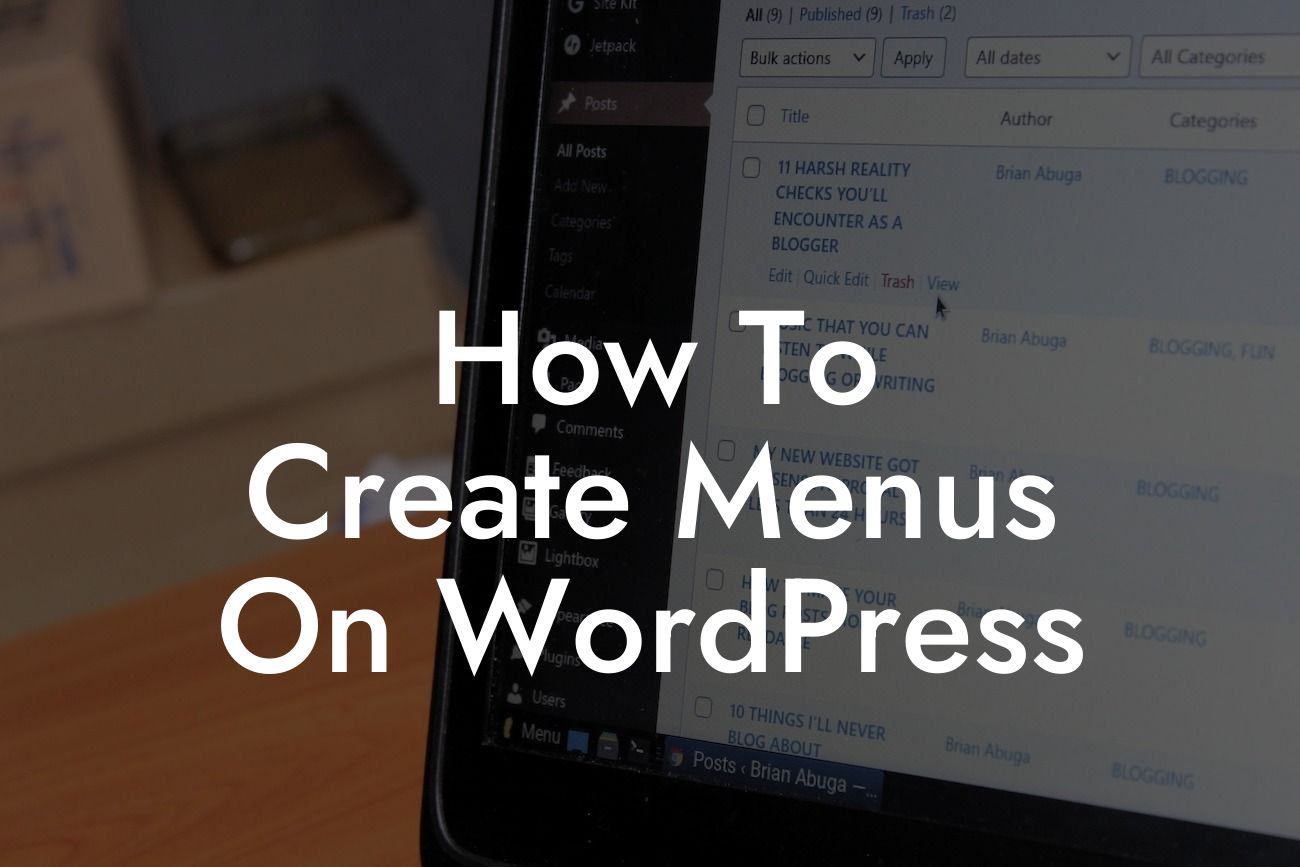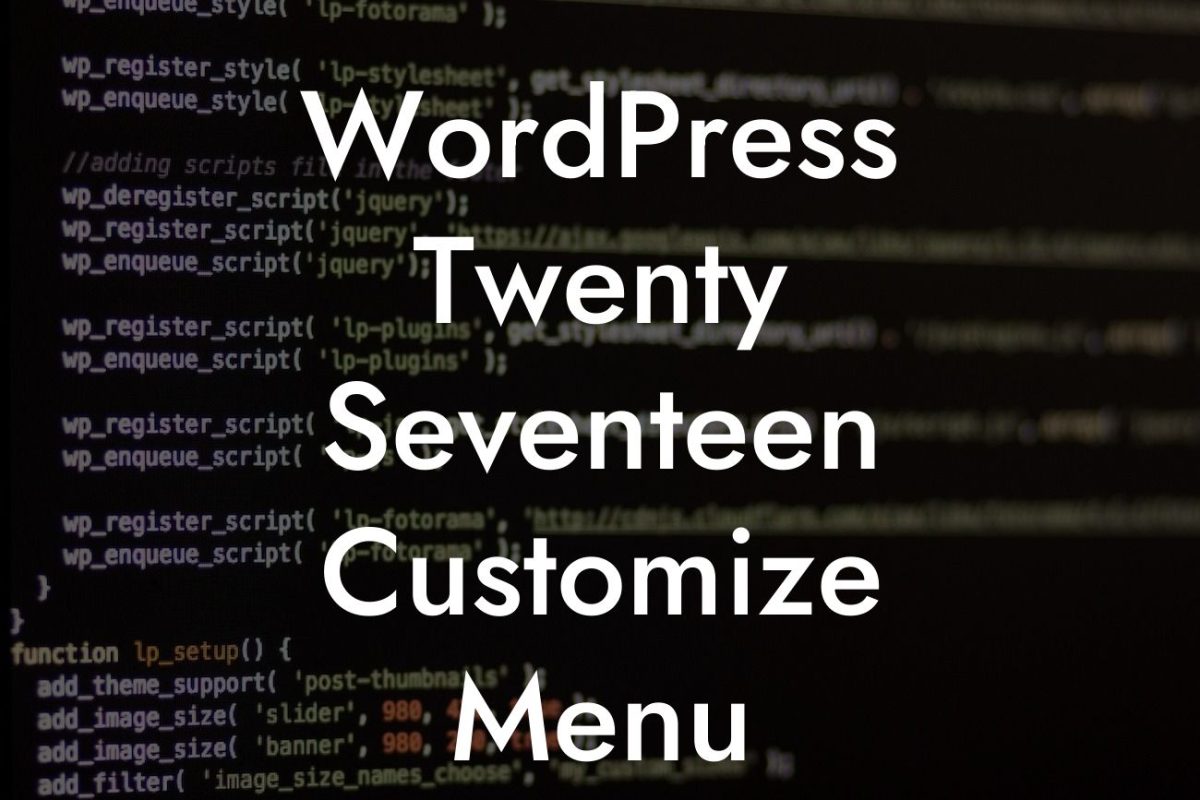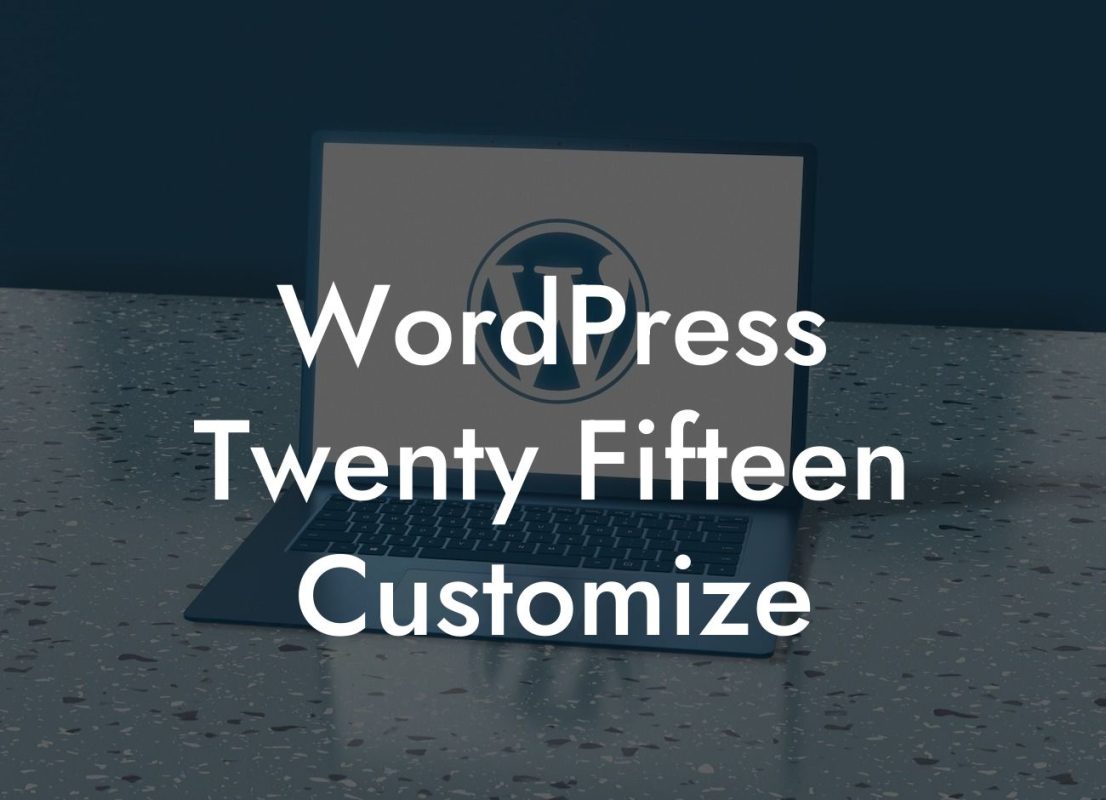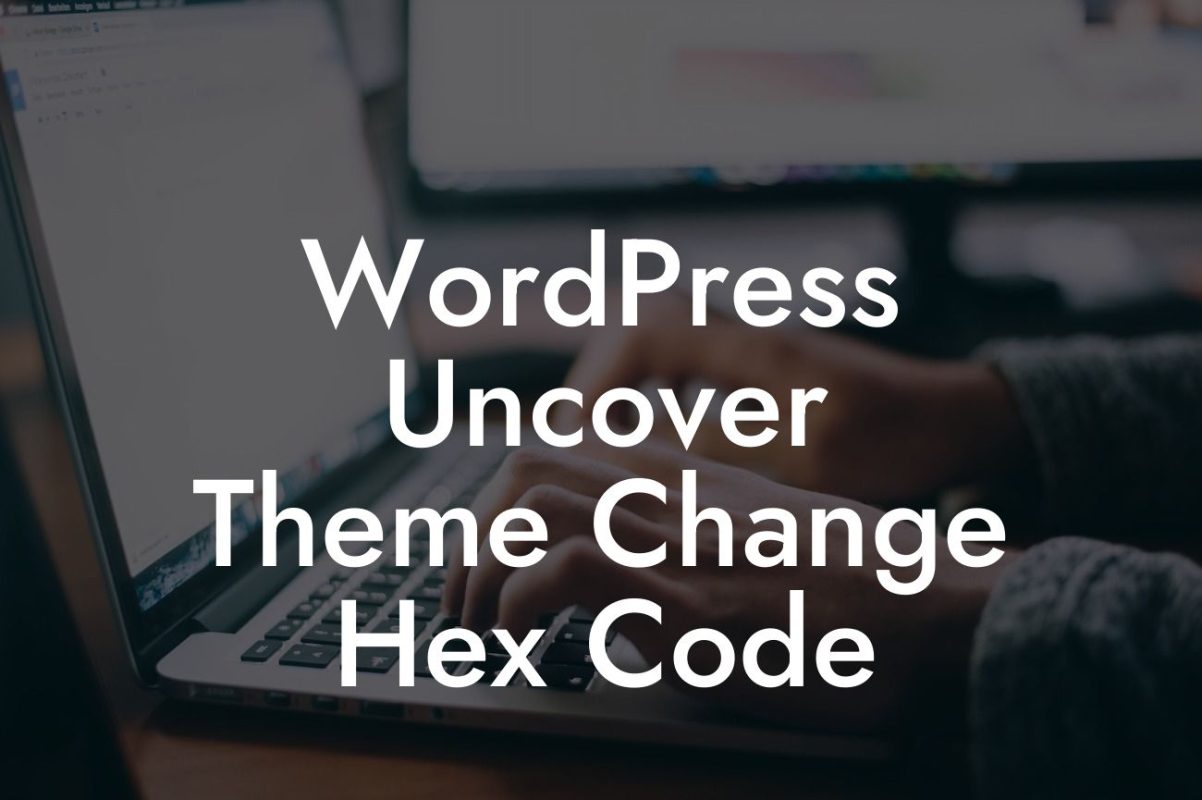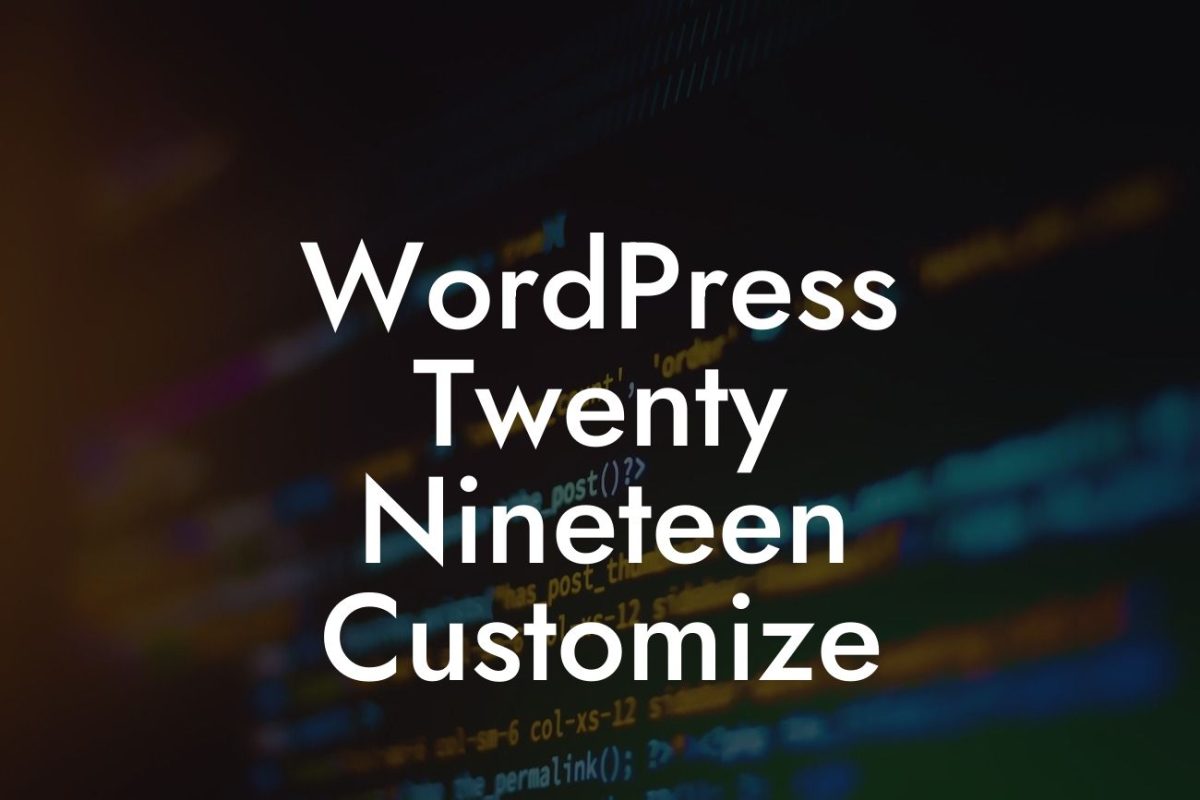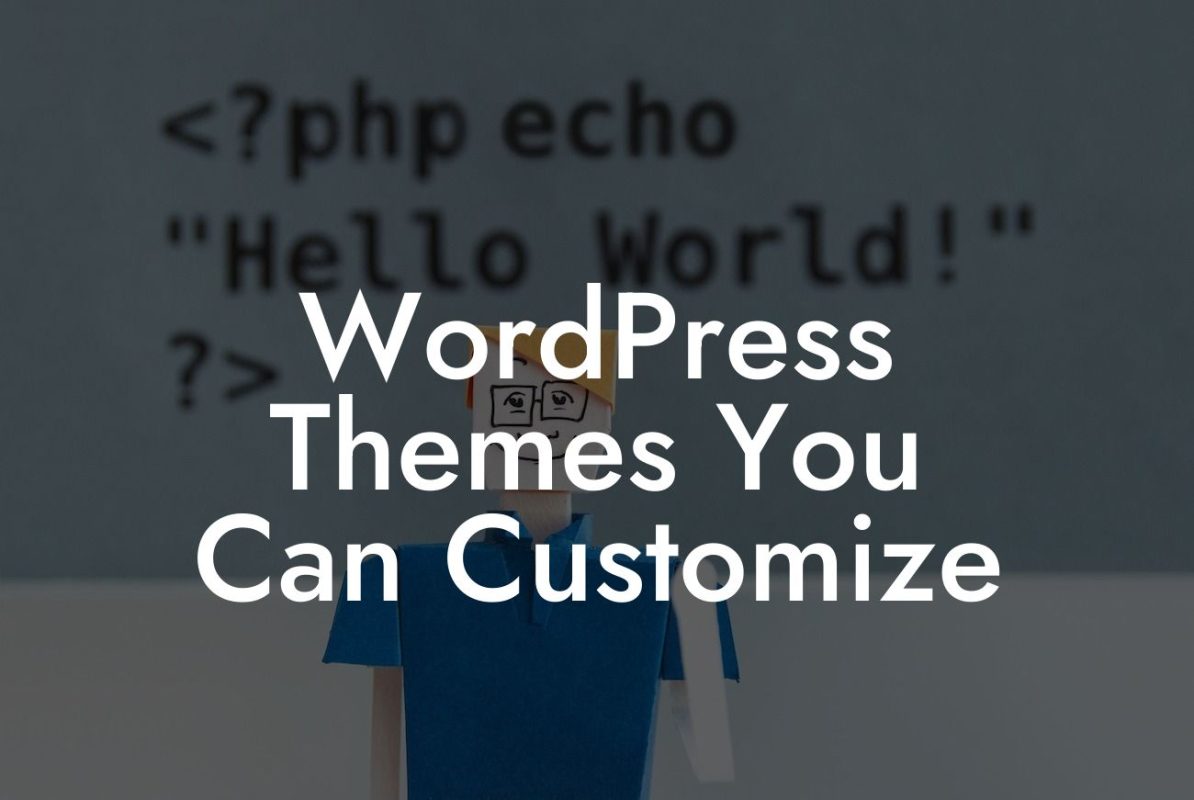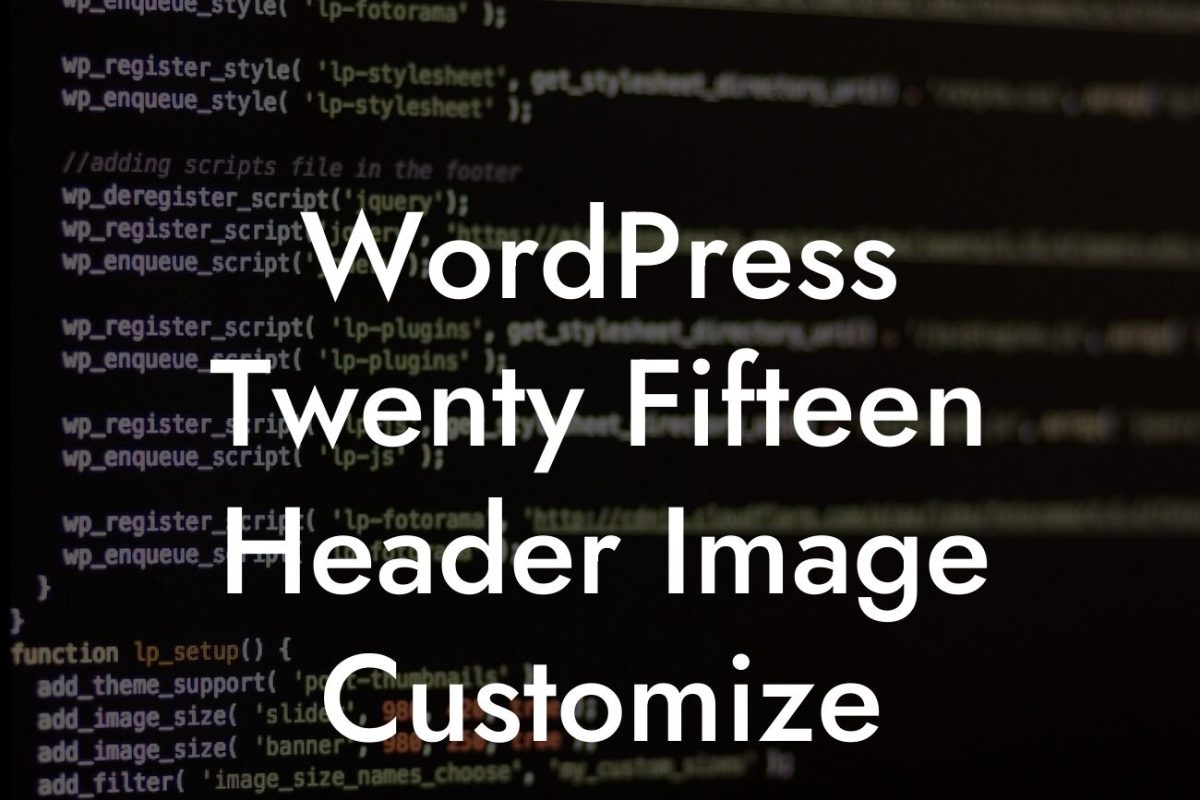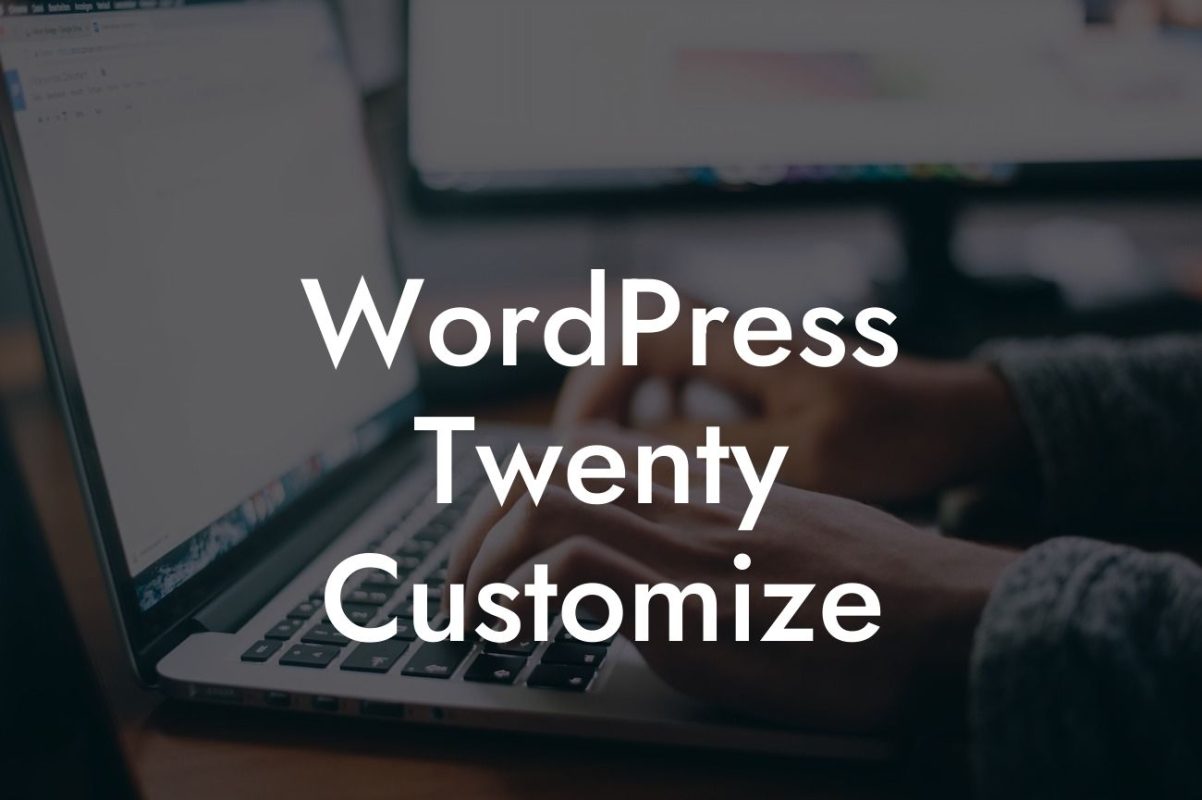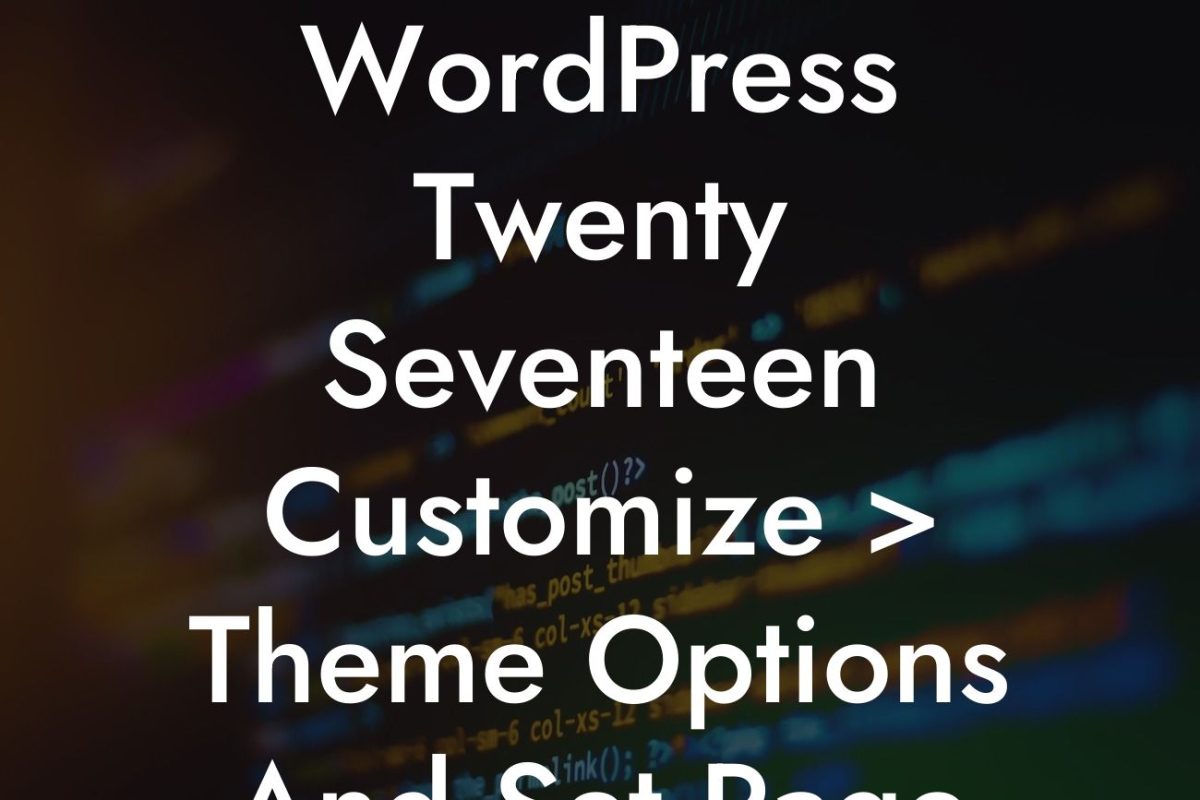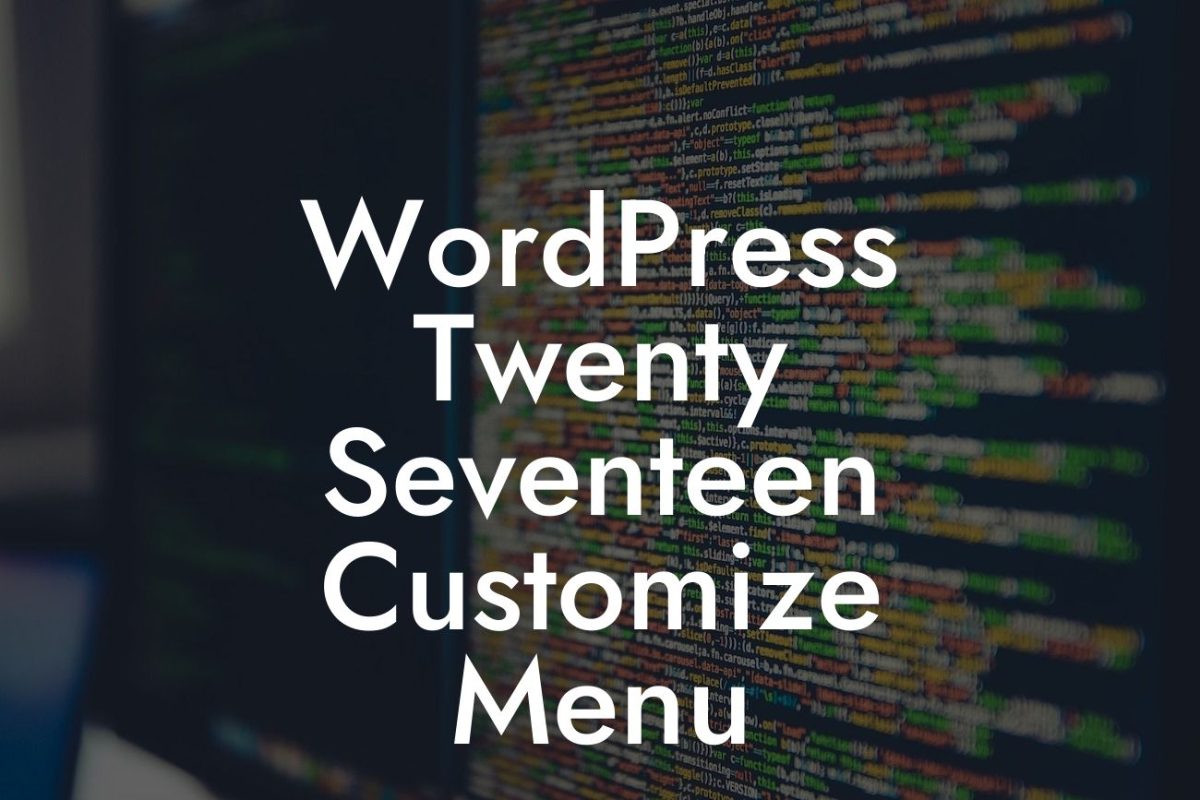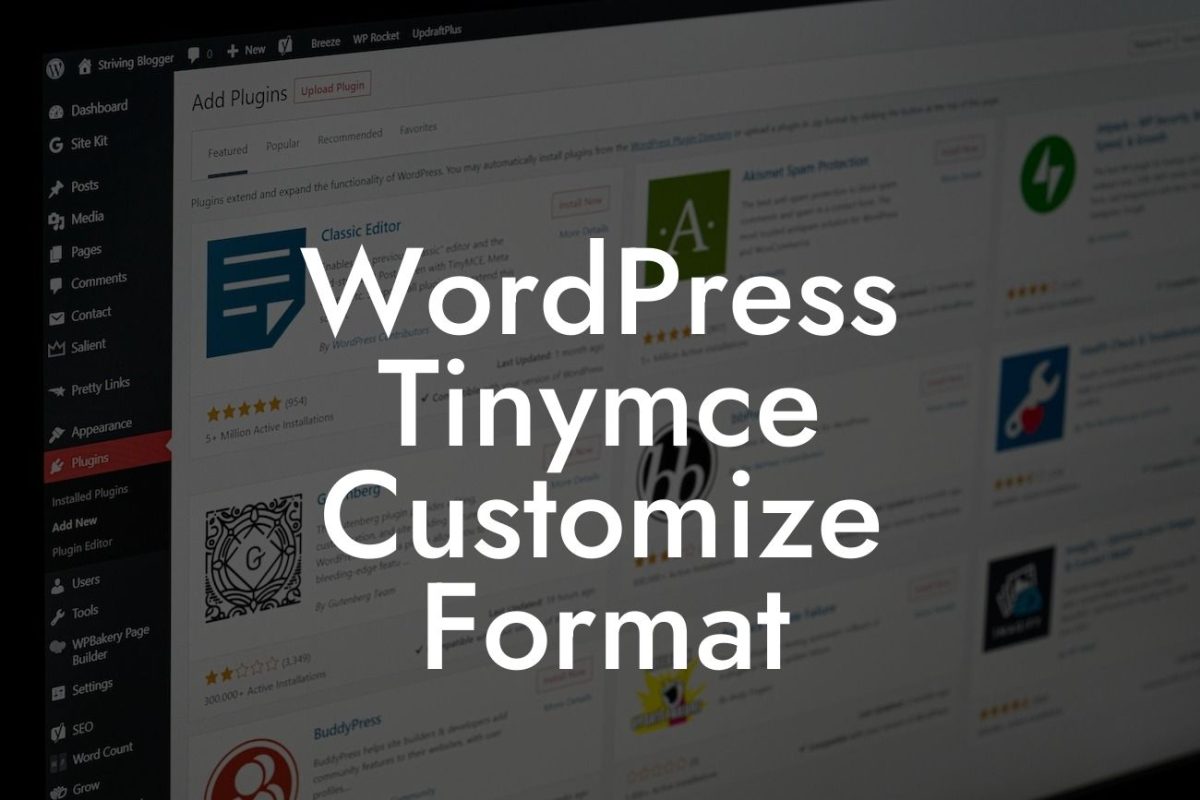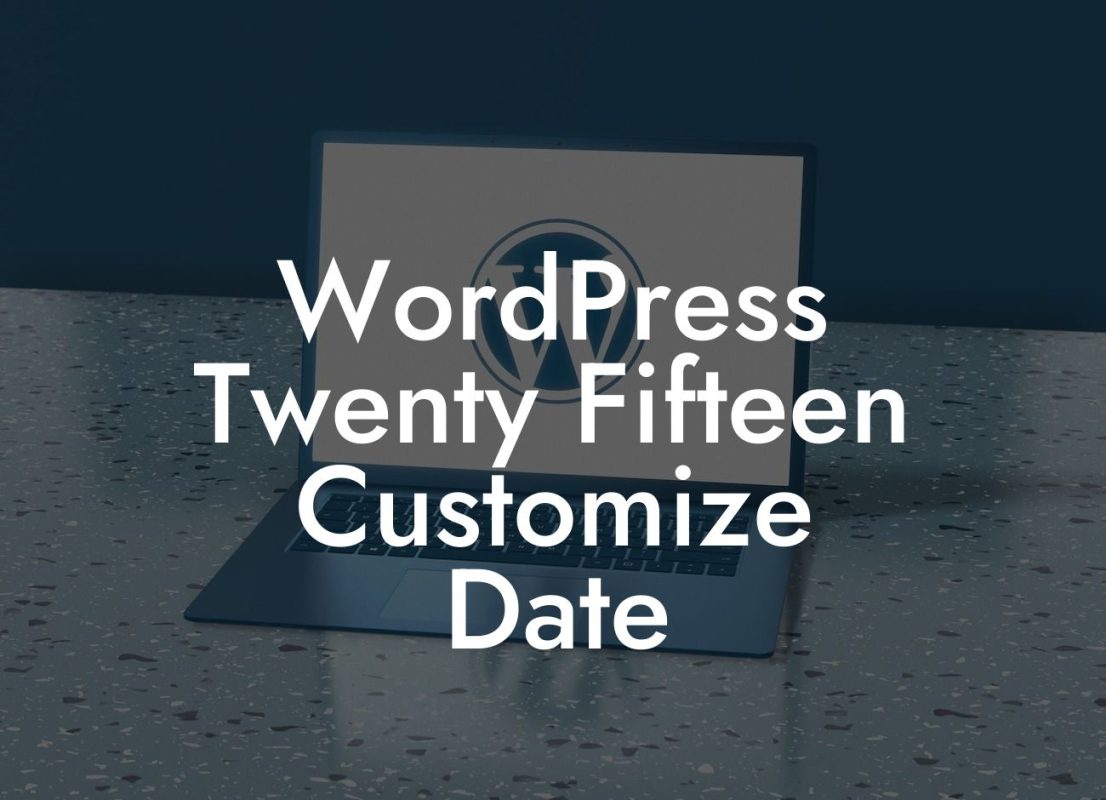Creating an impressive and user-friendly website is crucial for small businesses and entrepreneurs aiming to make their mark in the online world. One essential aspect of a successful website is its navigation. A well-designed and easily accessible menu can greatly enhance user experience and help visitors navigate through your content seamlessly. In this guide, we will walk you through the process of creating menus on WordPress, providing you with valuable insights and tips to optimize your website's menu design.
Creating menus on WordPress is a breeze, thanks to its intuitive and user-friendly interface. Let's explore the step-by-step process to create stunning menus that will captivate your visitors:
1. Access the Menu Settings:
To begin, log in to your WordPress dashboard and navigate to the "Appearance" tab on the left-hand side. Click on "Menus" to access the menu settings.
2. Create a New Menu:
Looking For a Custom QuickBook Integration?
Once on the Menus page, click on the "Create a new menu" link. Give your menu a descriptive name and click the "Create Menu" button.
3. Adding Menu Items:
To populate your menu, you can choose from various options such as pages, posts, categories, or custom links. Select the desired items from the left-hand column and click on the "Add to Menu" button.
4. Organize Menu Structure:
WordPress allows you to arrange menu items in a hierarchical structure. Simply drag and drop menu items to set their position and hierarchy. Use the indentation feature to create submenus and dropdowns for a visually appealing navigation experience.
5. Customizing Menu Appearance:
Next, click on the "Manage Locations" tab to assign your newly created menu to specific locations on your website's theme. Different themes provide different menu locations, typically including the primary header, footer, and sidebar.
6. Style and Design Options:
To elevate the visual appeal of your menu, WordPress offers a range of style and design options. You can customize the font, color scheme, background, and hover effects to match your branding and overall website aesthetics. Experiment with different combinations until you achieve the desired look.
How To Create Menus On Wordpress Example:
Let's consider an example of an online store selling fashion accessories. The menu can be designed to showcase different categories such as "Men," "Women," "Kids," "Accessories," and "Sales." Submenus can be created under each category to further organize products by type, brand, or price range. This logical and visually appealing menu structure will assist visitors in swiftly finding the products they are looking for, enhancing their shopping experience.
Congratulations! You have learned how to create stunning menus on WordPress. Optimizing your website's navigation is crucial for user satisfaction and overall success. Now, it's time to explore other useful guides and resources on DamnWoo to further enhance your online presence. Don't forget to check out our collection of awesome WordPress plugins specially designed for small businesses and entrepreneurs. Remember, with DamnWoo, cookie-cutter solutions are history, and extraordinary results await you. Share this article with others who might find it valuable and start creating exceptional websites today.