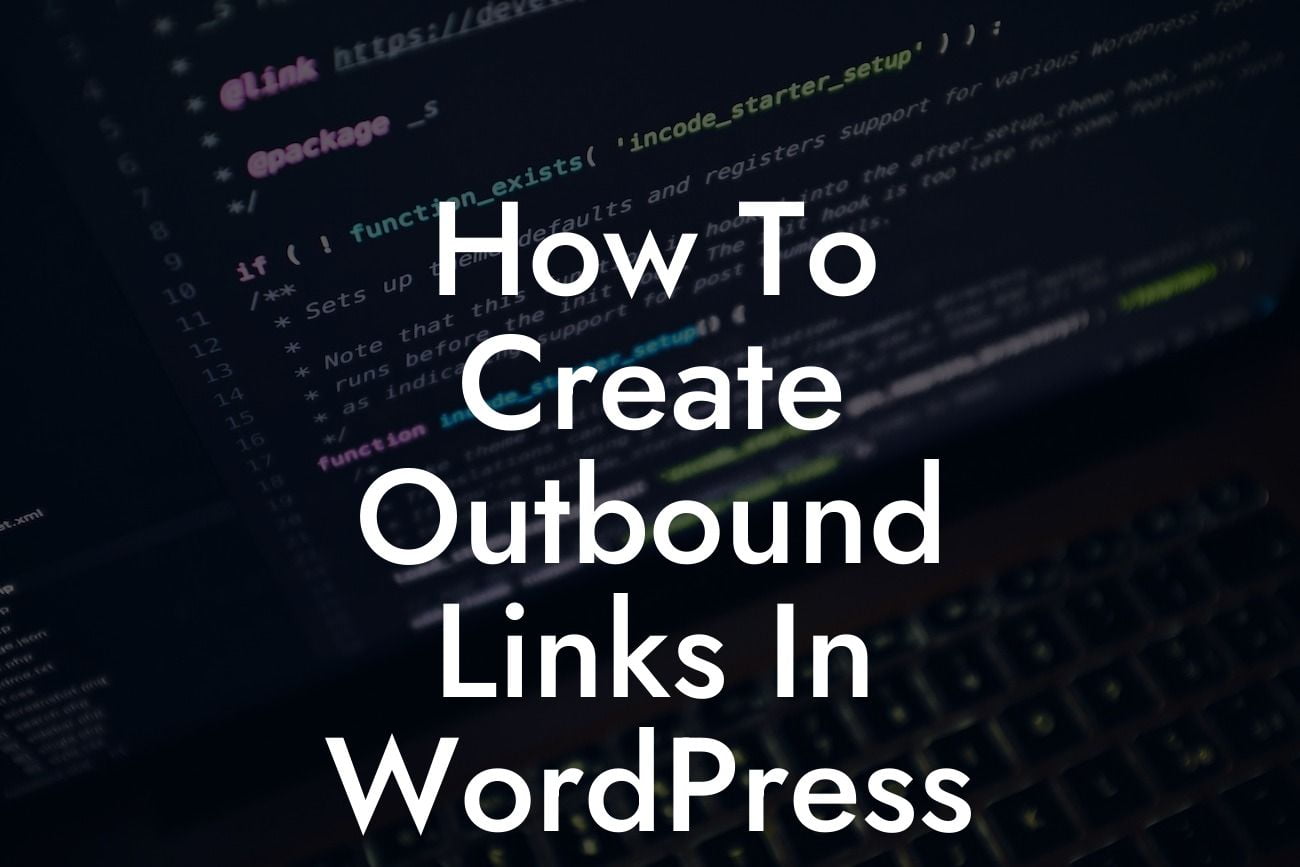Creating outbound links in WordPress is a crucial aspect of optimizing your website's SEO and enhancing its online presence. By strategically placing links to external websites, you can establish credibility, improve user experience, and even increase traffic to your own site. In this comprehensive guide, we will walk you through the process of creating outbound links in WordPress, highlighting the importance of this practice, and providing you with valuable tips and best practices.
Creating outbound links may seem like a simple task, but it can significantly impact your website's overall performance. Here's a step-by-step breakdown of how to create outbound links in WordPress and some insights into why it matters:
1. Understand the importance of outbound links: Outbound links are not only beneficial for SEO but also contribute to building your website's authority and credibility in the eyes of search engines and users. When you link to reputable external sources, you enhance the value of your content and provide readers with additional resources.
2. Start by selecting the text or image you want to link: Highlight the text or click on the image in the WordPress editor where you want to add the outbound link. This selected element will serve as the anchor for your link.
3. Insert the link: Once you've highlighted the desired text or image, click the "Insert/edit link" button. A pop-up window will appear, allowing you to enter the URL of the external website you want to link to. Be sure to choose the option to open the link in a new tab, so your readers don't navigate away from your site.
Looking For a Custom QuickBook Integration?
4. Choose the appropriate anchor text: Anchor text plays a vital role in SEO. Instead of using generic terms like "click here," select meaningful and descriptive words that accurately represent the content of the linked page. This improves both user experience and search engine optimization.
5. Check for broken links: Broken links not only harm your SEO efforts but also frustrate readers. Regularly monitor and update your outbound links to ensure they remain active and relevant.
How To Create Outbound Links In Wordpress Example:
Suppose you are writing a blog post about website design trends and want to reference a reputable design agency's insights. Highlight the phrase "design agency's insights" within your content, click the "Insert/edit link" button, and enter the URL of the agency's blog post. Make sure the anchor text accurately reflects the content you are linking to, such as "Check out the latest design trends shared by this reputable design agency."
Creating outbound links in WordPress is a fundamental practice for boosting your website's SEO and enhancing user experience. By connecting your content to other valuable resources, you establish credibility and provide additional value to your readers. Explore DamnWoo's range of WordPress plugins tailored to small businesses and entrepreneurs, designed to revolutionize your website's performance and drive your online success. Don't forget to share this article and delve into more helpful guides on DamnWoo – your go-to platform for extraordinary solutions!