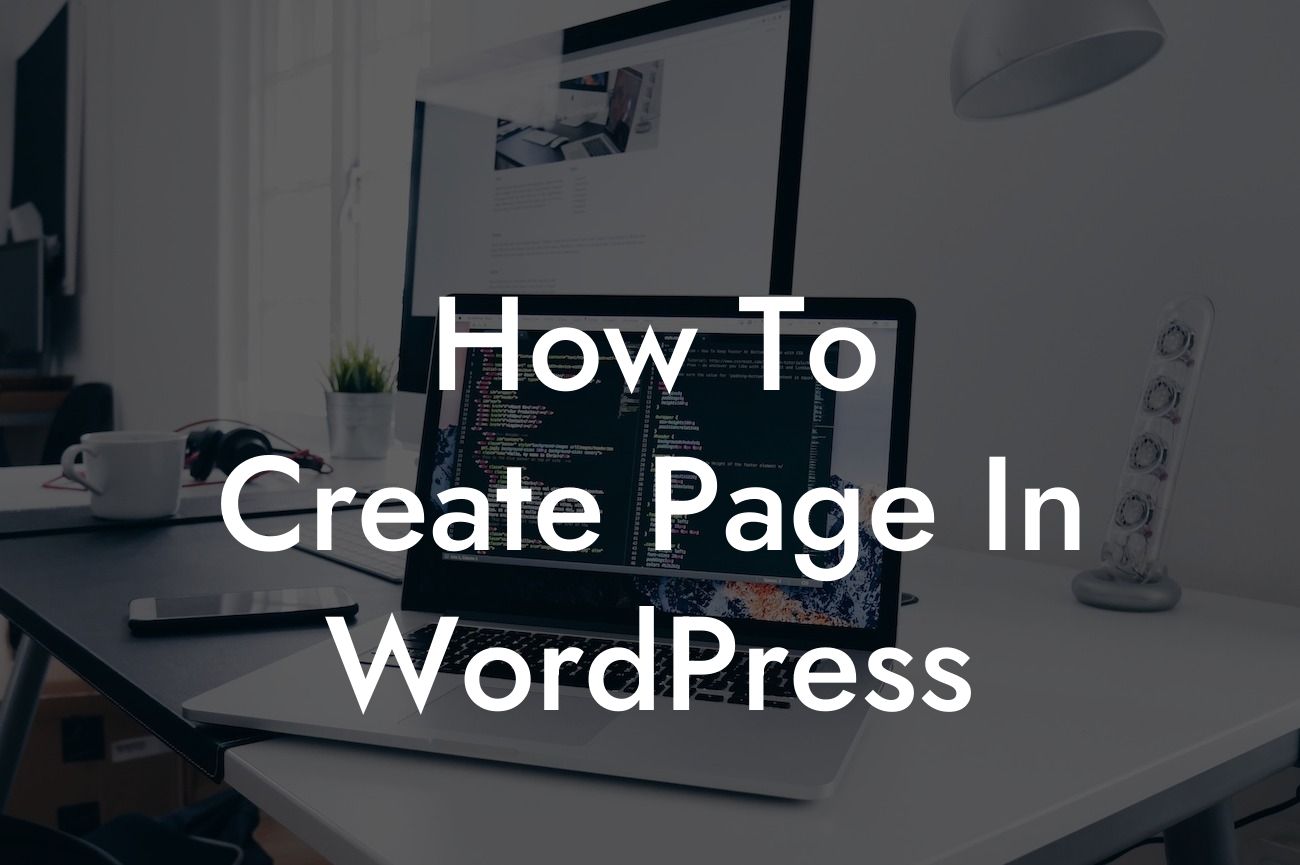Creating a stunning website is essential for the success of any business or entrepreneur in the digital age. Among the various platforms available, WordPress stands out as a user-friendly and powerful solution. In this comprehensive guide, we will delve into the process of creating a page in WordPress and explore the various tools and techniques that will help you showcase your brand in the best way possible. Whether you're a small business owner or a passionate entrepreneur, this article will equip you with the necessary knowledge and resources to supercharge your online presence and stand out from the competition.
Whether you're a WordPress beginner or have some experience, learning how to create a page is essential. Here's a step-by-step breakdown of the process:
1. Log in to your WordPress Dashboard: After accessing your WordPress website, head over to the 'Dashboard' by entering your login credentials.
2. Go to Pages: On the left-hand side menu, locate and click on the 'Pages' tab. This will lead you to the 'All Pages' section, where you can view and manage all your existing pages.
3. Add New Page: To create a new page, click on the 'Add New' button. This will redirect you to the page editor, where you can start building your new page from scratch or utilize pre-designed templates.
Looking For a Custom QuickBook Integration?
4. Title and Permalink: Give your page an engaging and descriptive title that reflects its content. WordPress will automatically generate a permalink based on the title, but you can edit it to make it more SEO-friendly.
5. Content Creation: Use the text editor to input your desired content. WordPress offers a wide range of formatting options, allowing you to customize text styles, incorporate media elements (such as images and videos), and add interactive features through plugins.
6. Page Attributes: On the right-hand side of the page editor, you'll find 'Page Attributes.' Here, you can select the page template, parent page (if applicable), and sort order for your page.
7. Publishing Options: Before making your page live, take advantage of the publishing options. Preview your page to see how it will appear to visitors, save drafts to work on later, and schedule publication dates for future release.
8. Save and Publish: Once you're satisfied with your page, click on the 'Save Draft' or 'Publish' button to make it live. Congratulations, you've successfully created a page in WordPress!
How To Create Page In Wordpress Example:
Let's say you own a small bakery called "Sweet Delights." To create an enticing page for your online customers, you can follow these steps:
1. Log in to your WordPress Dashboard: Enter your login credentials and access your WordPress website's dashboard.
2. Go to Pages: Locate and click on the 'Pages' tab on the left-hand side menu.
3. Add New Page: Click on the 'Add New' button to create a new page.
4. Title and Permalink: Give your page a captivating title like "Our Delicious Treats" and modify the permalink to "sweet-delights-delicious-treats" for better SEO.
5. Content Creation: Utilize the text editor to describe your bakery's special treats, accompanying it with mouth-watering images of your products.
6. Page Attributes: Select the appropriate page template and, if necessary, choose a parent page or sort order.
7. Publishing Options: Preview the page to ensure it appears as intended, save it as a draft for future edits, or schedule it for publication according to your marketing plans.
8. Save and Publish: Once satisfied, save and publish your page. Customers can now explore your delightful treats online!
Congratulations! You have successfully learned how to create a page in WordPress. By following these steps, you can elevate your online presence and captivate your target audience. Don't forget to explore other guides on DamnWoo and try out our awesome plugins to boost your website even further. Share this article with fellow small businesses and entrepreneurs who can benefit from our valuable insights. Keep pushing the boundaries of your online success!