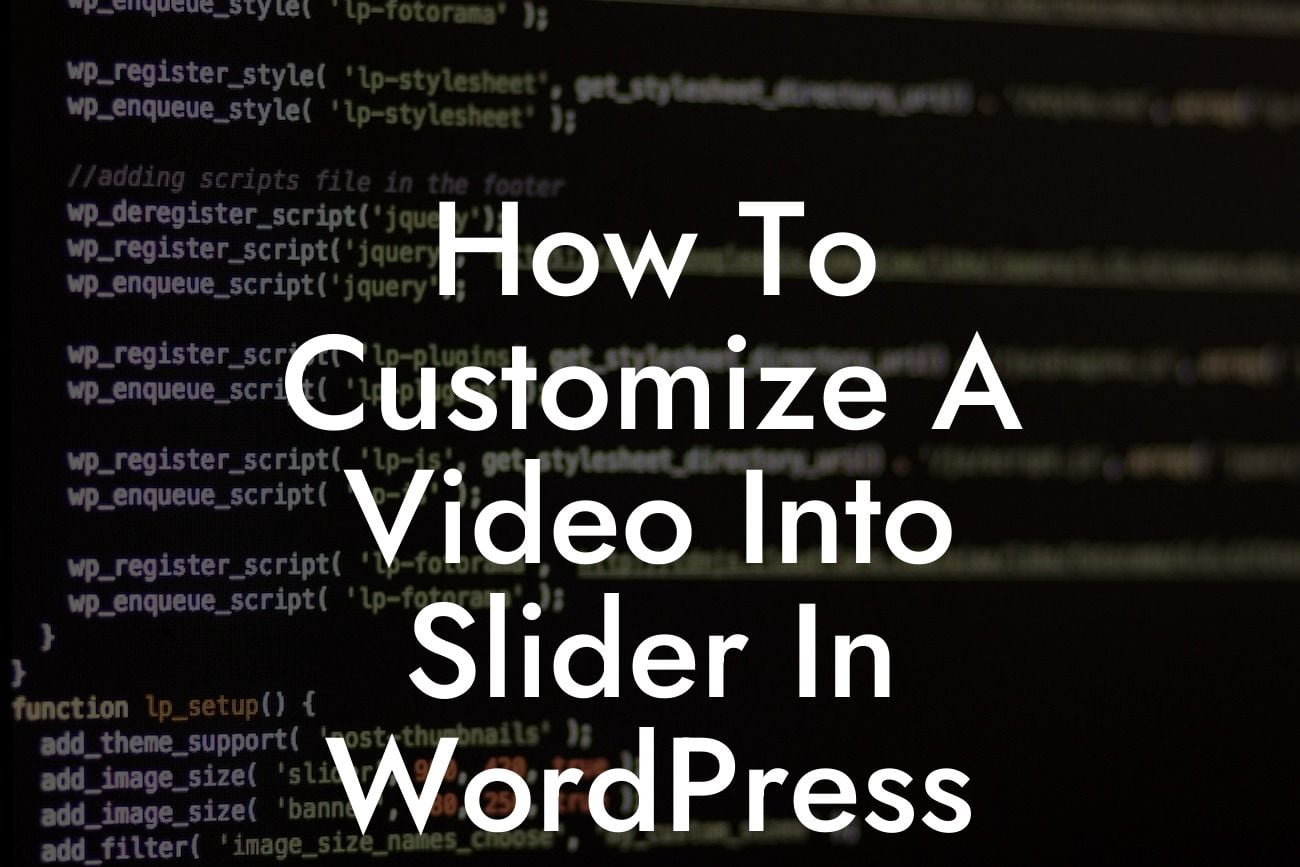Do you want to create a visually stunning website that grabs your visitors' attention and keeps them engaged? One of the best ways to achieve this is by customizing a video into a slider on your WordPress site. Videos can convey messages, showcase products, and tell stories in a compelling way. Sliders, on the other hand, enable you to display multiple images or videos in an interactive format. Combining the power of videos and sliders can take your website to the next level. In this guide, we will show you how to customize a video into a slider in WordPress, so you can supercharge your online presence and create an extraordinary user experience.
With WordPress being a flexible platform, it offers several methods to customize a video into a slider. Let's explore the most effective and user-friendly approach.
1. Choose a video slider plugin:
Start by selecting a video slider plugin that suits your needs. There are several excellent options available in the WordPress repository, such as Slider Revolution, LayerSlider, and Smart Slider 3. These plugins offer a wide range of features, including video integration, customizable transitions, and mobile responsiveness.
2. Install and activate the chosen plugin:
Looking For a Custom QuickBook Integration?
Once you've chosen a plugin, install and activate it on your WordPress site. You can do this by navigating to the "Plugins" section in your WordPress dashboard, clicking "Add New," and then searching for the plugin's name. After installation, activate the plugin to begin customizing your video slider.
3. Upload and customize your video:
After activating the plugin, you'll typically find a new menu item related to the plugin in your WordPress dashboard. Access this menu and upload the video you want to use in your slider. The video slider plugin should provide options to customize the video's appearance, such as autoplay, loop, captions, and thumbnail navigation. Take advantage of these features to make your video slider visually appealing and engaging.
4. Choose a suitable slider layout:
Your chosen video slider plugin will likely offer various pre-designed layouts or templates to showcase your video. Select a layout that complements your website's design and content. Consider factors such as the number of slides, navigation controls, and the size of the video display. Experiment with different layouts until you find the perfect fit for your website.
5. Add the video slider to your website:
Once you've customized the video slider to your liking, it's time to add it to your website. Most video slider plugins provide a shortcode or Gutenberg block that you can insert into your desired page or post. Alternatively, you can use a widget or the plugin's dedicated module to insert the video slider into a sidebar or footer area.
How To Customize A Video Into Slider In Wordpress Example:
Imagine you run an e-commerce store selling handcrafted jewelry. You decide to add a video slider on your homepage to showcase the intricate details and craftsmanship of your products. You choose a video slider plugin called Slider Revolution and upload high-quality videos of your jewelry being made. With Slider Revolution's customization options, you add engaging captions, autoplay functionality, and smooth transitions between slides. The end result is a stunning video slider that captures the essence of your brand and entices visitors to explore your product collection.
Congratulations! You've successfully learned how to customize a video into a slider in WordPress. By incorporating videos into sliders, you can showcase your products or services in a captivating way, leaving a lasting impression on your visitors. Don't forget to explore other guides on DamnWoo for more valuable tips and tricks to elevate your online presence. And if you want to take your website to the next level, try one of our awesome WordPress plugins designed exclusively for small businesses and entrepreneurs. Share this article with others who may find it helpful, and let your creativity soar with customized video sliders!