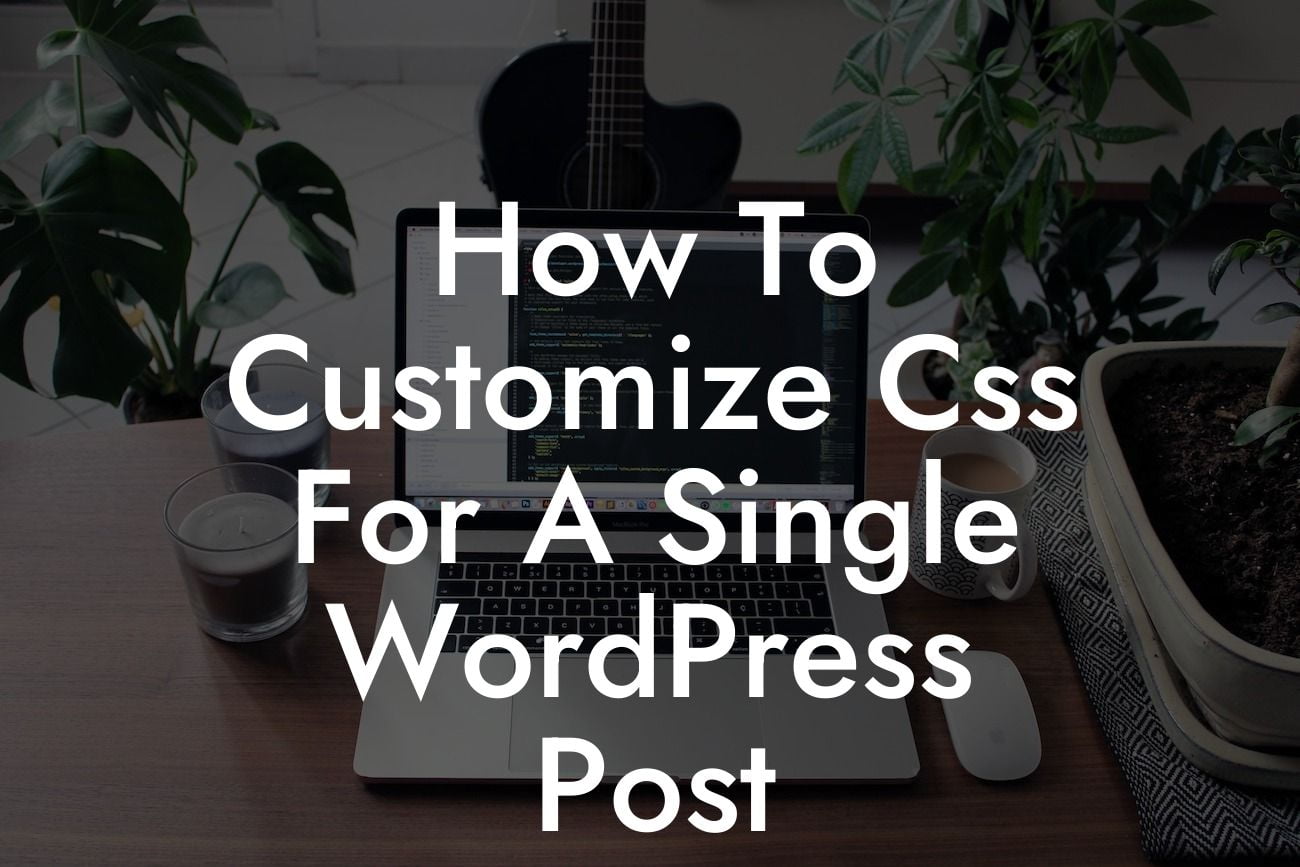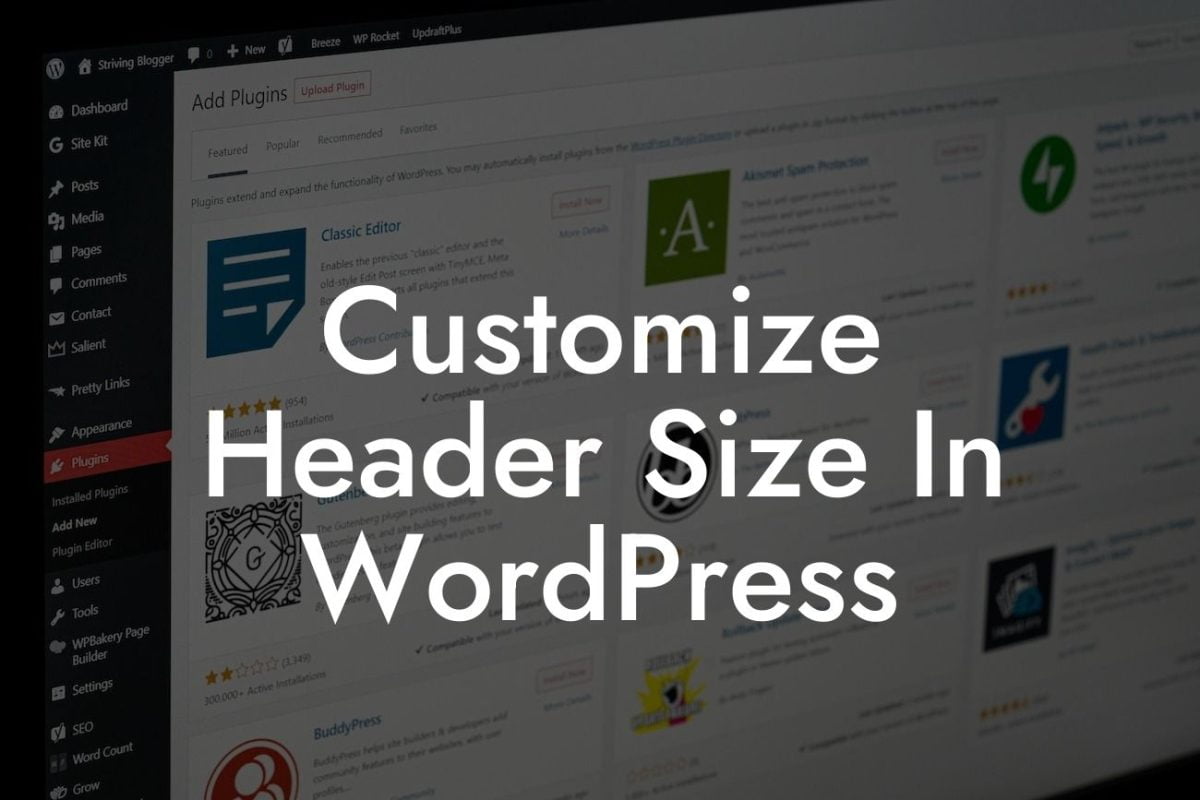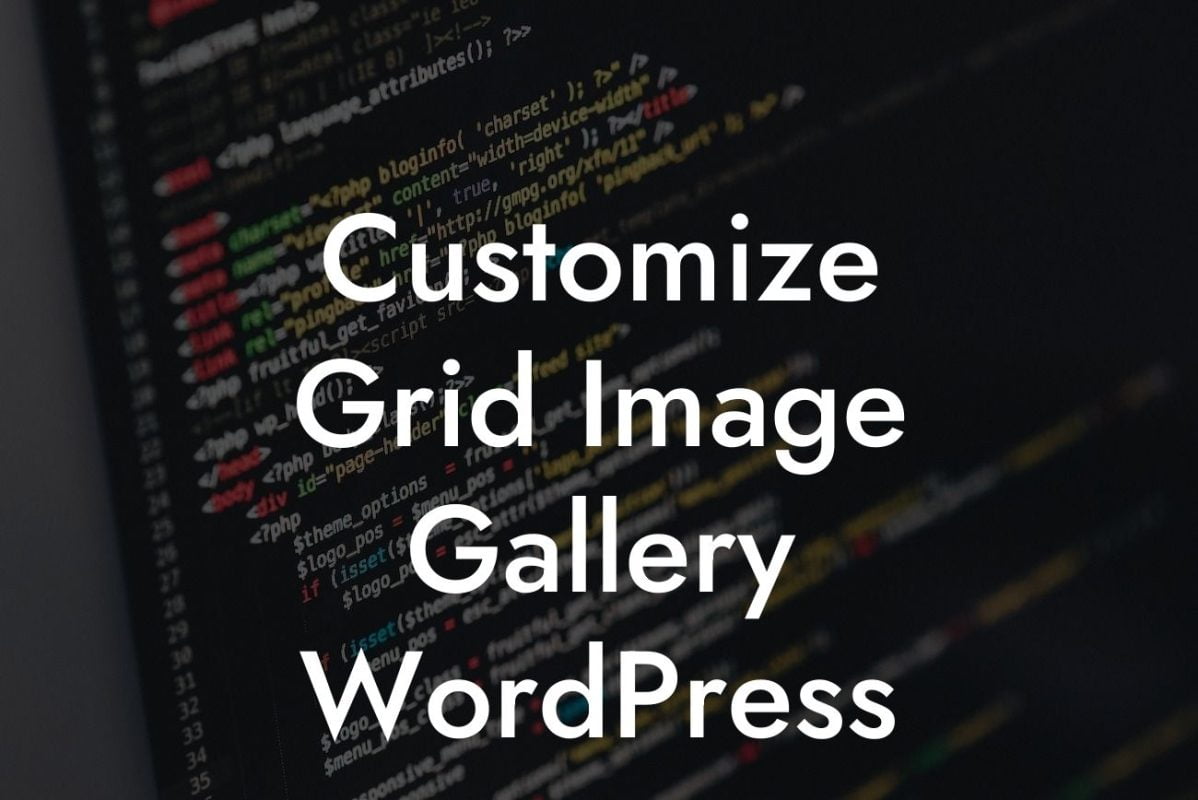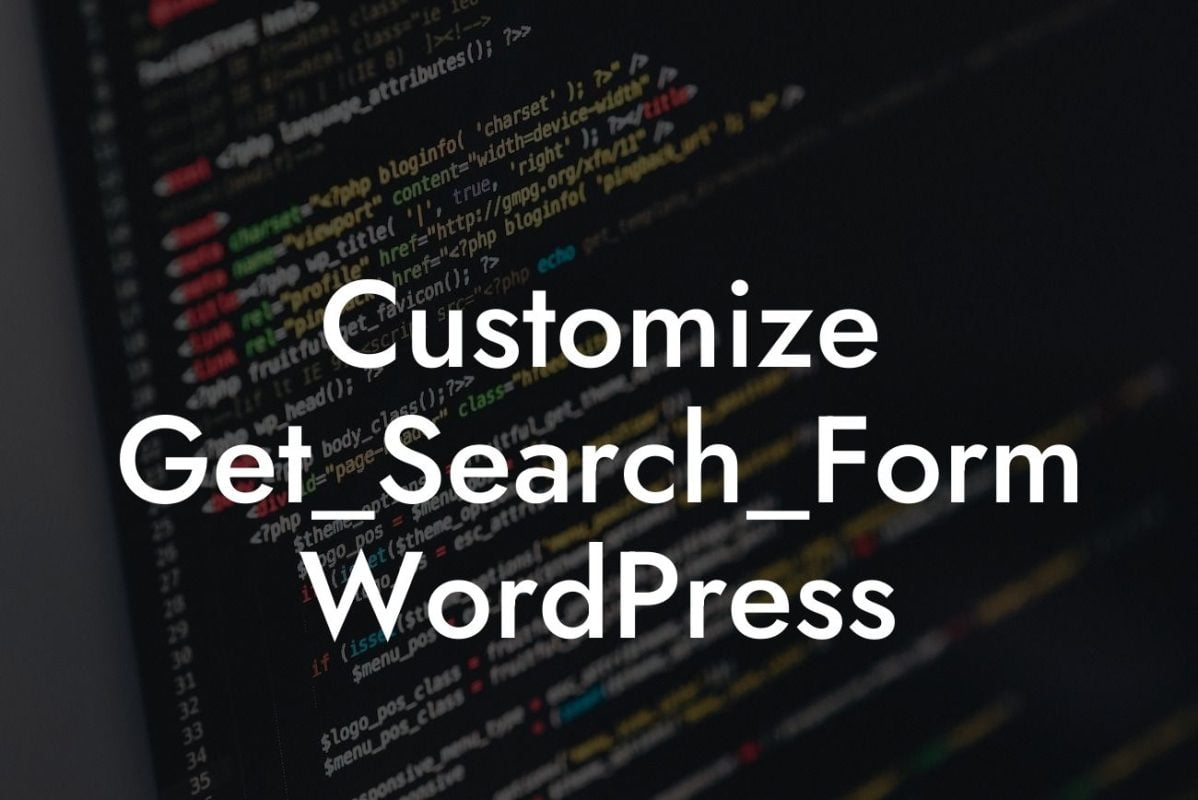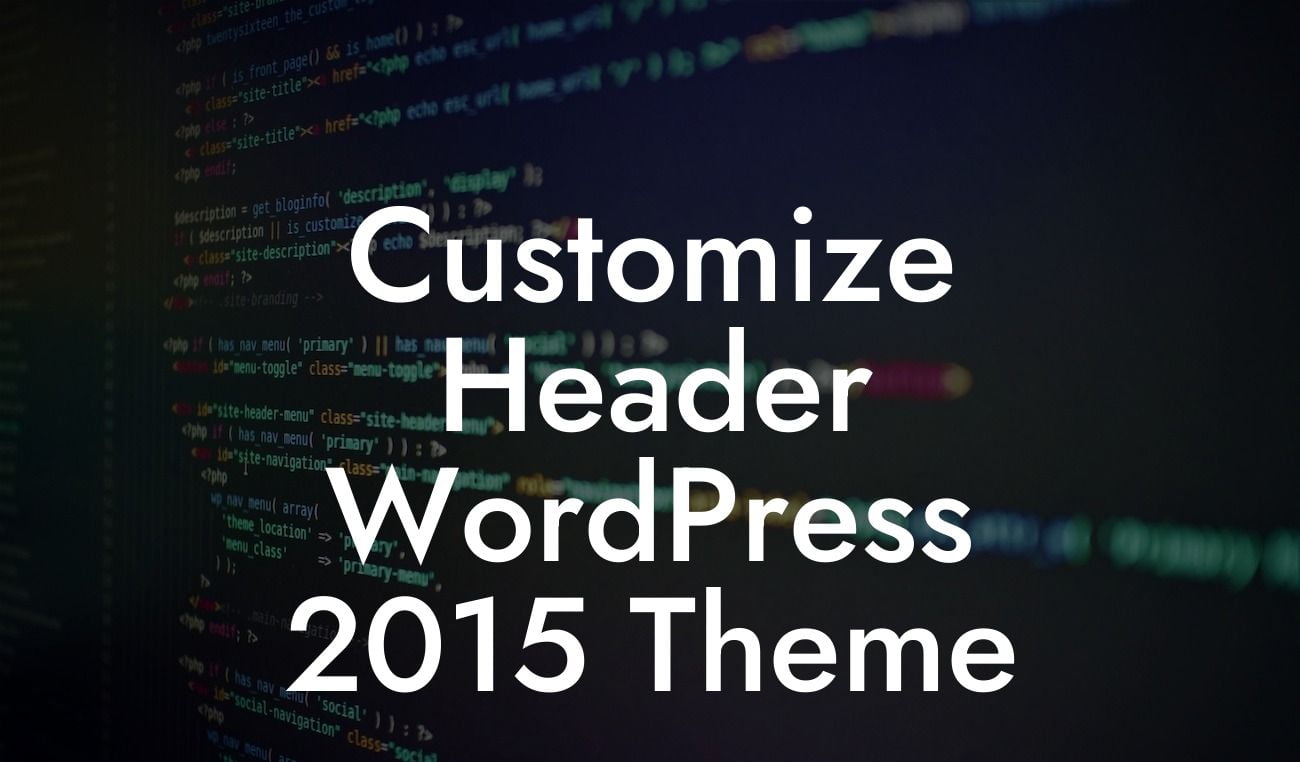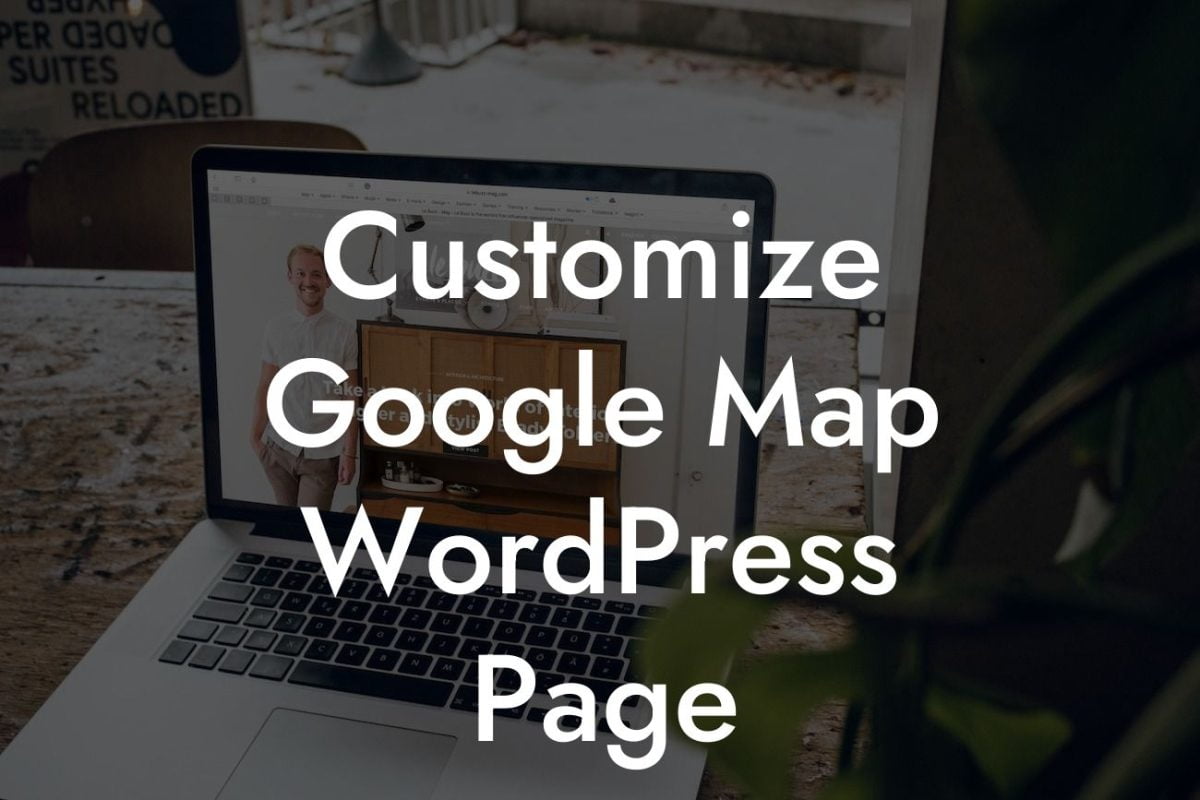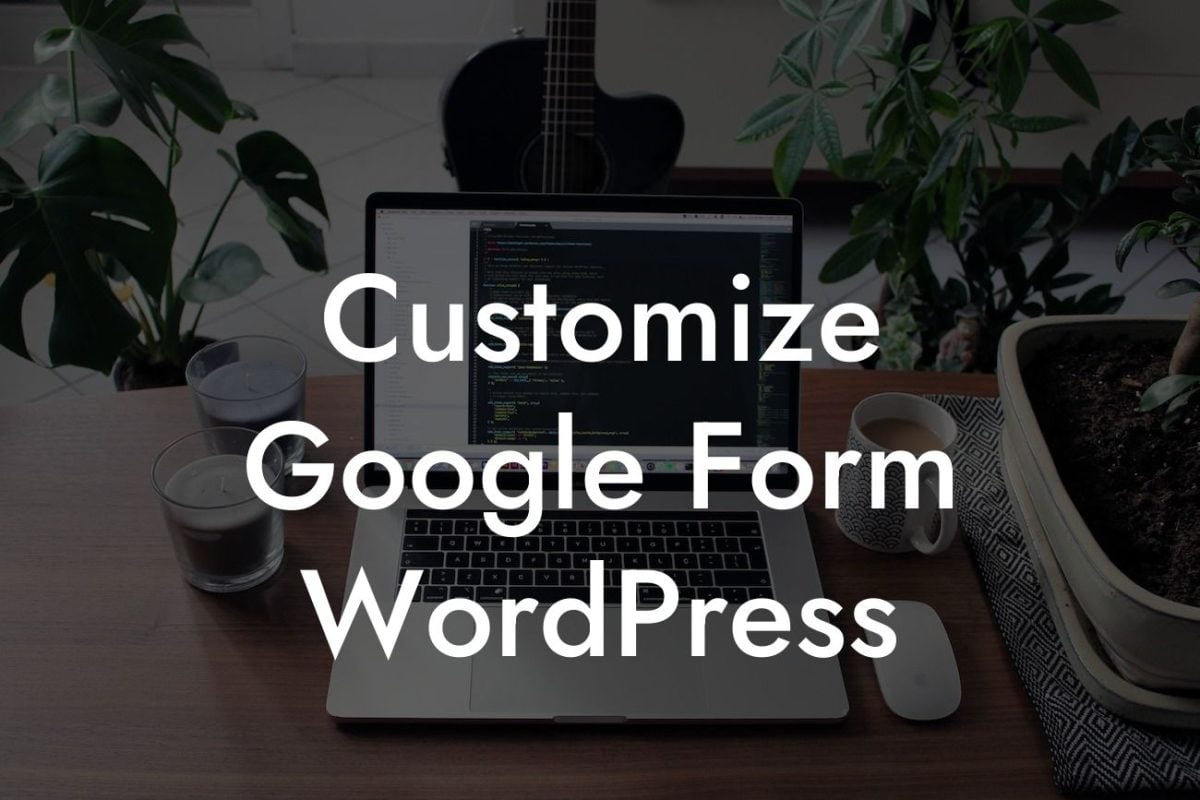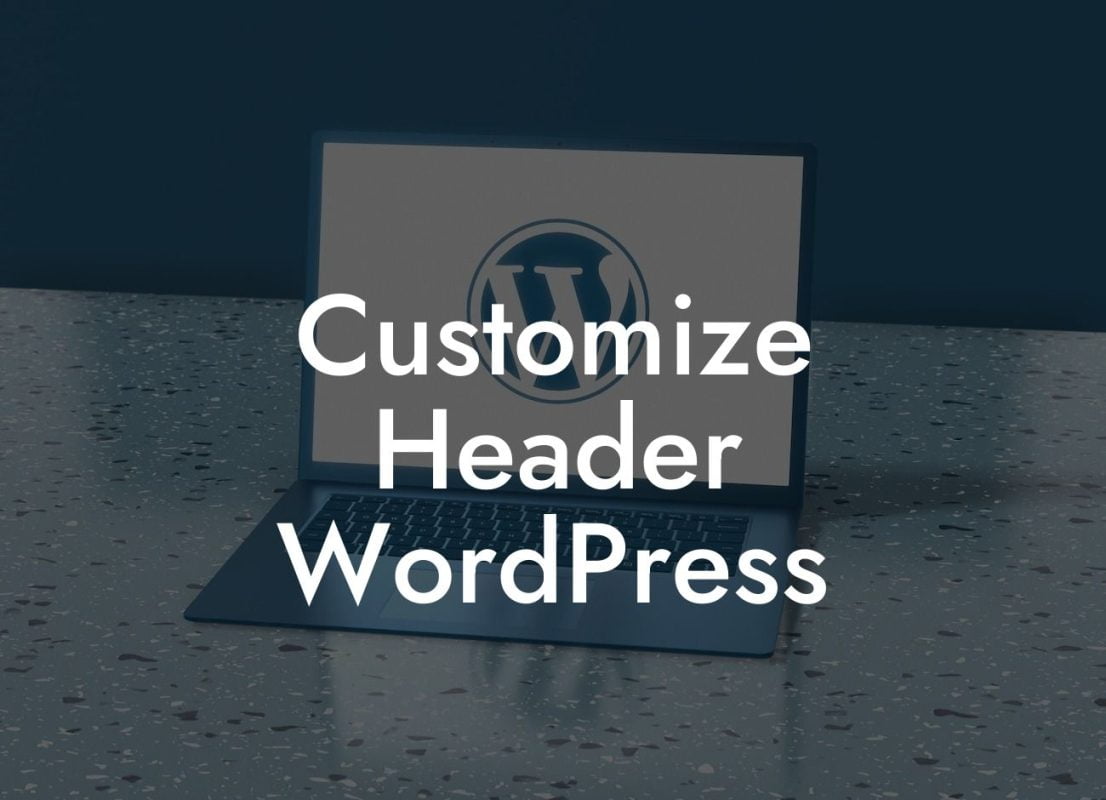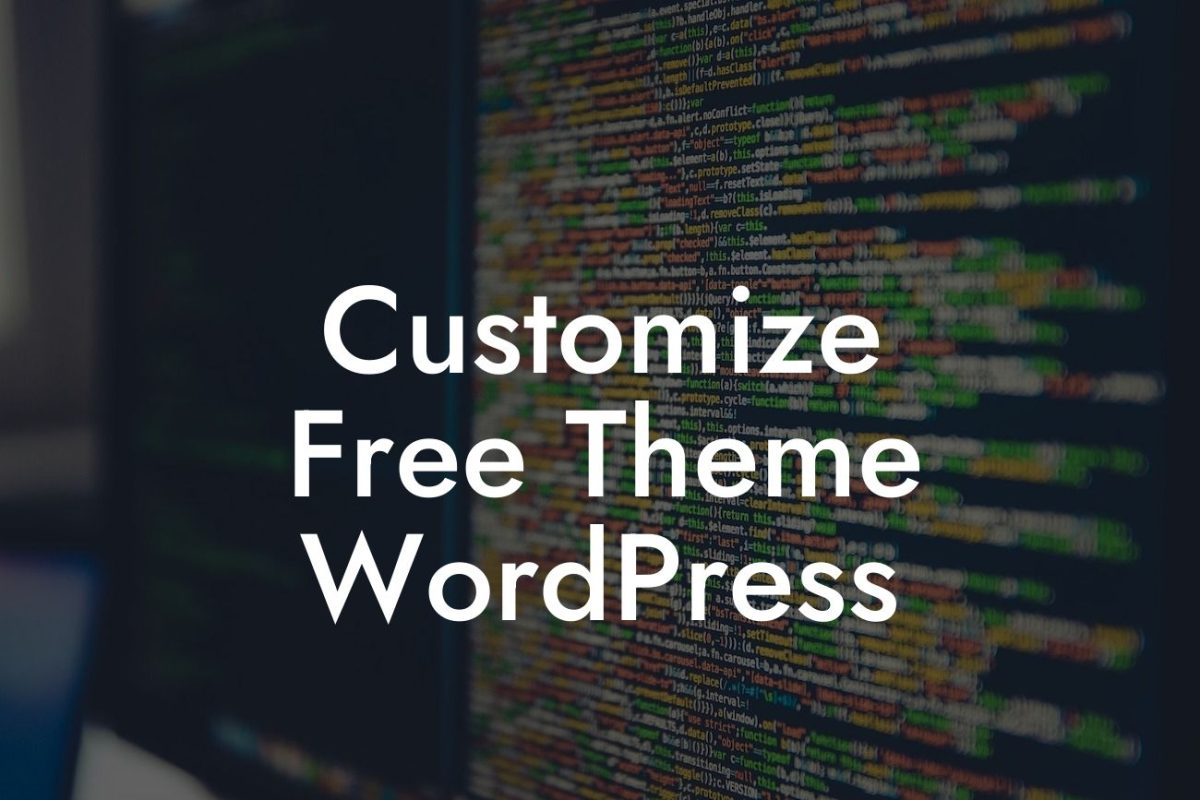WordPress is a powerful platform for small businesses and entrepreneurs to build their online presence. With its user-friendly interface and extensive range of themes and plugins, it offers endless possibilities for customization. However, when it comes to customizing the design of individual posts, many WordPress users find themselves struggling. In this article, we will guide you on how to customize CSS for a single WordPress post, allowing you to create a unique and visually appealing experience for your readers.
Customizing the CSS for a single post in WordPress may initially seem daunting, but with the right resources and guidance, it becomes a manageable task. Here's a step-by-step guide to help you get started:
1. Identify the post you want to customize: Before diving into CSS customization, determine the specific post or page you wish to modify. This could be a blog post, landing page, or any content you want to make visually distinct.
2. Install a custom CSS plugin: To simplify the process, install a custom CSS plugin. Popular options include "Simple Custom CSS" and "Jetpack." These plugins allow you to add custom CSS code without modifying your theme files directly.
3. Access the CSS editor: Once you've installed the plugin, navigate to your WordPress dashboard and locate the plugin's settings. Look for an option that allows you to access the CSS editor, which is where you will enter your custom CSS code.
Looking For a Custom QuickBook Integration?
4. Target the specific post or page: To ensure that your CSS modifications only affect the chosen post or page, you need to assign a unique ID or class to it. You can do this by editing the post or page's HTML in the Text Editor mode. Add a suitable ID or class to serve as a selector for your CSS.
5. Write your CSS code: With the selector in place, you can now start writing your CSS code. Consider the specific changes you want to make to your chosen post and experiment with different styling options, such as fonts, colors, backgrounds, and spacing. Use HTML tags and classes to target individual elements within the post.
6. Preview and refine: After entering your CSS code, preview the post or page to see the changes take effect. Make any necessary adjustments, ensuring that the design enhancements align with your overall website aesthetics. Play around with different values and properties until you achieve the desired outcome.
How To Customize Css For A Single Wordpress Post Example:
Let's say you run a travel blog, and you want to highlight a particular destination in a unique way. With CSS customization, you can change the font, background, and even add custom images to that specific post. By modifying individual elements, your readers will have an immersive experience that captures the essence of the destination.
Now that you know how to customize CSS for a single WordPress post, you have the power to elevate your website's design and deliver a personalized experience to your audience. Explore the range of powerful plugins offered by DamnWoo, designed exclusively for small businesses and entrepreneurs. Enhance your online presence, attract more visitors, and supercharge your success. Don't forget to share this article with others who may find it helpful and check out our other guides on DamnWoo. Try one of our awesome plugins today and embrace the extraordinary!