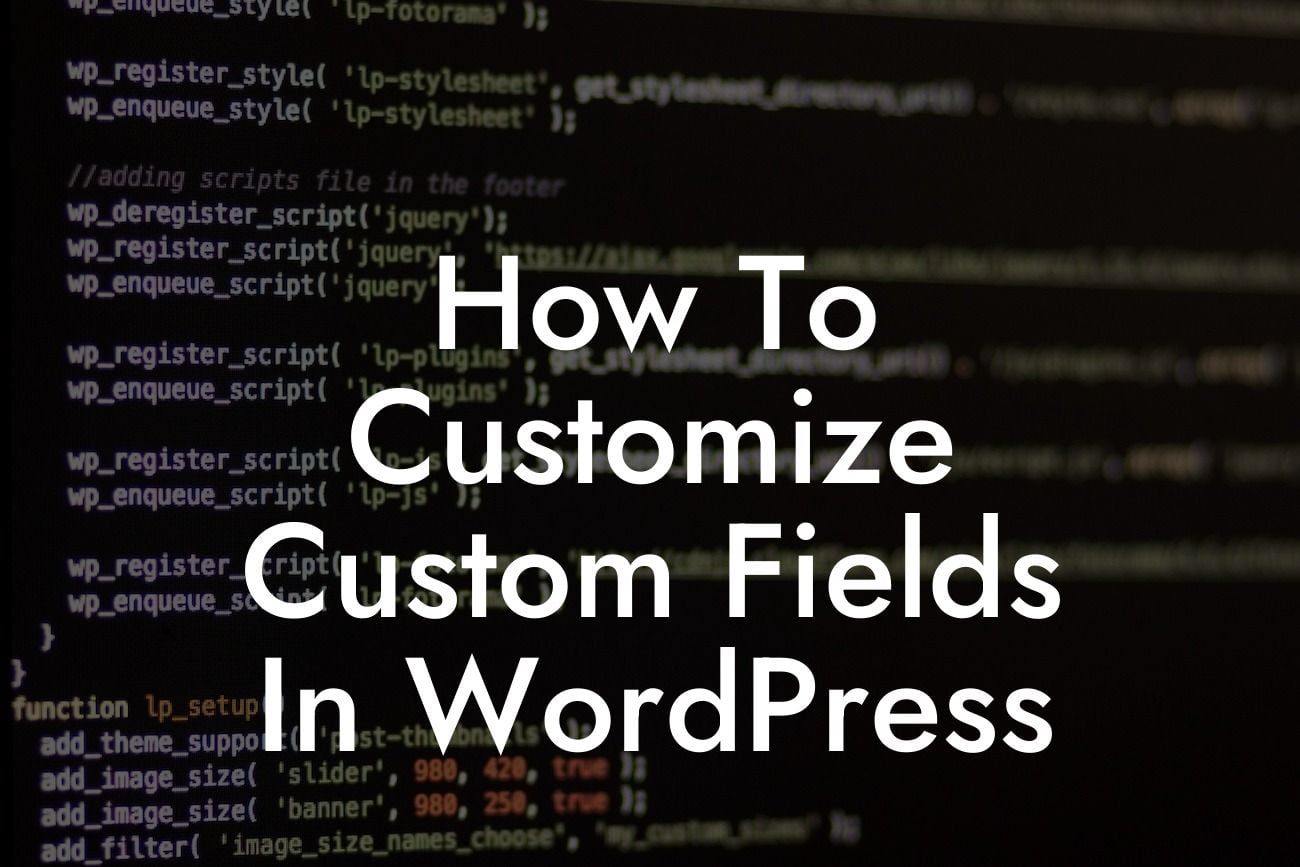Are you tired of using the same old default fields in WordPress? Want to take your website customization to the next level? Look no further! In this guide, we will show you how to customize custom fields in WordPress. Whether you're a small business owner or an aspiring entrepreneur, these tips and tricks will help you elevate your online presence and supercharge your success. Say goodbye to cookie-cutter solutions and embrace the extraordinary. Let's get started!
Custom fields in WordPress are a powerful way to add additional information and functionality to your website. From customizing post types to creating advanced forms, the possibilities are endless. In this section, we will explore the various methods to customize custom fields in WordPress.
1. Using a Plugin:
One of the easiest ways to customize custom fields is by using a plugin. There are several plugins available in the WordPress repository that can help you add, modify, and manage custom fields effortlessly. Some popular options include Advanced Custom Fields (ACF) and Toolset Types.
2. Manual Code Customization:
Looking For a Custom QuickBook Integration?
For those who prefer a more hands-on approach, manual code customization is the way to go. This method requires a basic understanding of HTML, PHP, and WordPress template files. By modifying your theme's functions.php file or creating a custom plugin, you can define and display custom fields according to your requirements.
3. Custom Field Templates:
Another method to customize custom fields is by using custom field templates. This technique allows you to define templates for specific post types or taxonomies. By using a plugin like Custom Field Template, you can effortlessly create and assign templates to different content types, giving you full control over the appearance and behavior of custom fields.
How To Customize Custom Fields In Wordpress Example:
Let's say you have a small business website for a coffee shop, and you want to add custom fields for each coffee flavor. With an easy-to-use plugin like Advanced Custom Fields (ACF), you can create a "Coffee Flavor" field group and add fields for flavor name, description, and image. You can then display these custom fields on your coffee product pages, providing detailed information to your visitors and enhancing their browsing experience.
Congratulations! You have now learned how to customize custom fields in WordPress. Take your website customization to the next level, elevate your online presence, and supercharge your success. Discover more guides on DamnWoo and explore our awesome plugins designed exclusively for small businesses and entrepreneurs. Don't settle for cookie-cutter solutions, embrace the extraordinary with DamnWoo!
Note: This article is meant to be a guide and starting point for customizing custom fields in WordPress. It is recommended to thoroughly test any modifications on a development or staging environment before implementing them on a live website.