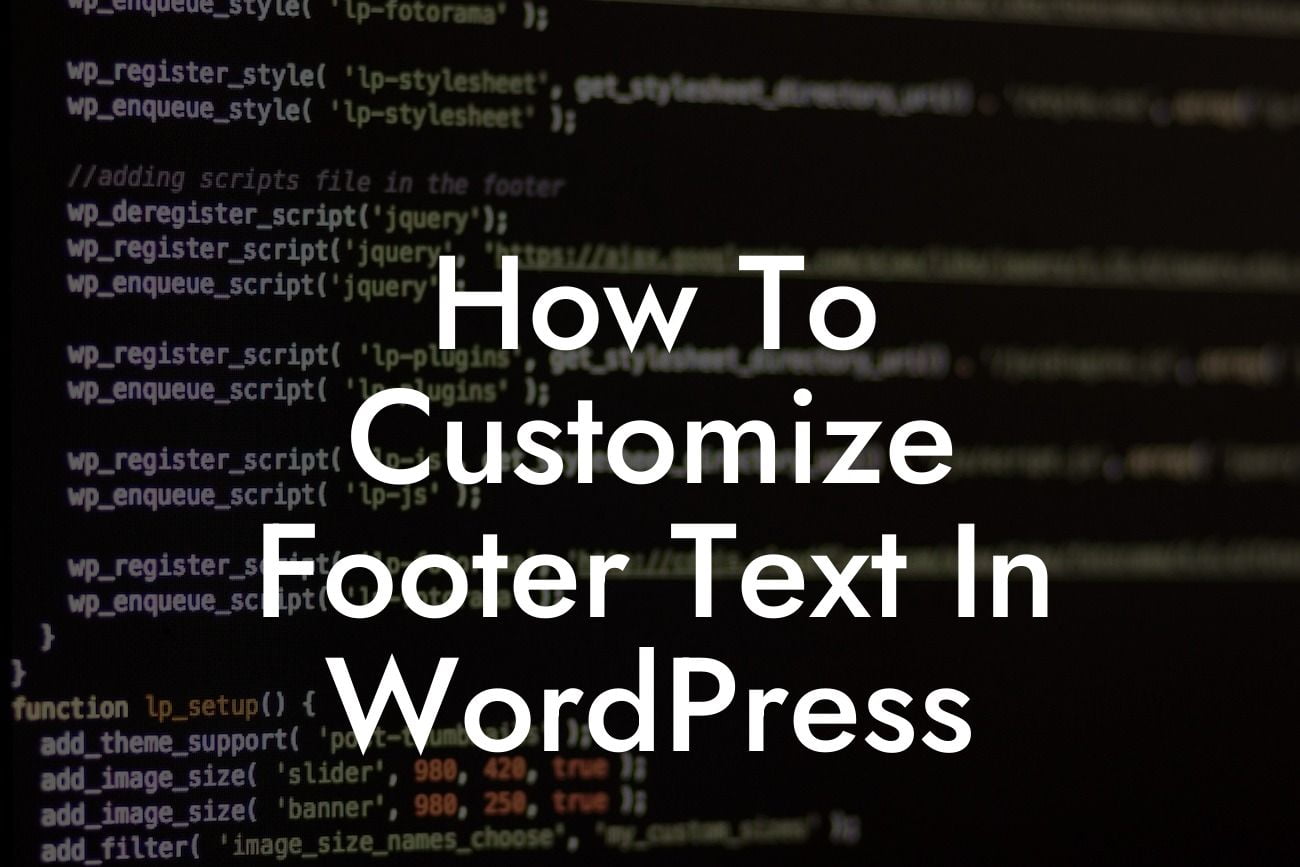The footer section of a WordPress website may often go unnoticed, but it is a crucial part of your online presence. Customizing the footer text can enhance the appearance, provide important information, and add a touch of personalization to your site. In this guide, we will show you how to customize the footer text in WordPress effectively. By following our step-by-step instructions and exploring realistic examples, you'll be able to make your website stand out and leave a lasting impact on your visitors.
Customizing the footer text in WordPress requires a few simple steps. Let's dive in!
1. Choosing a Suitable Theme:
To customize the footer text, you need to ensure that your chosen theme supports this feature. While most WordPress themes allow footer text customization, some might not provide an easy way to do so. It's best to select a theme that offers this flexibility from the start.
2. Accessing the Footer Section:
Looking For a Custom QuickBook Integration?
Once you have the suitable theme installed and activated, navigate to the WordPress customization page. This can typically be found under the "Appearance" tab in your WordPress dashboard. Look for the "Customize" option and click on it.
3. Locating the Footer Customization Options:
In the customization panel, you'll find various options to edit different sections of your website. Look for the "Footer" or "Footer Text" option, which might be located under the "Widgets" or "Layout" section, depending on your theme. Click on it to access the footer customization options.
4. Editing the Footer Text:
Within the footer customization options, you will find a section dedicated to editing the footer text. Here, you can add or modify the text as per your preference. Some themes also provide additional formatting options to make the text more visually appealing.
5. Save and Preview:
After making the desired changes, remember to save your modifications. To get a preview of how the customized footer text will appear on your website, you can navigate to the front end of your site and refresh the page.
How To Customize Footer Text In Wordpress Example:
Let's consider a scenario where you have a small bakery business and want to customize the footer text to reflect your brand's values. With a DamnWoo plugin, you can easily customize the footer text to include your business name, location, and a catchy tagline. For instance, the customized footer text for your bakery website could be:
"Sweet Delights Bakery | New York City | Indulge in Happiness!"
Congratulations! You have successfully learned how to customize the footer text in WordPress. By personalizing this often-overlooked section, you can make a lasting impression on your website visitors and create a cohesive branding experience. Don't forget to explore other guides on DamnWoo to enhance your online presence further. Try out our awesome plugins and elevate your success! Share this knowledge with others to help them level up their WordPress customization skills.