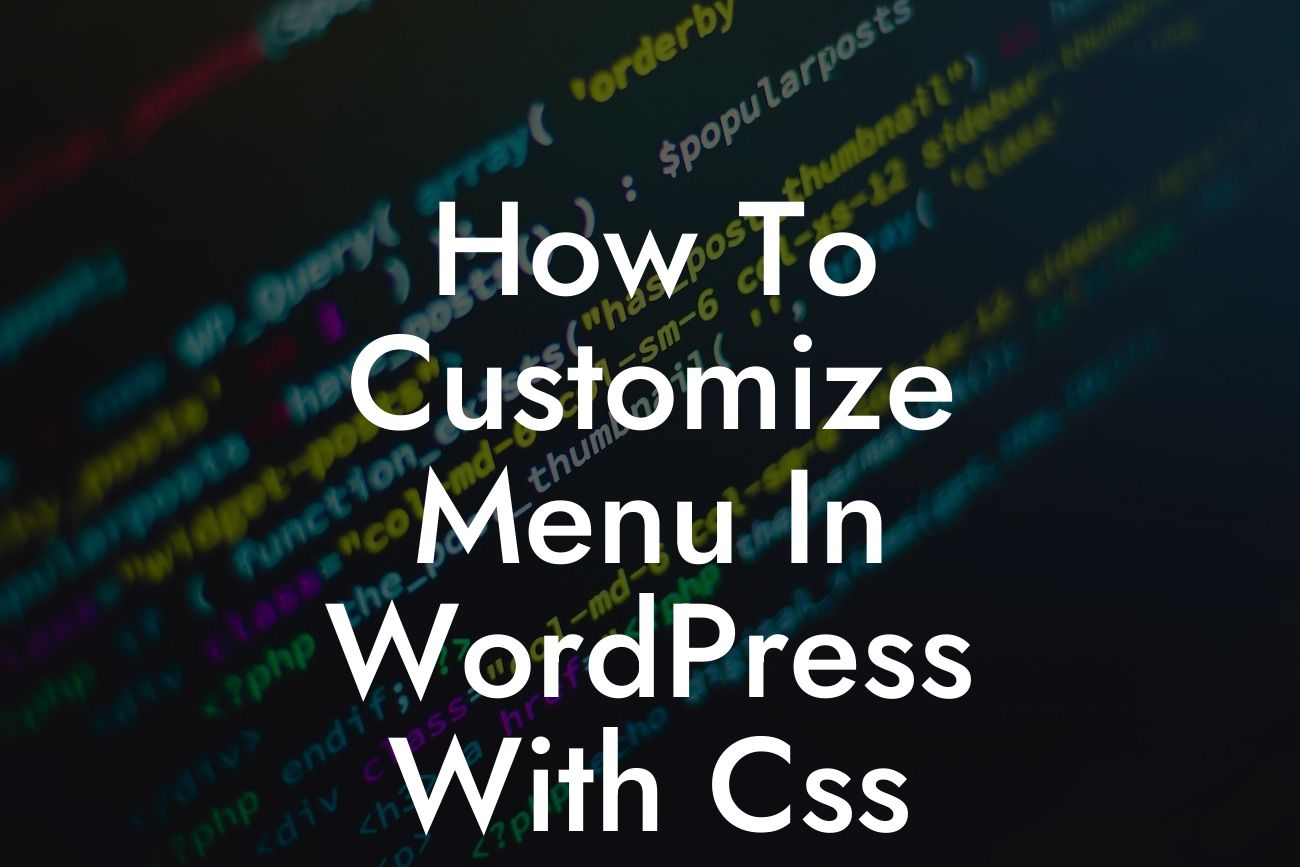WordPress is widely recognized as one of the most popular content management systems on the web. Its user-friendly interface and extensive range of customization options make it an excellent platform for small businesses and entrepreneurs to create a stunning online presence. One area that often requires customization is the menu. In this article, we will explore how to customize the menu in WordPress using CSS, allowing you to elevate your website's design and provide an engaging user experience.
Customizing the menu in WordPress can be done with CSS, a powerful programming language that controls the visual appearance of web pages. Follow the steps below to enhance your menu and make it truly unique:
1. Identify the menu location: Before customizing your WordPress menu with CSS, you need to determine the location of the menu. This can be found under the "Appearance" tab in your WordPress dashboard. Once you know the menu's location, you can proceed with the customization.
2. Access the CSS customization area: In your WordPress dashboard, navigate to "Appearance" and click on "Customize." This will open a preview of your website with the customization options on the left-hand sidebar. Click on "Additional CSS" to access the CSS customization area.
3. Target the menu: To customize the menu, you need to target it using the appropriate CSS selectors. You can use the browser's inspect element tool to identify the unique classes or IDs associated with your menu. Once you have identified the correct selector, you can begin applying CSS properties to modify its appearance.
Looking For a Custom QuickBook Integration?
4. Modify the menu style: With the CSS selector identified, you can now modify the menu's style. This includes changing the font size, color, background color, adding borders, or even applying animations. By experimenting with different CSS properties, you can create a menu that aligns with your brand's identity and captures your visitors' attention.
How To Customize Menu In Wordpress With Css Example:
Let's say you want to change the font color of your WordPress menu to match your brand's color scheme. Here's an example of how CSS can be used to achieve this:
```
#primary-menu {
color: #FF0000; /* Red */
}
```
In this example, we are targeting the menu with the ID "primary-menu" and changing its font color to red (#FF0000). Replace the color value with your desired color or use hexadecimal color codes to match your brand's colors precisely.
Congratulations! You've learned how to customize the menu in WordPress using CSS. By applying CSS properties, you can create a menu that reflects your brand's identity and captivates your visitors. Don't forget to explore DamnWoo's range of powerful WordPress plugins for small businesses and entrepreneurs to further enhance your website's functionality. Share this article with other WordPress enthusiasts and continue expanding your knowledge with our other helpful guides.