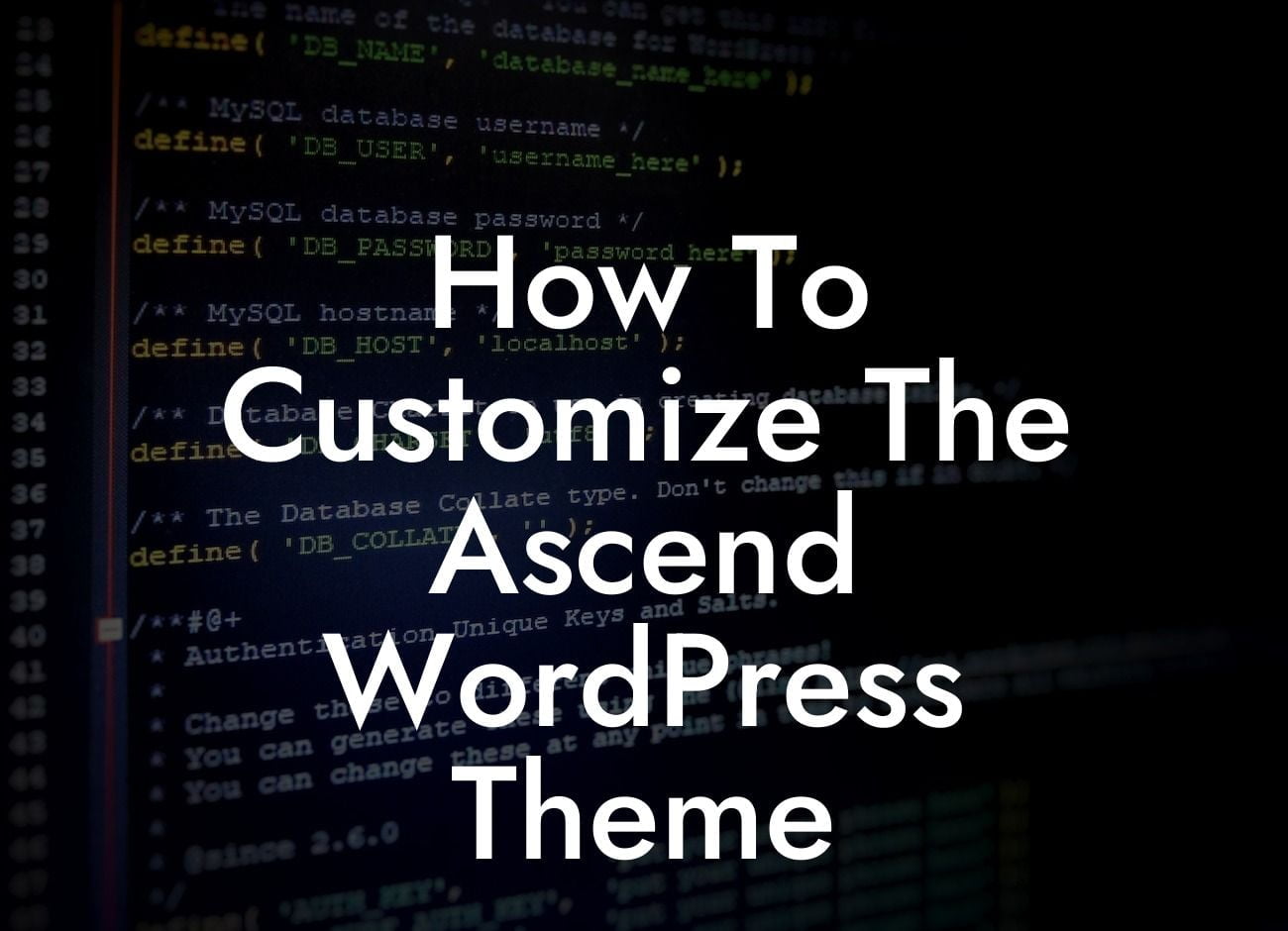The Ascend WordPress theme is a dynamic and versatile option for small businesses and entrepreneurs looking to create a stunning online presence. With its sleek design and powerful features, Ascend offers endless possibilities for customization. In this guide, we will dive deep into the world of Ascend customization, providing you with step-by-step instructions and realistic examples to help you harness the full potential of this theme. Say goodbye to cookie-cutter designs and embrace the extraordinary with Ascend!
Ascend Theme Overview:
Before we delve into customization, let's take a closer look at what makes the Ascend WordPress theme so special. Ascend boasts a user-friendly interface, responsive design, and a myriad of customizable options. It offers pre-designed templates, advanced typography settings, flexible layouts, and a host of other features that allow you to create a unique and professional website tailored to your specific needs.
Step 1: Installing and Activating Ascend Theme:
To begin customizing the Ascend theme, you first need to install and activate it on your WordPress website. Head to the WordPress dashboard, navigate to "Appearance" -> "Themes," click on "Add New," search for "Ascend," and hit the "Install" and "Activate" buttons.
Looking For a Custom QuickBook Integration?
Step 2: Customizing the Header:
The header is the first impression visitors have of your website, so let's make it count! Ascend offers various options for header customization, including logo placement, navigation menus, and header layouts. With the help of easy-to-use customization panels, you can effortlessly create a stunning header that aligns with your brand's identity and captures your visitors' attention.
Step 3: Tailoring the Homepage:
The homepage is the focal point of your website, where you entice visitors to explore further. Ascend allows you to customize the homepage to showcase your unique offerings and captivate your audience. Utilize powerful widgets, change the layout, add featured sections, and personalize the call-to-action buttons to create a visually striking and engaging homepage.
Step 4: Styling Options:
Ascend provides an array of styling options to make your website stand out. From typography settings to color schemes, you can easily modify every aspect of your website's appearance. Experiment with fonts, colors, and backgrounds to create a cohesive and visually appealing design that reflects your brand's personality.
How To Customize The Ascend Wordpress Theme Example:
Imagine you run a photography studio and want to showcase your portfolio using the Ascend theme. By customizing the header to include your logo and a visually captivating navigation menu, you can grab the attention of potential clients. Tweak the homepage layout to highlight your best work and include a prominent call-to-action button that leads visitors to your contact page. With Ascend's styling options, you can choose a sleek and modern design, conveying professionalism and creativity. The result? A website that mesmerizes visitors and compels them to book your services.
Congratulations! You've unlocked the potential of the Ascend WordPress theme to create a truly extraordinary website for your small business or entrepreneurial venture. But customization doesn't stop here. Explore other comprehensive guides on DamnWoo to further enhance your online presence and discover our range of awesome plugins that can supercharge your success. Don't forget to share this article with fellow entrepreneurs who can benefit from Ascend's customization possibilities. Together, we'll conquer the digital landscape and make your online presence shine!
[CTA: Explore DamnWoo's other guides and try our awesome plugins today!]