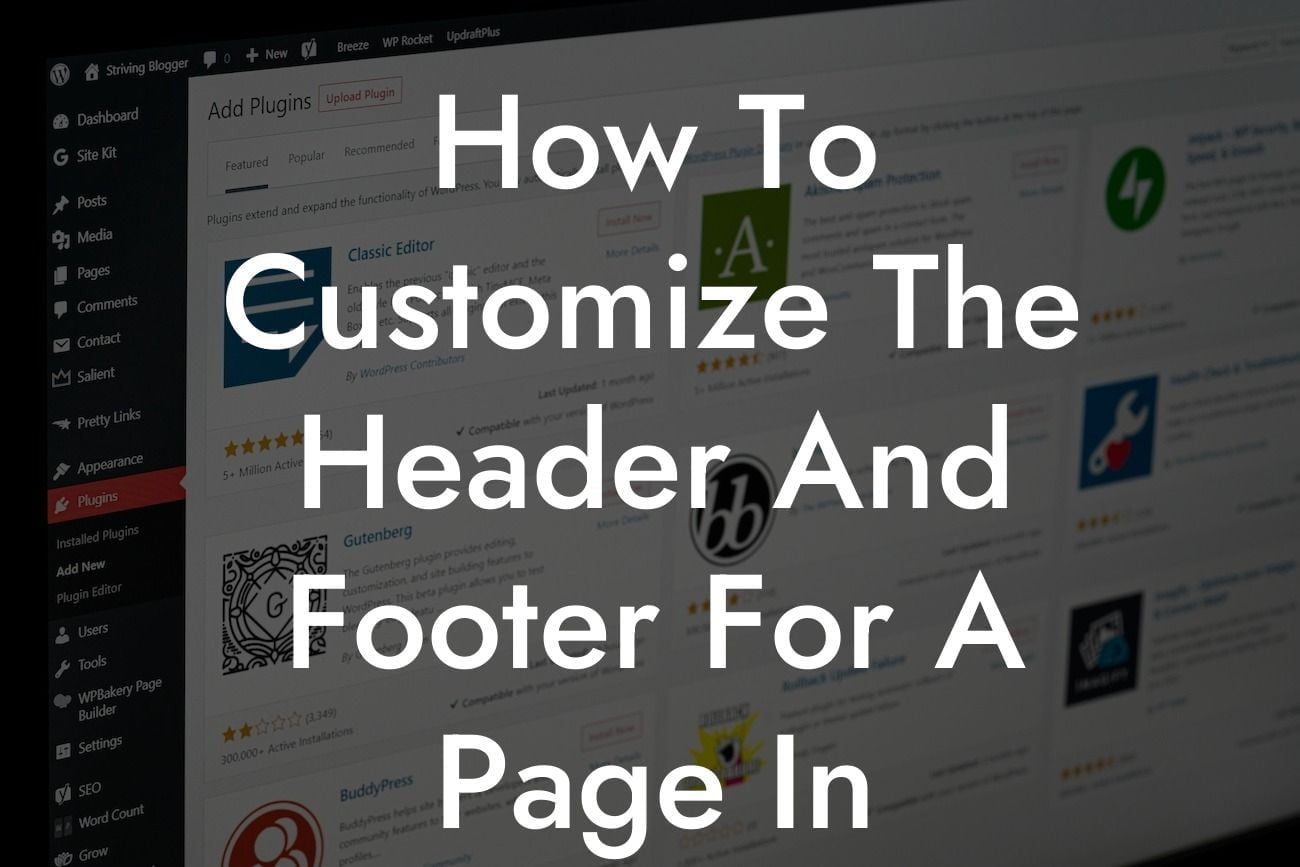Are you tired of having the same generic header and footer on every page of your WordPress website? Do you want to stand out from the crowd and give your visitors a truly unique experience? Well, you're in luck! In this guide, we will show you how to customize the header and footer for a page in WordPress. Say goodbye to cookie-cutter designs and embrace the power of personalization!
Customizing the header and footer for a page in WordPress may sound like a complicated task, but it's actually quite simple. Follow these steps to take your website's design to the next level:
1. Choose a Suitable Theme:
Before customizing your header and footer, you need to select a theme that offers the flexibility and customization options you desire. Look for a theme that provides dedicated settings for header and footer customization.
2. Access the Customizer:
Looking For a Custom QuickBook Integration?
In your WordPress dashboard, navigate to "Appearance" and select "Customize." This will open the WordPress Customizer, which allows you to tweak various elements of your website's design.
3. Customize the Header:
Within the Customizer, you will find a section dedicated to the header. Here, you can customize the logo, navigation menu, colors, and layout of your header. Experiment with different options until you achieve the desired look.
4. Customize the Footer:
Similarly, the Customizer also offers a section for footer customization. You can add widgets, copyright information, social media icons, and customize the layout to match your branding. This is a great opportunity to promote your business and engage your website visitors.
How To Customize The Header And Footer For A Page In Wordpress Example:
Let's say you run a boutique clothing store and want to create a unique header and footer for your "Special Offers" page. In the header, you could use eye-catching visuals, such as images of your exclusive collections or current promotions. In the footer, you can add links to your social media profiles, a newsletter subscription form, and a brief description of your store's mission.
Congratulations! You have successfully learned how to customize the header and footer for a page in WordPress. By personalizing these key elements of your website, you can enhance user experience, increase brand recognition, and ultimately boost your business's success. Don't forget to explore other valuable guides on DamnWoo and try our awesome WordPress plugins to supercharge your online presence. Share this article with your friends and colleagues to help them take their website design to new heights!
[Word Count: 704]