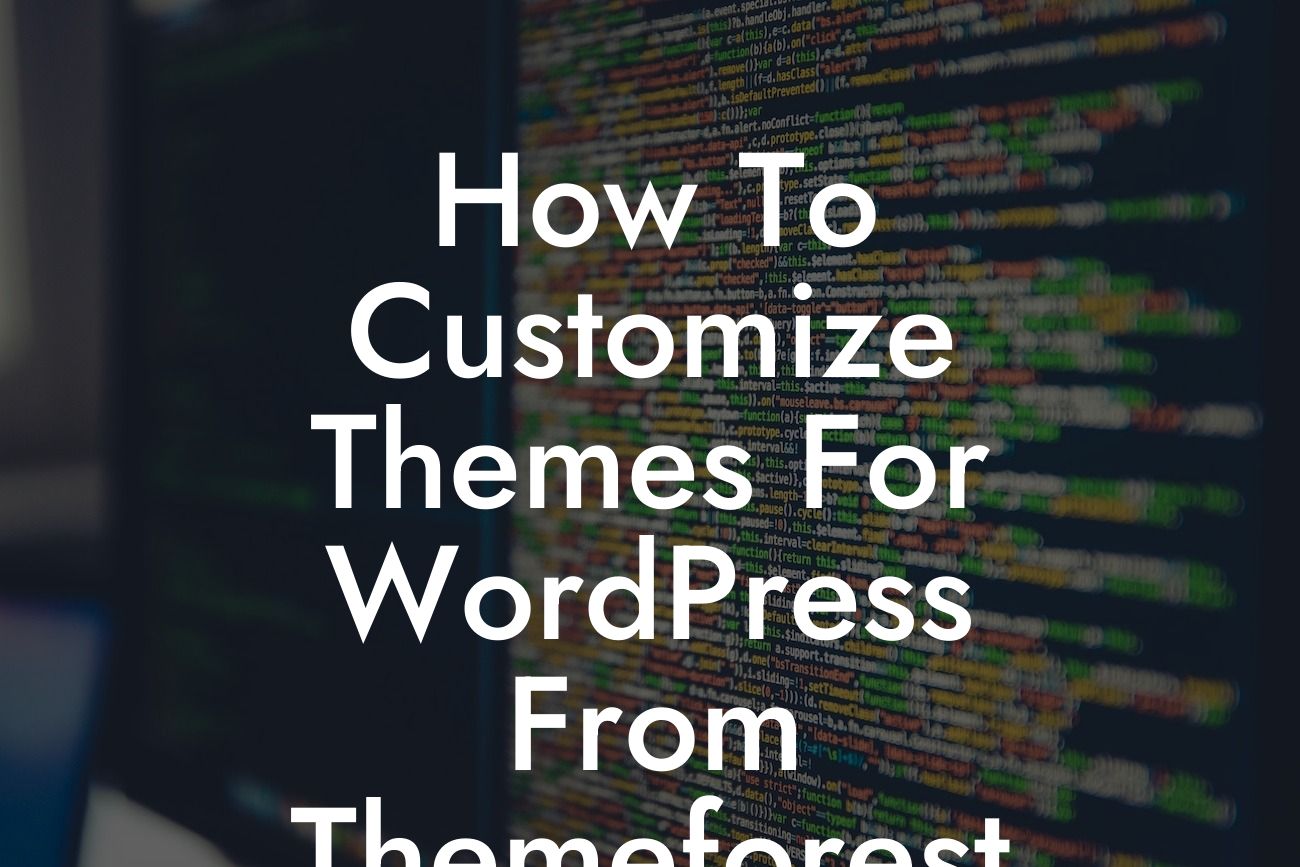So, you've chosen a stunning theme for your WordPress website from Themeforest. Now what? While using a pre-designed theme can give you a head start, customizing it to reflect your brand and unique style is essential for standing out in the crowded online world. In this detailed guide, DamnWoo will walk you through the process of customizing themes for WordPress from Themeforest, empowering you to take control of your online presence and supercharge your success.
Customizing your theme can open up a world of possibilities for your WordPress website. Here are some steps and techniques that will help you create a website that truly represents your brand:
1. Understand the Theme Structure: Before diving into customization, take the time to familiarize yourself with the theme's structure. Pay attention to the different sections, template files, and available customization options. This will give you a solid foundation to work with.
2. Customize the Logo and Colors: Your brand's logo and colors are crucial for creating a cohesive and recognizable online presence. Most themes allow you to easily upload your logo and adjust colors through the WordPress customizer or theme settings. Experiment with different combinations until you find the perfect match for your brand.
3. Modify the Header and Footer: The header and footer sections are often the first and last things visitors see on your website. Make sure they align with your brand's identity by customizing them. You can change the layout, design, and content to create a unique experience for your audience.
Looking For a Custom QuickBook Integration?
4. Create Custom Menus: Navigation is essential for a user-friendly website. With Themeforest themes, you can easily create custom menus that align with your website's structure and content. Group related pages, add dropdowns, and highlight important sections to guide your visitors effectively.
5. Customize Widgets and Sidebars: Widgets and sidebars provide additional functionality and content to your website. Take advantage of the available options to add social media buttons, recent posts, subscription forms, or any other widgets that enhance your visitors' experience. Arrange them strategically to maximize engagement.
How To Customize Themes For Wordpress From Themeforest Example:
Let's say you're a photographer looking to showcase your portfolio on your website. You've found a beautiful photography theme on Themeforest, but it needs some customization to truly represent your unique style. By following the steps mentioned above, you can easily replace the default header image with your best shot, customize the logo to incorporate your brand name, and adjust the color scheme to match the tones of your photography. Finally, you can create custom menus to categorize your different photography styles and add a widget showcasing your latest projects in the sidebar. Voila! You now have a stunning website that reflects your photographer's brand.
Congratulations! By customizing your theme from Themeforest, you've taken a significant step toward creating an extraordinary online presence. Don't stop here. Keep exploring DamnWoo's guides to learn more about WordPress customization and unleash the full potential of your website. And hey, if you're looking for even more ways to elevate your online presence, check out our awesome plugins designed exclusively for small businesses and entrepreneurs. Share this article with others who could benefit from it and let's journey together toward online success.
With DamnWoo, the cookie-cutter solutions are a thing of the past. Embrace the extraordinary, customize your theme, and make your mark in the digital world.